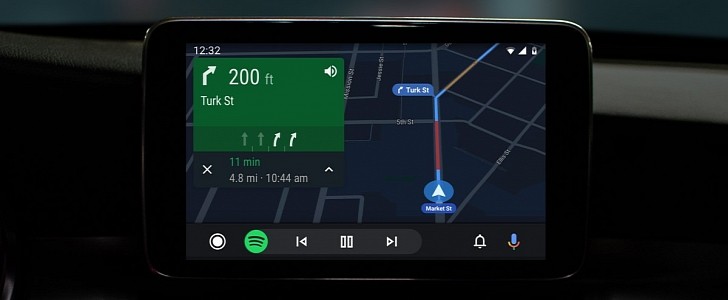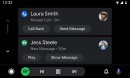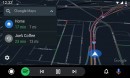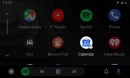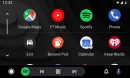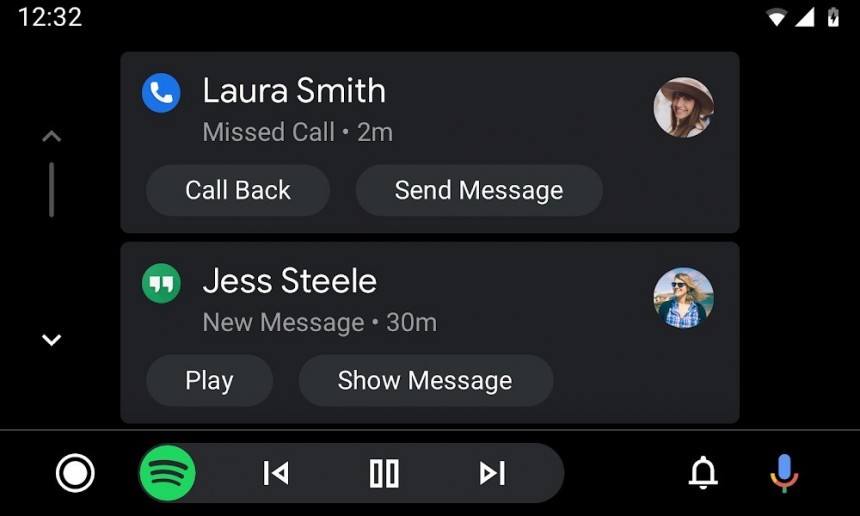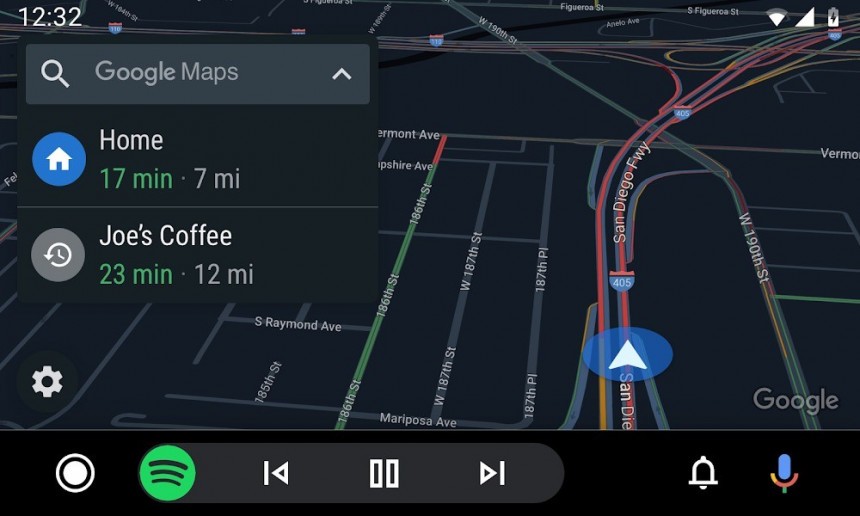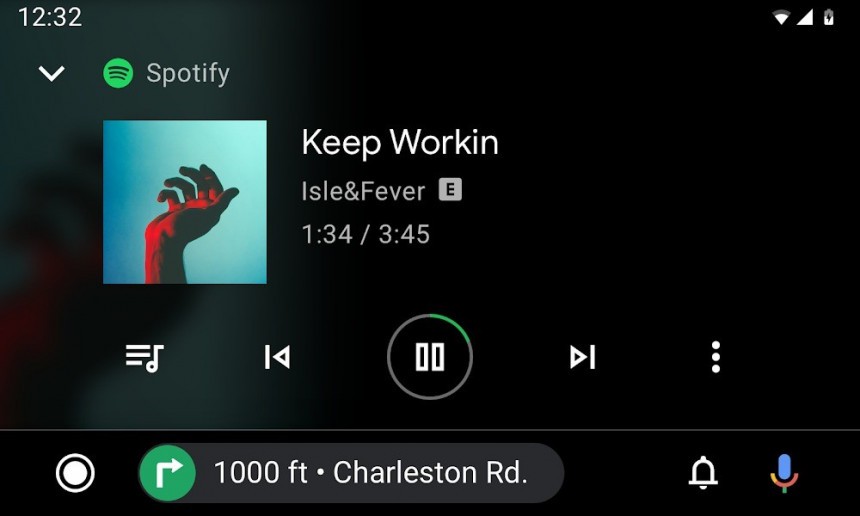Just like any other Android application, Android Auto is serviced through the Google Play Store. In other words, every time a new version is ready to ship, Google publishes it on the Play Store, after which it’s being directed to the devices where the app is running.
As long-time Android Auto users already know, new updates rarely come with a changelog, as Google somehow believes providing information on what’s new in every version isn’t worth the time.
However, this doesn’t necessarily mean that Android Auto updates don’t bring new stuff. They do, and the living proof is the recently released Android Auto 7.6.
While Google itself hasn’t shared any details on this update, version 7.6 includes support for quick replies, which means users can now answer the messages they receive with a simple tap on a generic message displayed as part of the notification. Previously, everybody had to rely on Google Assistant for the whole thing.
This is why updating Android Auto to the latest version as fast as possible is something that many people are interested in. And the best way to do this is by deploying the updates manually.
Once a new version is published on the Google Play Store, the Mountain View-based search giant uses a gradual rollout to provide Android devices with the update.
This means that not everybody is getting the update on day one. The gradual rollout involves a release in stages, with Google accelerating the pace as it collects more information and makes sure no bugs or issues are encountered whatsoever.
This is precisely the scope of this gradual rollout. Once Google detects a potential problem, it can suspend the release, therefore limiting the number of impacted devices.
Before we detail the steps to do this, it’s important to answer the question on everybody’s lips.
Is the manual installation of apps and updates dangerous? It is not, but only as long as you download the stand-alone APK installer from trusted sources. Otherwise, the APK files can be specifically crafted to include all kinds of malicious content that could eventually pose a threat to your device and data.
Moving on to the manual installation of Android Auto updates, you can find all beta and stable builds on this page (there are several other trusted sources online, so it’s not hard to find the APK installers if you know where to look).
Download the newest version on your Android device – the update is shipped as an APK installer (this format is similar to .EXE or .MSI on Windows devices). On some devices, you could be prompted to double-check the file extension precisely for the security reason detailed above.
Once the APK installer with the latest Android Auto version is on your device, just use the file manager to find it and double-tap it to start the deployment. More often than not, Android will prompt you to enable the installation of apps from other sources (other than the Google Play Store), so if you downloaded the APK from a trusted site, you’re good to go.
After that, the process is completed automatically, with no further action required on your end.
If Android Auto was already running on your device, the update is performed automatically, meaning that no data is removed and only the latest version is installed. If the app wasn’t already on the device, then you’re starting from scratch.
Of course, after you install the latest version of Android Auto manually, your device will no longer be provided with updates through the Google Play Store until a newer build is available.
However, this doesn’t necessarily mean that Android Auto updates don’t bring new stuff. They do, and the living proof is the recently released Android Auto 7.6.
While Google itself hasn’t shared any details on this update, version 7.6 includes support for quick replies, which means users can now answer the messages they receive with a simple tap on a generic message displayed as part of the notification. Previously, everybody had to rely on Google Assistant for the whole thing.
This is why updating Android Auto to the latest version as fast as possible is something that many people are interested in. And the best way to do this is by deploying the updates manually.
Understanding the updating system
Before anything, it’s important to understand how Android Auto updates ship to devices out there.Once a new version is published on the Google Play Store, the Mountain View-based search giant uses a gradual rollout to provide Android devices with the update.
This means that not everybody is getting the update on day one. The gradual rollout involves a release in stages, with Google accelerating the pace as it collects more information and makes sure no bugs or issues are encountered whatsoever.
This is precisely the scope of this gradual rollout. Once Google detects a potential problem, it can suspend the release, therefore limiting the number of impacted devices.
How to install Android Auto updates manually
The automatic rollout through the Google Play Store typically takes some two weeks, so if you’re not willing to wait that much to receive Android Auto (though the waiting time could be shorter depending on how fast your device enters the rollout), your best alternative is the manual update.Before we detail the steps to do this, it’s important to answer the question on everybody’s lips.
Is the manual installation of apps and updates dangerous? It is not, but only as long as you download the stand-alone APK installer from trusted sources. Otherwise, the APK files can be specifically crafted to include all kinds of malicious content that could eventually pose a threat to your device and data.
Moving on to the manual installation of Android Auto updates, you can find all beta and stable builds on this page (there are several other trusted sources online, so it’s not hard to find the APK installers if you know where to look).
Once the APK installer with the latest Android Auto version is on your device, just use the file manager to find it and double-tap it to start the deployment. More often than not, Android will prompt you to enable the installation of apps from other sources (other than the Google Play Store), so if you downloaded the APK from a trusted site, you’re good to go.
After that, the process is completed automatically, with no further action required on your end.
If Android Auto was already running on your device, the update is performed automatically, meaning that no data is removed and only the latest version is installed. If the app wasn’t already on the device, then you’re starting from scratch.
Of course, after you install the latest version of Android Auto manually, your device will no longer be provided with updates through the Google Play Store until a newer build is available.