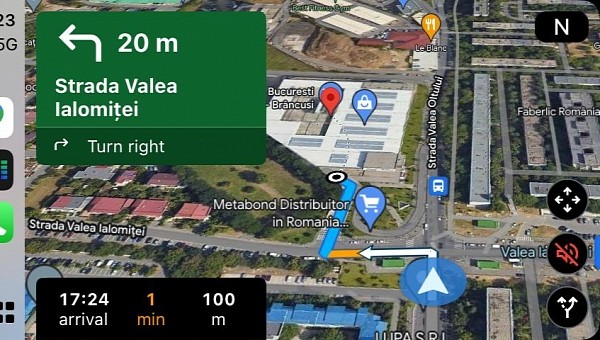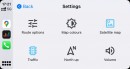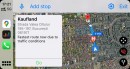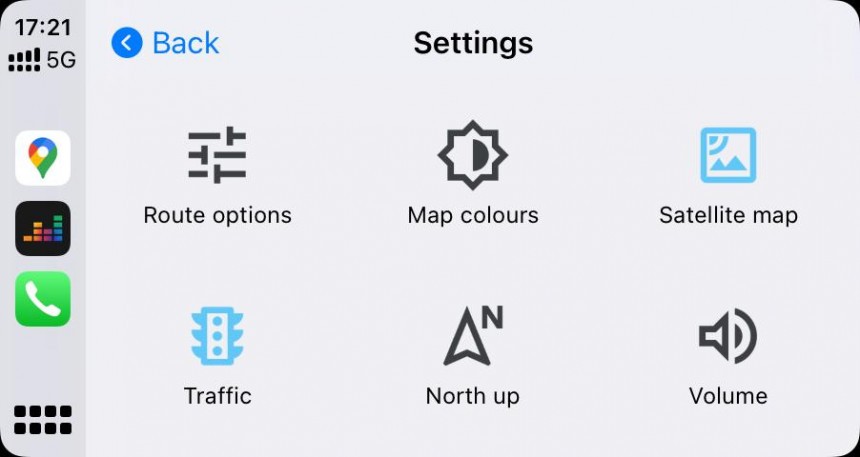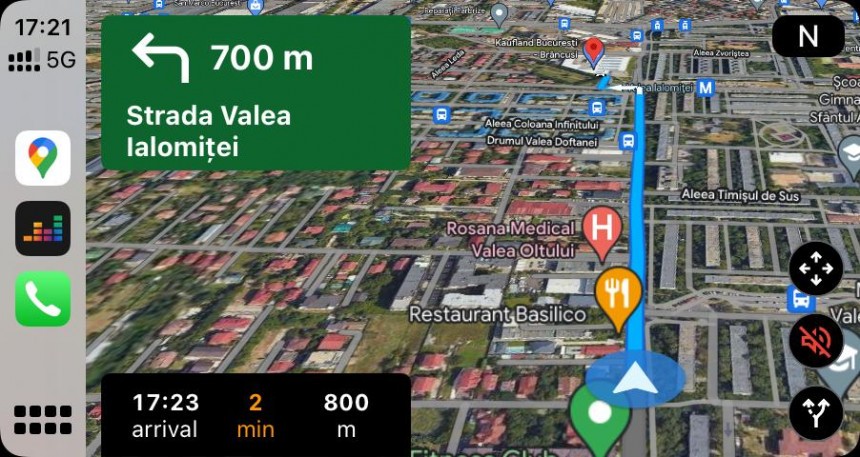If you launch the Google Play Store or the Apple App Store, it’s all just a matter of seconds until you come across an app claiming that it can fully replace Google Maps.
At some level, this is totally possible, especially if you’re interested in a specific feature, such as offline maps support – as I said on several occasions, this is one of the main things that Google needs to improve, so here’s a list of the best alternatives offering offline maps.
Truth be told, Google Maps doesn’t excel in every single regard, but on the other hand, the full feature package is overall the best you can find today.
And one of the best things about Google Maps is the way you can interact with the map. I’m not referring only to the typical touch input and the voice commands, but also the gestures that are bundled with the app and which, surprisingly, few people actually know.
Google has tried to make Google Maps easy to use with one hand as well, and in some cases, performing certain actions is much easier with the help of gestures.
First and foremost, you probably know already that pinching the screen allows us to zoom in and out on the map. After years of using devices with touchscreens, such a gesture feels kind of natural, so it’s obviously supported in Google Maps as well.
However, the application also lets you do the same thing with just one finger, just in case you’re walking on the street holding the phone in one hand. To do this, just double-tap the screen, and on the second tap, don’t lift the finger. In other words, it’s one tap and one long press, after which simply slide up and down on the screen to zoom in and out in Google Maps. It could take a while to figure it out, but once you do it once, you may never go back to the original pinch-to-zoom gesture.
Then, Google Maps allows you to easily shift the perspective and see the map in a 3D view (the 3D buildings, however, are only available in certain parts of the world). To do this, just tap and hold the screen with two fingers, and then swipe up and down just like in the previous gesture.
Once you figure out how it works, you can fine-tune the angle and therefore get just the perspective you want in Google Maps.
Spinning the map is also something that’s super-helpful when you’re trying to explore a specific region and can’t do it without going into the map, as Joey Tribbiani used to say. To do this, put one finger on the screen and then use another one to create a virtual spinning circle to rotate the map.
If you’re looking for nearby points of interest, such as gas stations, you should see the typical flyout menu that shows up on the screen, along with the location of the found items displayed on the map. Browsing them can be done by simply tapping their icons on the map, but at the same time, you can also simply slide left and right on the flyout menu at the bottom of the screen. You should notice the selection indicators are also changing on the map to mark the location of the item in focus.
Without a doubt, all these gestures make the experience with Google Maps even more straightforward on mobile devices, especially as they take advantage of the touch capabilities bundled with the app. You can use them on both iPhone and Android, and as long as Google Maps is already up-to-date, you’re just good to go.
Truth be told, Google Maps doesn’t excel in every single regard, but on the other hand, the full feature package is overall the best you can find today.
And one of the best things about Google Maps is the way you can interact with the map. I’m not referring only to the typical touch input and the voice commands, but also the gestures that are bundled with the app and which, surprisingly, few people actually know.
Google has tried to make Google Maps easy to use with one hand as well, and in some cases, performing certain actions is much easier with the help of gestures.
First and foremost, you probably know already that pinching the screen allows us to zoom in and out on the map. After years of using devices with touchscreens, such a gesture feels kind of natural, so it’s obviously supported in Google Maps as well.
Then, Google Maps allows you to easily shift the perspective and see the map in a 3D view (the 3D buildings, however, are only available in certain parts of the world). To do this, just tap and hold the screen with two fingers, and then swipe up and down just like in the previous gesture.
Once you figure out how it works, you can fine-tune the angle and therefore get just the perspective you want in Google Maps.
Spinning the map is also something that’s super-helpful when you’re trying to explore a specific region and can’t do it without going into the map, as Joey Tribbiani used to say. To do this, put one finger on the screen and then use another one to create a virtual spinning circle to rotate the map.
Without a doubt, all these gestures make the experience with Google Maps even more straightforward on mobile devices, especially as they take advantage of the touch capabilities bundled with the app. You can use them on both iPhone and Android, and as long as Google Maps is already up-to-date, you’re just good to go.