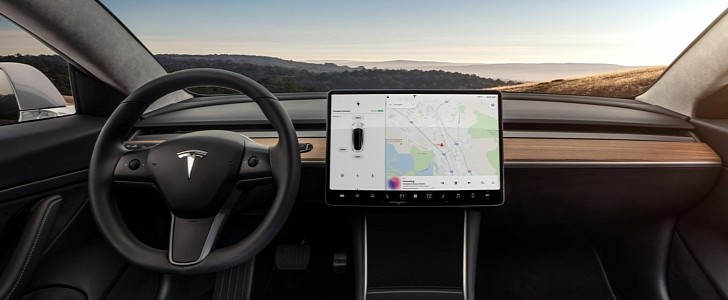Tesla has recently released a new software update that introduces a couple of new features, as well as several undisclosed bug fixes and optimizations.
The new version of the Tesla software is 2020.40, and it’s the first one to bring Bluetooth priority.
Here’s how the whole thing works.
Most Bluetooth-capable head units (not only those in Tesla cars) can be paired with more than one smartphone for things like managing calls, playing audio, and other smart functionality. When more than one device is paired, the head unit connects to the first one that gets in its range.
So for example, if you and your significant other both paired your smartphone with such a Bluetooth head unit, it connects to the one that is first detected, which obviously may not always be the one belonging to the driver, and supposed to power the driving-optimized experience.
With the release of this new software update, Tesla tries to deal with the whole thing by introducing a new feature called Priority Bluetooth Device that allows drivers to set up the smartphone they want to always be prioritized in the car.
“To avoid connecting to the wrong nearby phone, you can now set your priority Bluetooth device. Your car will attempt to connect to the priority device associated with the profile selected before it attempts to connect to other paired phones. To set your priority device, tap the Bluetooth icon on the top of your touchscreen, select your preferred phone and tap Priority Device,” Tesla says.
The second feature is called Glovebox PIN, and it comes with a purpose that you can easily figure out by simply reading its name. After this software update, Tesla owners can configure a 4-digit PIN for the glovebox, so unauthorized access would be blocked.
To set a new PIN for the glovebox, just head over to Controls > Safety & Security > Glovebox PIN.
Here’s how the whole thing works.
Most Bluetooth-capable head units (not only those in Tesla cars) can be paired with more than one smartphone for things like managing calls, playing audio, and other smart functionality. When more than one device is paired, the head unit connects to the first one that gets in its range.
So for example, if you and your significant other both paired your smartphone with such a Bluetooth head unit, it connects to the one that is first detected, which obviously may not always be the one belonging to the driver, and supposed to power the driving-optimized experience.
With the release of this new software update, Tesla tries to deal with the whole thing by introducing a new feature called Priority Bluetooth Device that allows drivers to set up the smartphone they want to always be prioritized in the car.
“To avoid connecting to the wrong nearby phone, you can now set your priority Bluetooth device. Your car will attempt to connect to the priority device associated with the profile selected before it attempts to connect to other paired phones. To set your priority device, tap the Bluetooth icon on the top of your touchscreen, select your preferred phone and tap Priority Device,” Tesla says.
The second feature is called Glovebox PIN, and it comes with a purpose that you can easily figure out by simply reading its name. After this software update, Tesla owners can configure a 4-digit PIN for the glovebox, so unauthorized access would be blocked.
To set a new PIN for the glovebox, just head over to Controls > Safety & Security > Glovebox PIN.
— Jeff (@tagueja) September 30, 2020