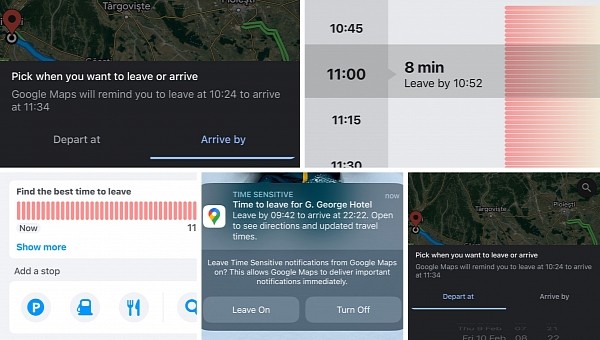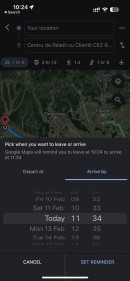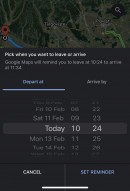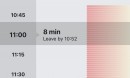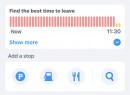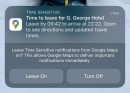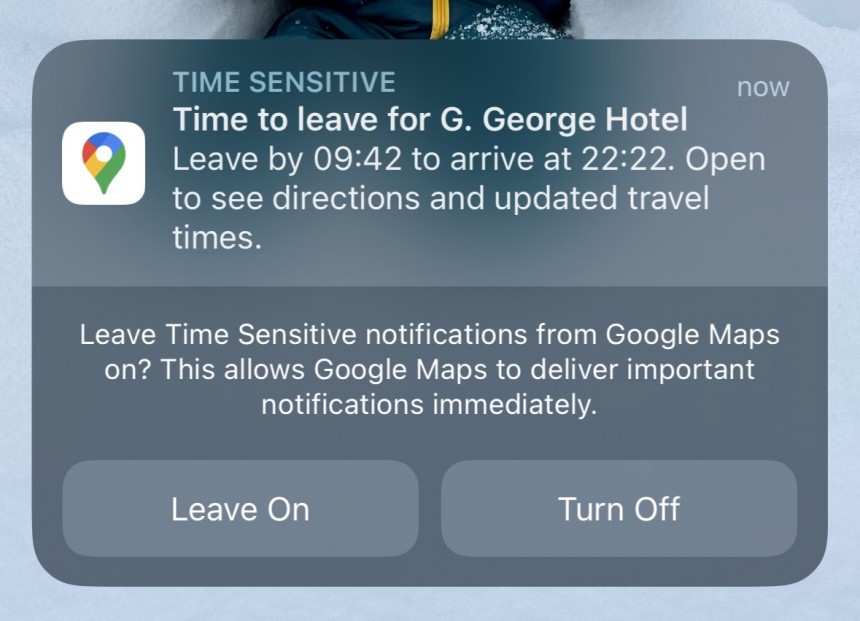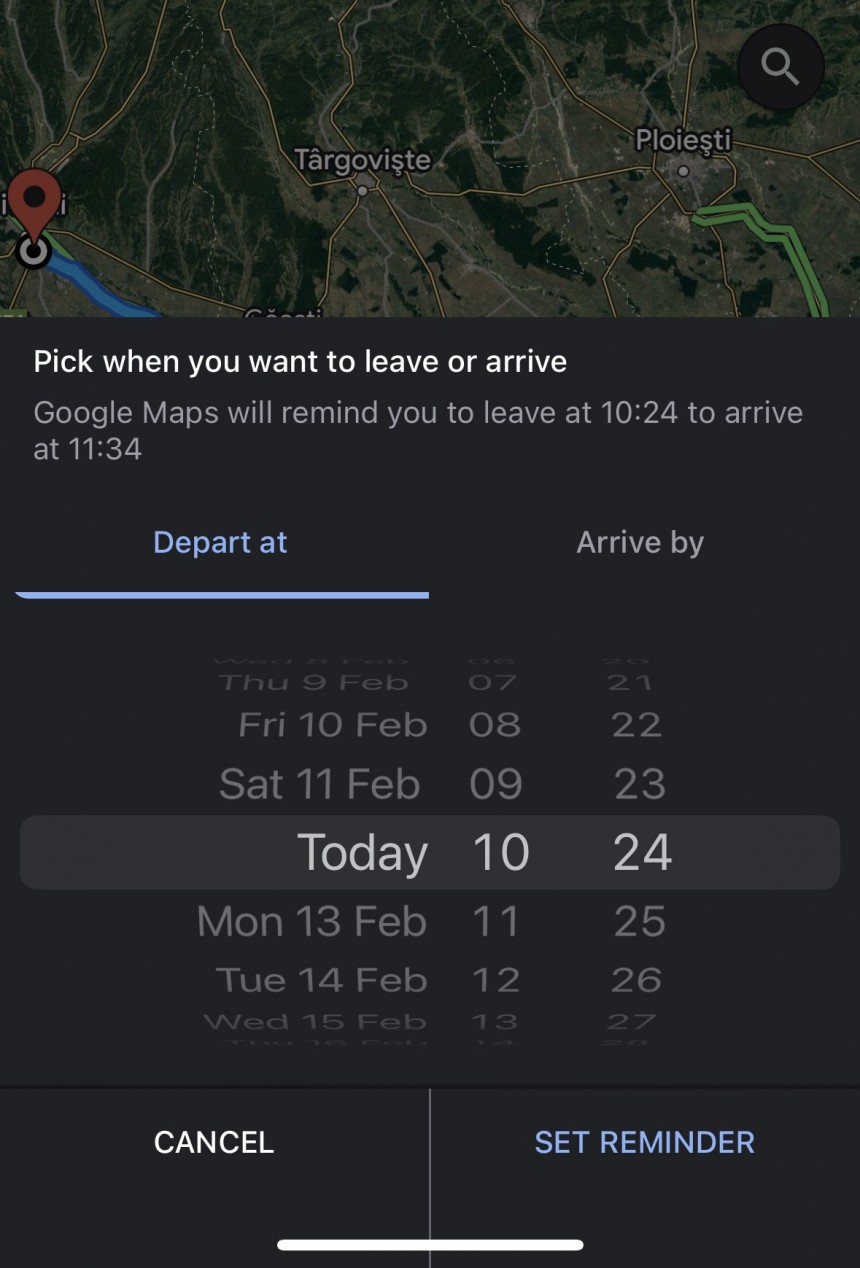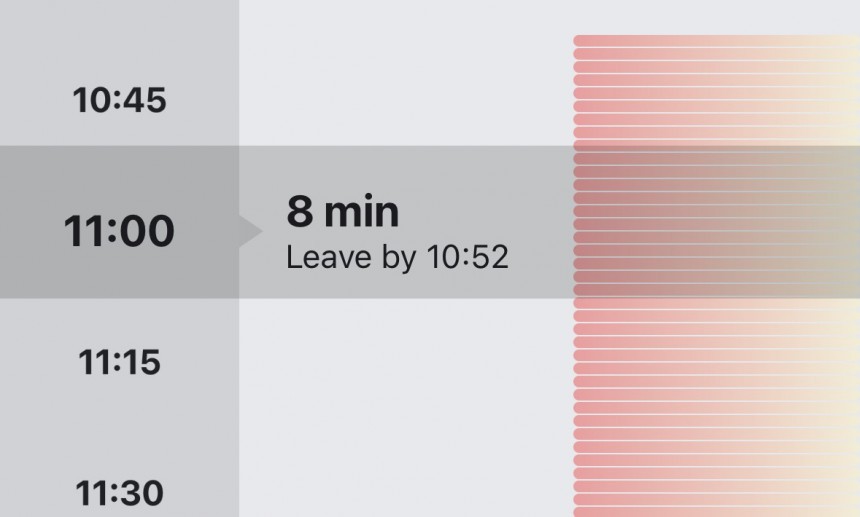Anticipating traffic conditions is perhaps the biggest challenge for the modern driver, as arriving right on time at a certain address is close to impossible just because of this reason.
More often than not, drivers need to build in extra time, but Google Maps and Waze are trying to help everybody with a feature whose purpose is as convenient as it could be.
The navigation apps include a dedicated feature that can provide users with reminders to leave for a trip. In other words, if you use Google Maps or Waze, the application can monitor a planned journey and then let you know when you should jump behind the wheel to arrive right on time.
You don’t have to be a rocket scientist to figure out how this feature works, as Google has tried to make using it rather straightforward even for the Average Joe. Users just need to configure the reminder based on the time when they should leave or arrive at the destination, with the sat-nav then taking care of everything else.
For some reason, the Google Maps feature to get reminders on when to leave for your trip is only available on iPhone. Android users aren’t provided with such functionality for a reason that Google has never talked about.
Strangely enough, the search company has brought this feature across the entire iOS ecosystem, so it's live on both iPhones and iPads. The number one requirement is running a recent version of Google Maps, but given this isn't a new feature, chances are you’re already running a build supporting it.
Launch Google Maps and in the address bar, enter the desired address. Next, choose the traveling mode and look for the three-dot menu in the top right corner.
You should see an option called “Set a reminder to leave.” When expanding this section, Google Maps should let you choose from two different options, namely when to leave or when to arrive.
The naming is pretty straightforward. If you choose the “when to leave” option, Google Maps will display a reminder on your iPhone at the configured time. On the other hand, if you enable the “when to arrive” setting, Google Maps will take into account the travel duration and issue the notification in order to let you arrive just on time.
For example, if you must be at a restaurant at 8:00 PM and Google Maps determines that it’ll take you 42 minutes to drive to the address, the application will send a reminder at 7:18 PM to make sure you won’t be late.
The feature works regardless of distance and travel time, but needless to say, the longer the journey, the bigger the chances for the ETA to be less accurate. As such, drivers should also build in extra time, so you should configure the arrival time with a 10- to a 20-minute window to make sure you won’t be late.
As compared to Google Maps, Waze also monitors traffic conditions, and it provides you with a departure time based on real-time data. It goes without saying Waze can therefore be more accurate, especially for short drives where anticipating the traffic based on historical data is easier.
To do this in Waze, just launch the application and then configure the location where you want to drive to. After Waze displays the route overview, look for the “Find the best time to leave” option on the screen.
Tap the “Show more” option, and you should now be able to configure the “Arrive by” time. Choose when you want to arrive at the destination, tap the save button, and that’s pretty much it. Waze should now generate a notification when it’s time to leave, assuming that you provided the app with location and notification permissions.
Available on both iPhone and Android, the feature requires users to lock their mobile devices with the route overview screen in focus. More often than not, users end up tapping the “drive now” button on the same screen, as the route summary information isn’t minimized when a planned drive is configured.
Just like in the case of Google Maps, Waze needs to be up-to-date to provide the most refined experience for planned drives, though the feature has also been around for a while on both mobile platforms.
The navigation apps include a dedicated feature that can provide users with reminders to leave for a trip. In other words, if you use Google Maps or Waze, the application can monitor a planned journey and then let you know when you should jump behind the wheel to arrive right on time.
You don’t have to be a rocket scientist to figure out how this feature works, as Google has tried to make using it rather straightforward even for the Average Joe. Users just need to configure the reminder based on the time when they should leave or arrive at the destination, with the sat-nav then taking care of everything else.
Only available on iPhone
File this under the “Google loves iPhones more than Android” chapter.For some reason, the Google Maps feature to get reminders on when to leave for your trip is only available on iPhone. Android users aren’t provided with such functionality for a reason that Google has never talked about.
Strangely enough, the search company has brought this feature across the entire iOS ecosystem, so it's live on both iPhones and iPads. The number one requirement is running a recent version of Google Maps, but given this isn't a new feature, chances are you’re already running a build supporting it.
How to set up a reminder in Google Maps
The first thing you must do is to configure your route. This allows Google Maps to know how long it’ll take for you to reach the destination from the starting point.Launch Google Maps and in the address bar, enter the desired address. Next, choose the traveling mode and look for the three-dot menu in the top right corner.
You should see an option called “Set a reminder to leave.” When expanding this section, Google Maps should let you choose from two different options, namely when to leave or when to arrive.
The naming is pretty straightforward. If you choose the “when to leave” option, Google Maps will display a reminder on your iPhone at the configured time. On the other hand, if you enable the “when to arrive” setting, Google Maps will take into account the travel duration and issue the notification in order to let you arrive just on time.
The feature works regardless of distance and travel time, but needless to say, the longer the journey, the bigger the chances for the ETA to be less accurate. As such, drivers should also build in extra time, so you should configure the arrival time with a 10- to a 20-minute window to make sure you won’t be late.
Waze does it better
If you look at competitors, it’s not hard to see how this feature can be further enhanced. Google could use Waze as a source of inspiration on this front, as the traffic navigation app also comes with similar functionality to help you arrive at a certain destination on time.As compared to Google Maps, Waze also monitors traffic conditions, and it provides you with a departure time based on real-time data. It goes without saying Waze can therefore be more accurate, especially for short drives where anticipating the traffic based on historical data is easier.
To do this in Waze, just launch the application and then configure the location where you want to drive to. After Waze displays the route overview, look for the “Find the best time to leave” option on the screen.
Available on both iPhone and Android, the feature requires users to lock their mobile devices with the route overview screen in focus. More often than not, users end up tapping the “drive now” button on the same screen, as the route summary information isn’t minimized when a planned drive is configured.
Just like in the case of Google Maps, Waze needs to be up-to-date to provide the most refined experience for planned drives, though the feature has also been around for a while on both mobile platforms.