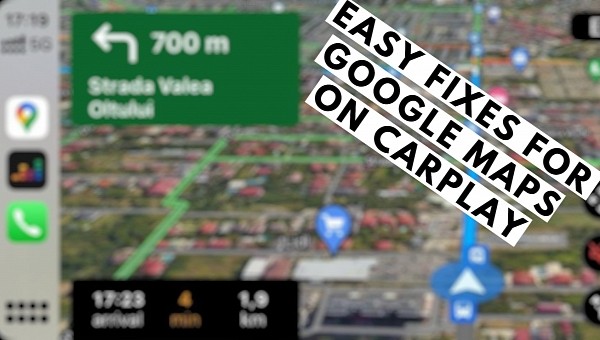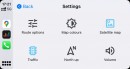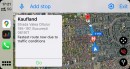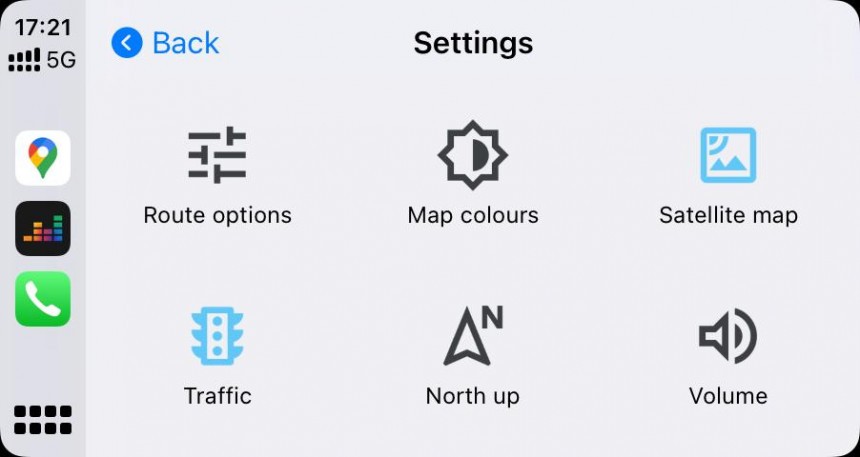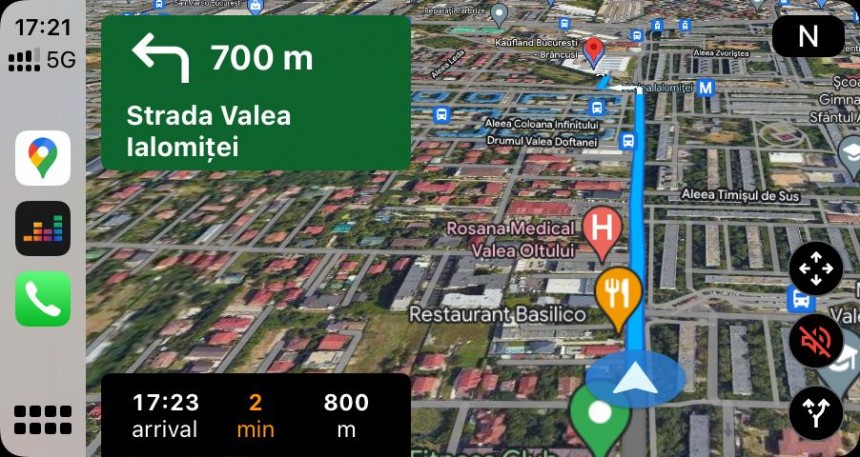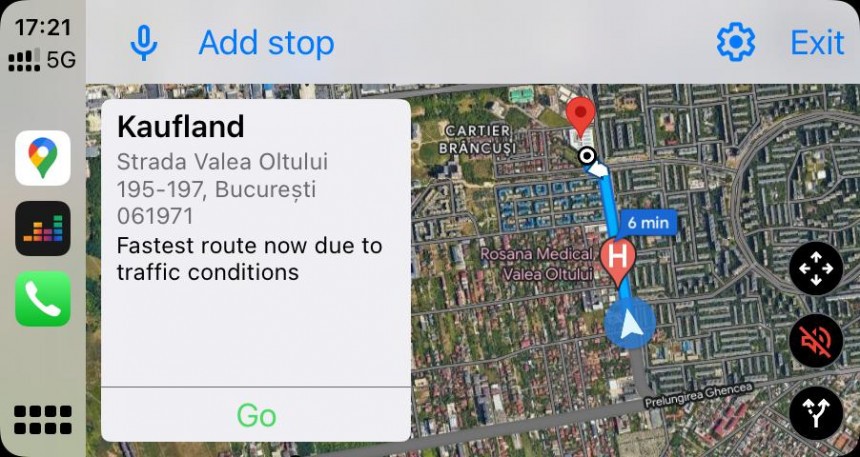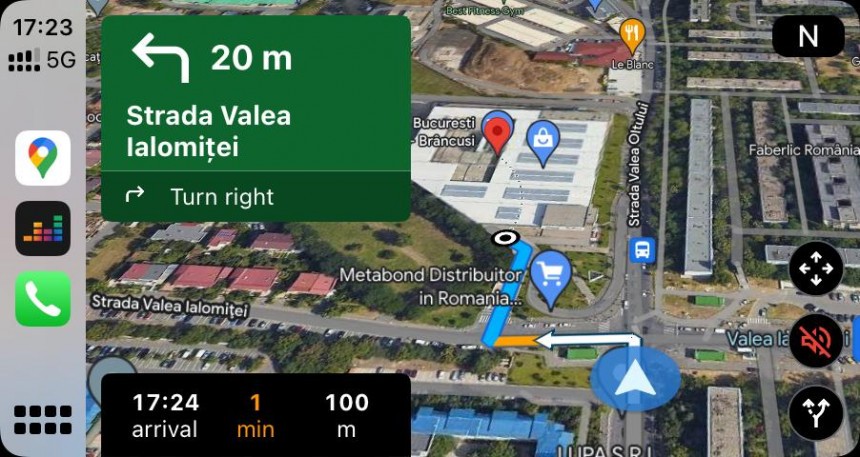Apple Maps is the native navigation application on iPhone and CarPlay, but due to its shortcomings, including the lack of offline maps, many users end up switching to Google Maps.
This isn’t necessarily surprising. Google Maps is currently the leading mobile solution in terms of navigation features, with the feature lineup including not only the said offline maps but also new-generation capabilities like eco-friendly routing.
A gigantic user base, however, is no guarantee Google Maps is always working flawlessly. After the update to iOS 16, more iPhone users figured this out the hard way, especially when running the app on CarPlay. Google Maps seems to cause major glitches like lag not only within the app but across the rest of the CarPlay interface as well.
The number of reports signaling this unexpected behavior has been increasing gradually since the debut of iOS 16 in the fall of 2022, and the later updates shipped by Apple don’t seem to produce any improvements.
As such, the route guidance is no longer usable either, as the provided instructions are always generated for the delayed location.
When Google Maps runs in the Dashboard mode of CarPlay using its dedicated navigation card, everything seems to be working properly.
Users claim the issues started happening after updating iOS to version 16, but at the same time, I’m also seeing plenty of reports indicating the culprit is a Google Maps update.
When the bug was first spotted, the most recent build of Google Maps was 6.45. The latest version available today is 6.53, but the glitch still occurs.
This suggests that neither Google Maps nor iOS are to blame for the problems. Given they only occur on vehicles manufactured by Hyundai and Kia, the issues might reside in the software that powers the infotainment system, eventually causing a compatibility bug with CarPlay.
This doesn’t seem to be the case either. Some drivers took their cars to dealerships, with their head units eventually being replaced. Cables have also been changed, and the software versions on the media receivers were downgraded to earlier releases, all to no avail.
Before anything else, you need to make sure that everything is up-to-date. And when I say everything, I really mean it. iOS, Google Maps, and the head unit firmware must be on the latest publicly available version. I’ve seen users claiming that installing the latest software updates for their head units fixed Google Maps on CarPlay, and this backs up the idea that the media receivers are indeed the culprits.
If you're still not seeing any improvements, you must go exactly in the opposite direction. Instead of installing the latest versions, you must downgrade to earlier releases. You can start with Google Maps, as the downgrade to version 6.26 brought things back to normal for some users.
Needless to say, downgrading apps on an iPhone isn’t exactly the most straightforward experience. Apple doesn't allow users to downgrade unless a backup exists, so the device must entirely be restored to an earlier state. If this fixes the problem, make sure you don’t allow Google Maps to update afterward.
Eventually, if Google Maps still doesn’t show any sign of improvement, you should try keeping the app running on the dashboard. Some say that as long as the iPhone is unlocked, determining the location happens without any delay whatsoever, so double-check the app’s permissions in the settings menu.
As a last resort, you can just switch to a Google Maps alternative until the issue is fixed. There are plenty of choices in the iOS ecosystem, including Waze, Apple Maps, and HERE, all of which offer CarPlay support as well. Sure enough, this isn’t exactly everybody’s cup of tea, especially if they are familiar with Google Maps and its features, but given the app no longer works, finding a replacement that does is the only option.
Google has never confirmed the bug, so for now, we don’t even know if an official fix is coming or at least if an investigation has already started.
A gigantic user base, however, is no guarantee Google Maps is always working flawlessly. After the update to iOS 16, more iPhone users figured this out the hard way, especially when running the app on CarPlay. Google Maps seems to cause major glitches like lag not only within the app but across the rest of the CarPlay interface as well.
The number of reports signaling this unexpected behavior has been increasing gradually since the debut of iOS 16 in the fall of 2022, and the later updates shipped by Apple don’t seem to produce any improvements.
The bug
Based on the existing reports, I’ve managed to determine a pattern that seems to be triggered in every single case. Google Maps launches properly, but when switching to the full-screen mode, with the navigation using the entire display, determining the location of the user only happens with a substantial delay.As such, the route guidance is no longer usable either, as the provided instructions are always generated for the delayed location.
When Google Maps runs in the Dashboard mode of CarPlay using its dedicated navigation card, everything seems to be working properly.
Users claim the issues started happening after updating iOS to version 16, but at the same time, I’m also seeing plenty of reports indicating the culprit is a Google Maps update.
When the bug was first spotted, the most recent build of Google Maps was 6.45. The latest version available today is 6.53, but the glitch still occurs.
Who is affected
Things are getting more confusing now. Most of the users who reported the issue own a Hyundai or Kia vehicle, and while I’ve seen other models seemingly struggling with the same Google Maps behavior, these two brands are primarily affected.This suggests that neither Google Maps nor iOS are to blame for the problems. Given they only occur on vehicles manufactured by Hyundai and Kia, the issues might reside in the software that powers the infotainment system, eventually causing a compatibility bug with CarPlay.
This doesn’t seem to be the case either. Some drivers took their cars to dealerships, with their head units eventually being replaced. Cables have also been changed, and the software versions on the media receivers were downgraded to earlier releases, all to no avail.
The fix
Here comes the best part. There’s no universal fix to bring things back to normal if Google Maps is misbehaving on CarPlay, but the tips you can find below helped others restore the navigation app in their cars.Before anything else, you need to make sure that everything is up-to-date. And when I say everything, I really mean it. iOS, Google Maps, and the head unit firmware must be on the latest publicly available version. I’ve seen users claiming that installing the latest software updates for their head units fixed Google Maps on CarPlay, and this backs up the idea that the media receivers are indeed the culprits.
If you're still not seeing any improvements, you must go exactly in the opposite direction. Instead of installing the latest versions, you must downgrade to earlier releases. You can start with Google Maps, as the downgrade to version 6.26 brought things back to normal for some users.
Needless to say, downgrading apps on an iPhone isn’t exactly the most straightforward experience. Apple doesn't allow users to downgrade unless a backup exists, so the device must entirely be restored to an earlier state. If this fixes the problem, make sure you don’t allow Google Maps to update afterward.
As a last resort, you can just switch to a Google Maps alternative until the issue is fixed. There are plenty of choices in the iOS ecosystem, including Waze, Apple Maps, and HERE, all of which offer CarPlay support as well. Sure enough, this isn’t exactly everybody’s cup of tea, especially if they are familiar with Google Maps and its features, but given the app no longer works, finding a replacement that does is the only option.
Google has never confirmed the bug, so for now, we don’t even know if an official fix is coming or at least if an investigation has already started.