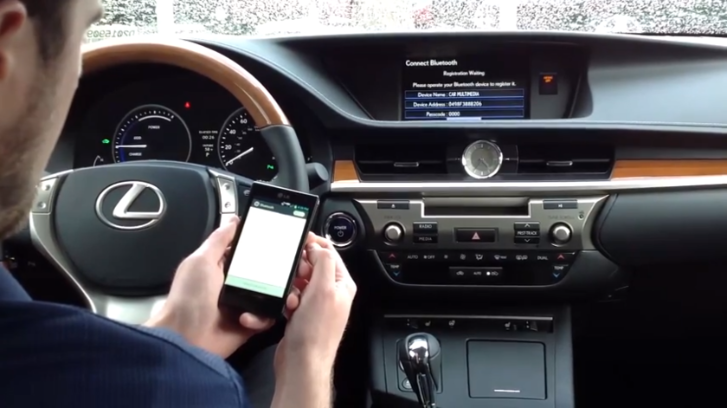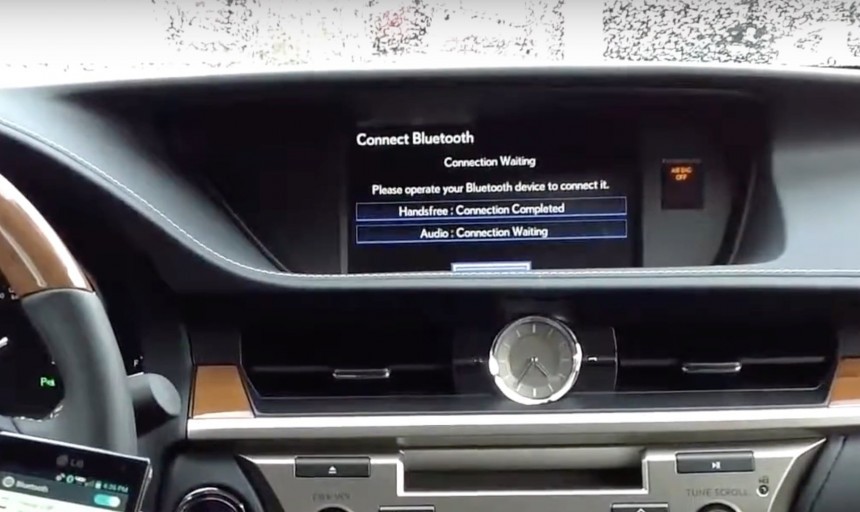Smartphones have become an essential piece of the hardware arsenal that modern drivers out there rely on when getting behind the wheel.
And it’s all happening for a pretty obvious reason. Thanks to the capabilities of these devices, the driving experience overall is greatly enhanced, as they can provide navigation guidance and access to music and phone calls with almost zero distraction.
The integration into the cabin is something that carmakers have been focused on for several years already, and this is the reason applications like Android Auto and CarPlay are so popular these days. Once a mobile device is connected to a compatible head unit, the mobile UI is mirrored on the larger display in the cabin, so using the likes of Google Maps and Spotify is much more convenient.
Furthermore, both Android Auto and CarPlay come with voice command support, and this helps reduce distraction even more. Drivers can rely on voice input for basic things like making a phone call, but also for setting up the navigation and getting guidance to a defined destination.
If an Android Auto or CarPlay-compatible head unit does not exist, the Bluetooth connection comes to the rescue. By pairing a mobile device to a media receiver using Bluetooth, drivers can still listen to their tunes, make phone calls, and get navigation guidance using the speaker system in the cabin.
The big difference versus Android Auto and CarPlay is that the phone screen is the one that powers the entire experience, so the larger display is no longer there to make things more convenient. But even so, mobile devices come with the necessary features to let you control everything using voice commands, so you won’t have to look at the screen too often.
Lexus is one of the carmakers that are offering Bluetooth support in their cars, and the 2013 ES 300h allows you to connect your mobile device to route audio through the stereo system in the cabin.
Pairing an Android device with a 2013 Lexus ES 300h is as easy as 1-2-3, but even so, it includes several important steps that everybody must be aware of while running the pairing process.
Here’s what you need to do to connect an Android phone to the 2013 ES 300h.
Before anything, it’s important to make sure you are already running the latest version of the Android operating system for your device. Head over to the settings screen and go to software updates to find out if a newer version is available. If it is, download and install the update.
The same thing should be done for the media receiver in the car as well, but this typically involves paying a visit to a dealership. As a result, we’ll just assume that the default setup available pre-loaded in the car will work properly.
The pairing process can be started by pressing the call answering button on the steering wheel. Once you click it, you should see the infotainment phone screen loading, therefore, allowing you to connect a new mobile device to the car.
Once you see the new menu, you can turn to the control knob in the car and select the option called “Connect phone.” Its name is pretty self-explanatory, as its purpose is to allow you to connect a new mobile device to the car. Next, select the “Add a new phone” option to begin the pairing process.
The next step involves beginning the pairing process on the mobile device. On your Android phone, go to settings (the easiest way to do this is by pulling down the notification center from the top of the screen and tapping the gear icon). Head over to the connections section and look for Bluetooth settings. Make sure the Bluetooth connection is activated, and tap the scan button to search for nearby devices that you can pair your device to.
The scan shouldn’t take more than a few seconds, and once the process is complete, you should see a new entry called “Car Multimedia.” This is your Lexus, so just tap this particular entry and wait for the pairing to start. Once the prompt shows on the screen, asking for confirmation to pair the two devices, make sure you allow it.
The pairing process also allows users to synchronize the contacts with the car, so when someone makes a call, you won’t see the phone number on the screen in the cabin, but the name of the contact. This is an optional step, but if you want the best experience, you should allow the contacts to be synchronized as well.
Once you choose this option, the pairing should be finalized, and the mobile device should be connected to the Lexus. You won’t have to do this every time you get behind the wheel, as the mobile device and the media receiver in the car remember the configuration, with the Bluetooth connection between the two to be re-established every time you turn on the engine. If you want to disable the pairing, just remove the Lexus profile from the Bluetooth settings on your mobile device.
The integration into the cabin is something that carmakers have been focused on for several years already, and this is the reason applications like Android Auto and CarPlay are so popular these days. Once a mobile device is connected to a compatible head unit, the mobile UI is mirrored on the larger display in the cabin, so using the likes of Google Maps and Spotify is much more convenient.
Furthermore, both Android Auto and CarPlay come with voice command support, and this helps reduce distraction even more. Drivers can rely on voice input for basic things like making a phone call, but also for setting up the navigation and getting guidance to a defined destination.
The big difference versus Android Auto and CarPlay is that the phone screen is the one that powers the entire experience, so the larger display is no longer there to make things more convenient. But even so, mobile devices come with the necessary features to let you control everything using voice commands, so you won’t have to look at the screen too often.
Lexus is one of the carmakers that are offering Bluetooth support in their cars, and the 2013 ES 300h allows you to connect your mobile device to route audio through the stereo system in the cabin.
Pairing an Android device with a 2013 Lexus ES 300h is as easy as 1-2-3, but even so, it includes several important steps that everybody must be aware of while running the pairing process.
Here’s what you need to do to connect an Android phone to the 2013 ES 300h.
The same thing should be done for the media receiver in the car as well, but this typically involves paying a visit to a dealership. As a result, we’ll just assume that the default setup available pre-loaded in the car will work properly.
The pairing process can be started by pressing the call answering button on the steering wheel. Once you click it, you should see the infotainment phone screen loading, therefore, allowing you to connect a new mobile device to the car.
Once you see the new menu, you can turn to the control knob in the car and select the option called “Connect phone.” Its name is pretty self-explanatory, as its purpose is to allow you to connect a new mobile device to the car. Next, select the “Add a new phone” option to begin the pairing process.
The scan shouldn’t take more than a few seconds, and once the process is complete, you should see a new entry called “Car Multimedia.” This is your Lexus, so just tap this particular entry and wait for the pairing to start. Once the prompt shows on the screen, asking for confirmation to pair the two devices, make sure you allow it.
The pairing process also allows users to synchronize the contacts with the car, so when someone makes a call, you won’t see the phone number on the screen in the cabin, but the name of the contact. This is an optional step, but if you want the best experience, you should allow the contacts to be synchronized as well.
Once you choose this option, the pairing should be finalized, and the mobile device should be connected to the Lexus. You won’t have to do this every time you get behind the wheel, as the mobile device and the media receiver in the car remember the configuration, with the Bluetooth connection between the two to be re-established every time you turn on the engine. If you want to disable the pairing, just remove the Lexus profile from the Bluetooth settings on your mobile device.