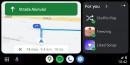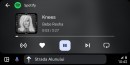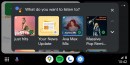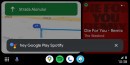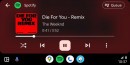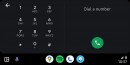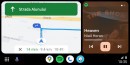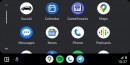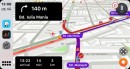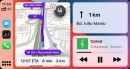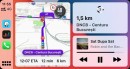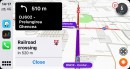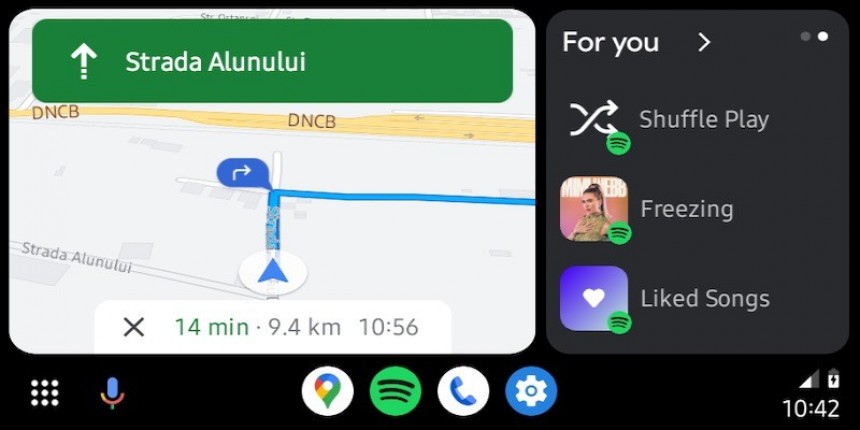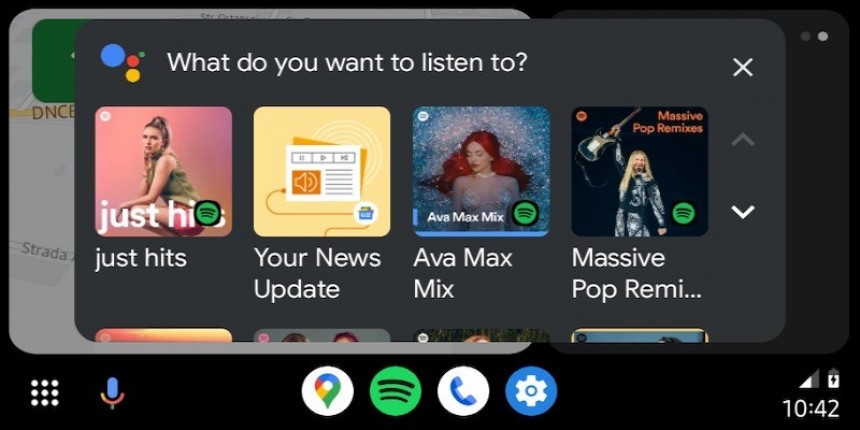Expecting Android Auto to run flawlessly with the best Android smartphone today makes perfect sense, but many users learn the hard way this isn’t the case.
Android Auto fails to launch when a Samsung Galaxy S23 is used, and the bug is becoming widespread as more customers receive the smartphone.
Launched last month, the Galaxy S23 is currently Samsung’s high-end device. The top-of-the-range version is priced at $1,500, so buyers expect nothing less than a smooth experience on all fronts. This doesn’t seem to happen on Android Auto, as the Galaxy S23 appears to be hitting the same connection problems as its predecessor.
Released in early 2022, the Galaxy S22 also struggled to run Android Auto. Samsung eventually shipped a fix several months later, but connection errors are still plaguing some devices even today.
When the device is connected to the Android Auto head unit, the app fails to launch, acting like the connection is not detected.
In some cases, the mobile device starts charging, which is a sign that the connection between the phone and the head unit is active. Android Auto doesn’t show up on the screen, and on head units where manual launching is required, the app icon is not available.
The typical workarounds, which involve clearing the cache and the data in Android Auto, don’t produce any improvement for users.
It begins with the removal of all existing profiles from the Android Auto app settings. If you previously used the mobile device with a different car, you should make sure that no settings are stored in Android Auto. This allows you to start from scratch with Android Auto in your car.
The next step is painful, to say the least. Samsung apparently recommends users to reset the head unit in the car to factory settings. The goal is to also remove all available configurations on the media receiver, so no potentially corrupt files are left behind. If you’re not willing to reset the head unit, you can also try to reset the car’s Bluetooth system. Deleting the paired devices seemingly isn’t enough, so reset as much as you can from the receiver.
The resetting process continues on the Samsung Galaxy S23. This is because users also need to reset the network settings on the mobile device. Fortunately, you don’t have to reset the entire device, and given Android comes with dedicated settings to remove network settings, using this mode should do it.
After all these steps are complete, restart both the head unit in the car and the media receiver. Connecting the Samsung Galaxy S23 to the car using the cable in the box. This should theoretically provide the mobile device with a high-speed connectivity option preventing any possible disconnects. However, once the mobile device is plugged in, you must conduct all the configurations on the head unit.
Launch the app by tapping its icon once Android Auto loads on the receiver. In some cases, the app might run automatically, so you don’t need to do anything yet. After Android Auto initiates the original setup interface, you must follow the prompts on the screen to set up the application.
The expected Android Auto behavior should be restored at this point. You don’t need to follow a certain Android Auto configuration, so users can configure the app according to their options.
At the same time, you need to be sure your Samsung Galaxy S23 is running the most recent version of Android with the latest monthly updates installed. Samsung doesn’t typically include fixes for the Android Auto experience, but if the company does decide to deliver improvements on this front, you want to have them.
If you already received the Coolwalk interface on your Samsung Galaxy S23, following the aforementioned steps could lead to the new design being removed. This means that when you get Android Auto up and running, you could see the old layout. Google should theoretically reinstate Coolwalk in your car in a few days, as the hardware configuration needs to be revalidated by the company using the server-controlled model it uses for the redesign rollout process.
Launched last month, the Galaxy S23 is currently Samsung’s high-end device. The top-of-the-range version is priced at $1,500, so buyers expect nothing less than a smooth experience on all fronts. This doesn’t seem to happen on Android Auto, as the Galaxy S23 appears to be hitting the same connection problems as its predecessor.
Released in early 2022, the Galaxy S22 also struggled to run Android Auto. Samsung eventually shipped a fix several months later, but connection errors are still plaguing some devices even today.
The Galaxy S23 error
The issue encountered by Samsung Galaxy S23 comes down to the same behavior in almost every single case.When the device is connected to the Android Auto head unit, the app fails to launch, acting like the connection is not detected.
In some cases, the mobile device starts charging, which is a sign that the connection between the phone and the head unit is active. Android Auto doesn’t show up on the screen, and on head units where manual launching is required, the app icon is not available.
The typical workarounds, which involve clearing the cache and the data in Android Auto, don’t produce any improvement for users.
The fix
Fixing Android Auto on a Samsung Galaxy S23 involves several steps recommended by Samsung itself. A Galaxy S23 buyer explains they reached out to Samsung support for assistance, and the recommended steps brought things back to normal.It begins with the removal of all existing profiles from the Android Auto app settings. If you previously used the mobile device with a different car, you should make sure that no settings are stored in Android Auto. This allows you to start from scratch with Android Auto in your car.
The next step is painful, to say the least. Samsung apparently recommends users to reset the head unit in the car to factory settings. The goal is to also remove all available configurations on the media receiver, so no potentially corrupt files are left behind. If you’re not willing to reset the head unit, you can also try to reset the car’s Bluetooth system. Deleting the paired devices seemingly isn’t enough, so reset as much as you can from the receiver.
After all these steps are complete, restart both the head unit in the car and the media receiver. Connecting the Samsung Galaxy S23 to the car using the cable in the box. This should theoretically provide the mobile device with a high-speed connectivity option preventing any possible disconnects. However, once the mobile device is plugged in, you must conduct all the configurations on the head unit.
Launch the app by tapping its icon once Android Auto loads on the receiver. In some cases, the app might run automatically, so you don’t need to do anything yet. After Android Auto initiates the original setup interface, you must follow the prompts on the screen to set up the application.
The expected Android Auto behavior should be restored at this point. You don’t need to follow a certain Android Auto configuration, so users can configure the app according to their options.
Additional recommendations
If this still doesn’t restore Android Auto in your car, make sure you are already running the most recent version of the app. If you’re part of the beta program, installing a stable build is the recommended way to go. As such, you can reduce the likelihood of connection problems occurring due to issues in the testing builds.At the same time, you need to be sure your Samsung Galaxy S23 is running the most recent version of Android with the latest monthly updates installed. Samsung doesn’t typically include fixes for the Android Auto experience, but if the company does decide to deliver improvements on this front, you want to have them.
If you already received the Coolwalk interface on your Samsung Galaxy S23, following the aforementioned steps could lead to the new design being removed. This means that when you get Android Auto up and running, you could see the old layout. Google should theoretically reinstate Coolwalk in your car in a few days, as the hardware configuration needs to be revalidated by the company using the server-controlled model it uses for the redesign rollout process.