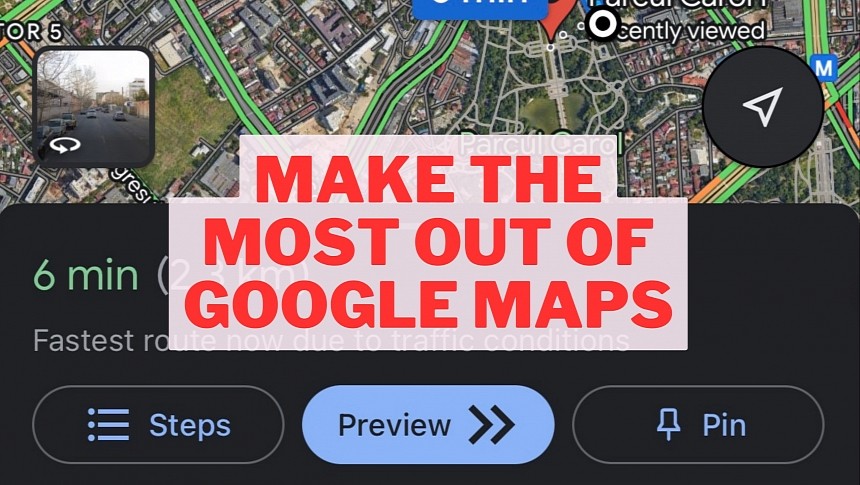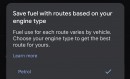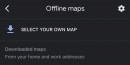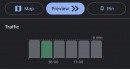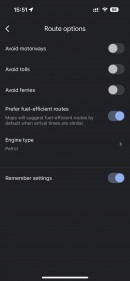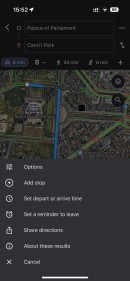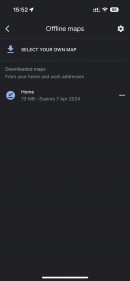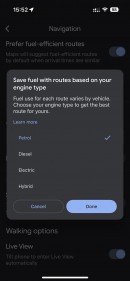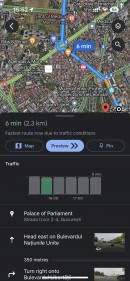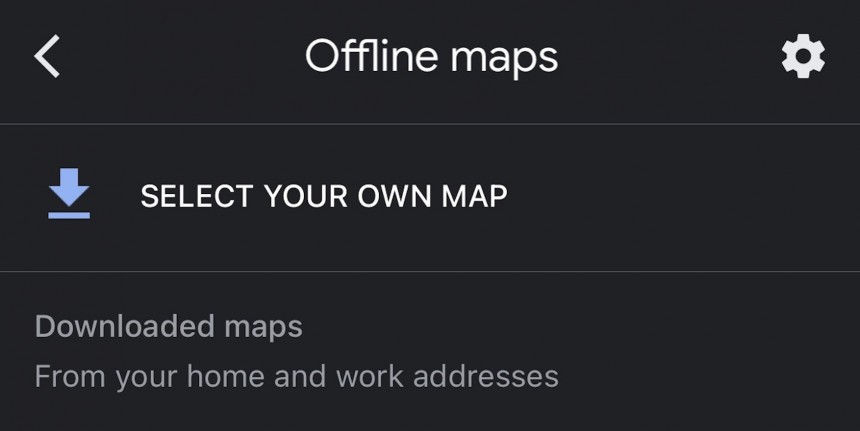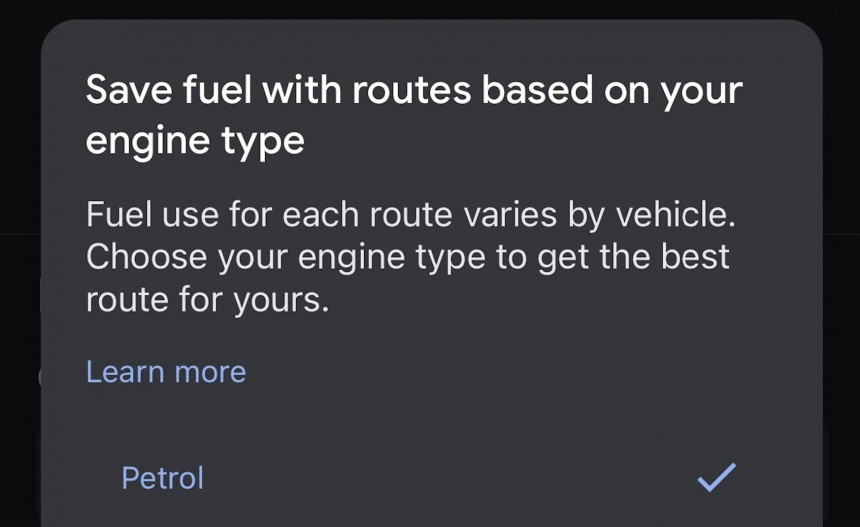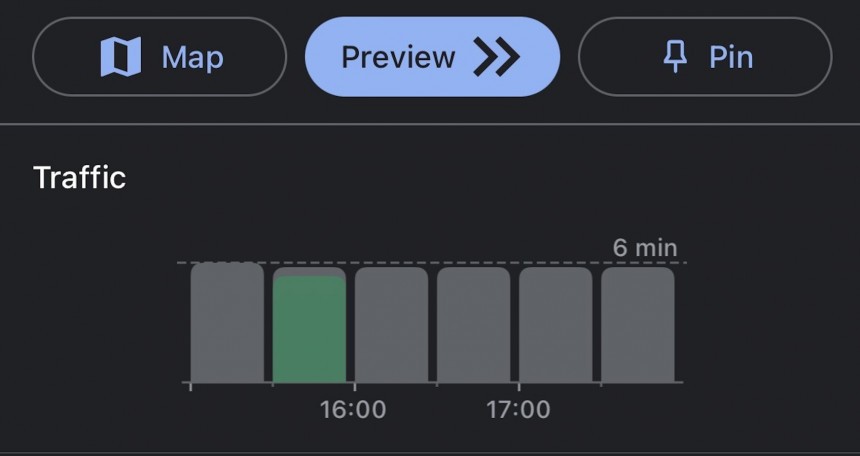The default Google Maps configuration serves its purpose very well, allowing users to navigate to a specific address out of the box.
And yet, this doesn’t necessarily mean Google Maps can’t be better. The application packs several essential features that allow users to configure the app to better align with their expectations.
Google Maps has evolved significantly beyond the standard navigation app concept. It’s now a fully featured mapping service that offers exploration capabilities, street-level imagery, and information on how busy a specific place is at any given time.
Despite this impressive overhaul, Google Maps continues to be everybody’s favorite app. And if you, too, are looking for ways to make the most out of its navigation power, these five settings could help you on this front.
Google Maps allows users to select a region for offline maps. This system is not necessarily the best, as you can’t download offline maps for a whole country, but it still gets the job done. The offline maps receive updates automatically when the app is running.
When the Internet connection is lost, Google Maps can switch to the offline navigation mode, dropping certain features such as traffic updates. This approach makes perfect sense, as the app needs to connect to Google’s servers to download traffic data.
The offline maps come in handy, particularly when traveling abroad or in regions with a spotty cellular signal. They allow navigation to continue uninterrupted regardless of the mobile reception in a specific region.
Google Maps now takes into account the road incline, the traffic conditions, and other factors to calculate a special route whose role is to help reduce fuel consumption.
You can enable eco-friendly routing from Google Maps’ navigation settings. By default, the application shows both the fastest route to the destination and the eco-friendly alternative, letting you choose between them.
For example, diesel engines are typically more efficient on country roads or on highways. If you select the diesel option in Google Maps, the navigation app will specifically look for routes that include such roads.
Options to specifically indicate the engine type are also buried in the Google Maps settings. If you enable the electric profile, you should then be able to get additional information, including charging station locations.
One little tool that everybody should check before doing this is the traffic information provided by Google Maps. The service analyzes the traffic conditions and determines whether you are likely to hit traffic jams or slowdowns on the route.
Traffic data is available in the route preview screen and also includes the estimated conditions for the next couple of hours. This way, you can decide whether to start the journey right away or wait a little longer until traffic becomes lighter.
While this feature comes in handy if you want to always ignore these types of roads, I think it’s much easier to do it on the fly. Google Maps also allows users to configure route options when previewing navigation. As such, these settings are specifically adjusting for the journey you set up and not for the rest of the trips.
To do this, tap the three-icon icon in the top right corner when the route preview screen shows up. You should then see a menu item called “options.” Tapping it loads the route options, so you can instruct Google Maps to avoid motorways, tolls, and ferries for this specific journey. Additionally, you can also configure the navigation to use a specific engine type for this route. This feature is particularly useful if you drive a rental or company car, as the engine type could be different from your personal vehicle. A toggle at the bottom of the screen allows you to save the settings just in case you want to make them permanent.
Google Maps has evolved significantly beyond the standard navigation app concept. It’s now a fully featured mapping service that offers exploration capabilities, street-level imagery, and information on how busy a specific place is at any given time.
Despite this impressive overhaul, Google Maps continues to be everybody’s favorite app. And if you, too, are looking for ways to make the most out of its navigation power, these five settings could help you on this front.
Enable offline maps
Let’s start with offline maps. Google Maps is one of the few navigation apps that work without an Internet connection. Two of its top alternatives, namely Waze and Apple Maps, must be online to provide route guidance.Google Maps allows users to select a region for offline maps. This system is not necessarily the best, as you can’t download offline maps for a whole country, but it still gets the job done. The offline maps receive updates automatically when the app is running.
When the Internet connection is lost, Google Maps can switch to the offline navigation mode, dropping certain features such as traffic updates. This approach makes perfect sense, as the app needs to connect to Google’s servers to download traffic data.
The offline maps come in handy, particularly when traveling abroad or in regions with a spotty cellular signal. They allow navigation to continue uninterrupted regardless of the mobile reception in a specific region.
Check for eco-friendly routes
Most drivers are specifically interested in the fastest route to the destination. However, times are changing, and so are drivers’ habits. Google Maps adapted to the new trends, so the application can now search for an eco-friendly route as well.Google Maps now takes into account the road incline, the traffic conditions, and other factors to calculate a special route whose role is to help reduce fuel consumption.
You can enable eco-friendly routing from Google Maps’ navigation settings. By default, the application shows both the fastest route to the destination and the eco-friendly alternative, letting you choose between them.
Selecting your engine type
Another option that helps drive more efficiently concerns the engine type in your car. By letting Google Maps know what car you drive, the application can look for routes accordingly.For example, diesel engines are typically more efficient on country roads or on highways. If you select the diesel option in Google Maps, the navigation app will specifically look for routes that include such roads.
Options to specifically indicate the engine type are also buried in the Google Maps settings. If you enable the electric profile, you should then be able to get additional information, including charging station locations.
Double-check traffic information
Many people launch Google Maps, set their destination, and drive. Given that the out-of-the-box configuration works for most users, this isn’t necessarily surprising.One little tool that everybody should check before doing this is the traffic information provided by Google Maps. The service analyzes the traffic conditions and determines whether you are likely to hit traffic jams or slowdowns on the route.
Traffic data is available in the route preview screen and also includes the estimated conditions for the next couple of hours. This way, you can decide whether to start the journey right away or wait a little longer until traffic becomes lighter.
Choose the right route options
Google Maps allows users to define and set certain routing options as default. For example, the application can always ignore toll roads and avoid highways when looking for routes.While this feature comes in handy if you want to always ignore these types of roads, I think it’s much easier to do it on the fly. Google Maps also allows users to configure route options when previewing navigation. As such, these settings are specifically adjusting for the journey you set up and not for the rest of the trips.
To do this, tap the three-icon icon in the top right corner when the route preview screen shows up. You should then see a menu item called “options.” Tapping it loads the route options, so you can instruct Google Maps to avoid motorways, tolls, and ferries for this specific journey. Additionally, you can also configure the navigation to use a specific engine type for this route. This feature is particularly useful if you drive a rental or company car, as the engine type could be different from your personal vehicle. A toggle at the bottom of the screen allows you to save the settings just in case you want to make them permanent.