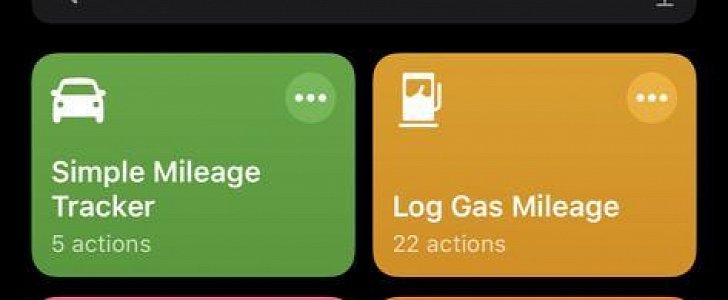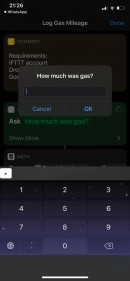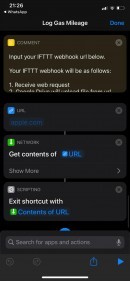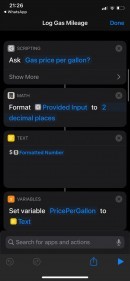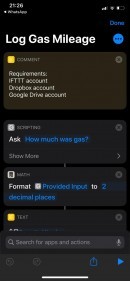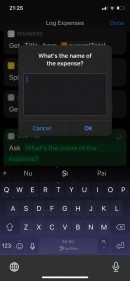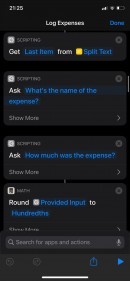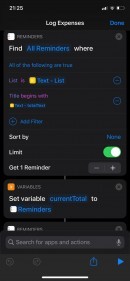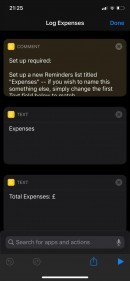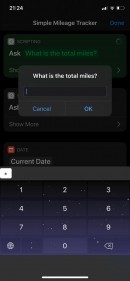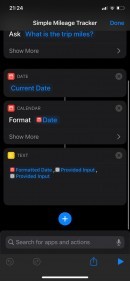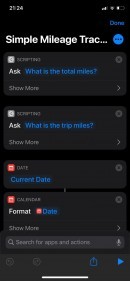While electric cars come with so many benefits, the thing that most potential buyers are looking for is cutting down the costs with gas, as charging the battery of an EV is a lot more affordable than paying for a full tank of fuel.
In theory, comparing the costs of an EV versus a traditional car from a fuel consumption perspective isn’t really that difficult, as you can manually log all your trips and then put data like mileage and price side by side to see which one is the better choice for you.
But at the same time, you can let the amazing world of technology do the whole thing for you, as figuring out how much money you save by driving an electric vehicle can be done with nothing more than the iPhone in your pocket.
Using the Shortcuts app that comes pre-loaded on the iPhone beginning with iOS 12, you can technically set up scripts that can log certain information for you, more or less without driver input, to determine the fuel costs per each trip and then help you get a better picture of how much money you can save by driving an electric car.
Basically, creating these scripts is something that pretty much everyone with an iPhone can do, but because they’re rather complex, we’ll just present three pre-configured shortcuts that help you with the whole thing. This article will provide you not only with the iCloud links to install the scripts, but also with additional information on how to install and use these scripts.
So basically, what you need to do is input data like the location (such information is needed to calculate the distance) when you start and end a trip. It automatically generates timing details and based on the information you enter, it can store your odometer info for further analysis.
This isn’t the most complex shortcut, but it helps you figure out how the whole thing works and allows you to track mileage in the easiest possible way.
A Dropbox account is required to save the data, but you can also further adjust the shortcut to store all information in a local file or even send a message to a contact (or even to yourself) with the logged details. However, a CSV file makes more sense because it’s easier to track all the logs.
After installing the shortcut from this iCloud link, the shortcut can create a reminder in the Reminder app on your phone with information that you provide regarding how much the fuel costs.
Again, this shortcut can be further enhanced with so many other actions, including sending the logged information to a different contact or even saving the data in a local file.
However, if you just want to use it as it is, the Reminder app should come in very handy to keep an eye on your gas expenses both from an iPhone and from other Apple devices where the same account is used and sync is enabled.
As compared to all of the above, the shortcut was specifically configured to track your car mileage, the trip miles, the fuel consumption, and other info. Then, you also need to provide the gas prices for a closer look at everything. When you’re ready, the shortcuts stores all data in a Dropbox or Google Drive file (in the cloud) and even sends a message to someone via iMessage.
You can further adapt the shortcut to your needs – for example, I original tweaked the script to save the data in a local file, but then I further modified it to also send me the gas prices in a separate text messages. This way, I can see how much I spend for gas every time and generate additional data, such as monthly statistics.
All these shortcuts require your iPhone to allow enabling untrusted shortcuts on the device. You can enable them from Settings > Shortcuts > Allow untrusted shortcuts.
Of course, you can always remove them from the Shortcuts app or reinstall any of the three using the iCloud links provided above. Additional actions can be added from the Shortcuts app in the Actions screen.
But at the same time, you can let the amazing world of technology do the whole thing for you, as figuring out how much money you save by driving an electric vehicle can be done with nothing more than the iPhone in your pocket.
Using the Shortcuts app that comes pre-loaded on the iPhone beginning with iOS 12, you can technically set up scripts that can log certain information for you, more or less without driver input, to determine the fuel costs per each trip and then help you get a better picture of how much money you can save by driving an electric car.
Basically, creating these scripts is something that pretty much everyone with an iPhone can do, but because they’re rather complex, we’ll just present three pre-configured shortcuts that help you with the whole thing. This article will provide you not only with the iCloud links to install the scripts, but also with additional information on how to install and use these scripts.
The basic tracker
The most simple mileage tracker that you can configure in Shortcuts is this one, but you should know from the very beginning that you’ll be required to provide some details every time it runs.So basically, what you need to do is input data like the location (such information is needed to calculate the distance) when you start and end a trip. It automatically generates timing details and based on the information you enter, it can store your odometer info for further analysis.
This isn’t the most complex shortcut, but it helps you figure out how the whole thing works and allows you to track mileage in the easiest possible way.
A Dropbox account is required to save the data, but you can also further adjust the shortcut to store all information in a local file or even send a message to a contact (or even to yourself) with the logged details. However, a CSV file makes more sense because it’s easier to track all the logs.
Logging expenses
This shortcut, on the other hand, is a little bit more complex and what it does is log your expenses with gas.After installing the shortcut from this iCloud link, the shortcut can create a reminder in the Reminder app on your phone with information that you provide regarding how much the fuel costs.
Again, this shortcut can be further enhanced with so many other actions, including sending the logged information to a different contact or even saving the data in a local file.
However, if you just want to use it as it is, the Reminder app should come in very handy to keep an eye on your gas expenses both from an iPhone and from other Apple devices where the same account is used and sync is enabled.
The mother of all shortcuts
If you want the most complex shortcut to help you with logging mileage and calculating gas costs, then this is the one you’re looking for.As compared to all of the above, the shortcut was specifically configured to track your car mileage, the trip miles, the fuel consumption, and other info. Then, you also need to provide the gas prices for a closer look at everything. When you’re ready, the shortcuts stores all data in a Dropbox or Google Drive file (in the cloud) and even sends a message to someone via iMessage.
You can further adapt the shortcut to your needs – for example, I original tweaked the script to save the data in a local file, but then I further modified it to also send me the gas prices in a separate text messages. This way, I can see how much I spend for gas every time and generate additional data, such as monthly statistics.
All these shortcuts require your iPhone to allow enabling untrusted shortcuts on the device. You can enable them from Settings > Shortcuts > Allow untrusted shortcuts.
Of course, you can always remove them from the Shortcuts app or reinstall any of the three using the iCloud links provided above. Additional actions can be added from the Shortcuts app in the Actions screen.