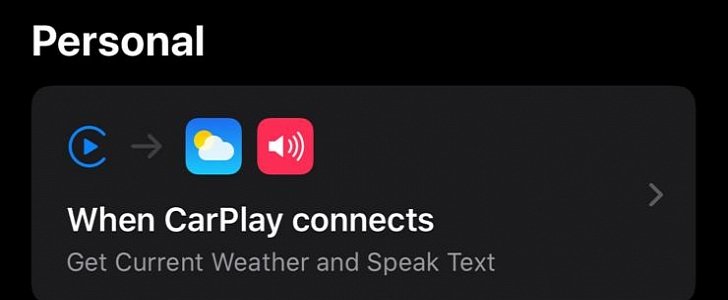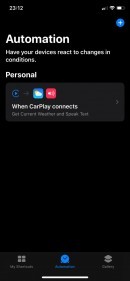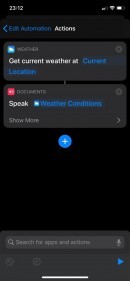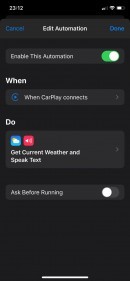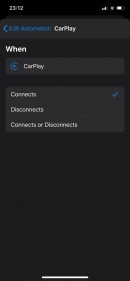The Shortcuts app that comes pre-installed on any iPhone running iOS 13 and now allows you to configure CarPlay to do all sorts of cool things, including an automation that speaks the weather forecast when you connect the smartphone.
So technically, here’s how the whole thing works. You connect the iPhone to the car, CarPlay launches and the UI shows up on the car’s head unit, and then the system automatically tells you the weather forecast for your current location.
Setting up the automation isn’t that hard and takes just a couple of minutes.
First of all, find the Shortcuts app on your iPhone and launch it. Go to the Automation tab and then tap the option to Create Personal Automation,
In the Travel section, choose CarPlay and select the Connects option because we want the automation to run when CarPlay fires up. Tap the Next button and now you need to define the actions that must be triggered when CarPlay runs.
There are two different actions that must be defined to instruct CarPlay to speak the text when the system connects.
First and foremost, you need to get the forecast for your current location. So tap the Add Action button, go to the Apps icon, and select Weather from the list. Choose the Get Current Weather option.
Next, tap the plus sign to add another action, but this time go to the Documents section and select the option called Speak Text. After tapping it, this option should automatically be configured to Weather Conditions, but if it’s not, tap it and choose this setting from the list.
Additionally, you can also configure the rate and pitch of the spoken data, as well as the language and the voice. When you’re done, tap the Next button to advance to the final screen where you only need to uncheck the option that reads Ask Before Running because you want the whole thing to run automatically when CarPlay connects.
And that’s pretty much. Here’s a quick summary of all the steps detailed above:
Shortcuts > Automation > Create Personal Automation > Travel > CarPlay > Connects > Add Action
Setting up the automation isn’t that hard and takes just a couple of minutes.
First of all, find the Shortcuts app on your iPhone and launch it. Go to the Automation tab and then tap the option to Create Personal Automation,
In the Travel section, choose CarPlay and select the Connects option because we want the automation to run when CarPlay fires up. Tap the Next button and now you need to define the actions that must be triggered when CarPlay runs.
There are two different actions that must be defined to instruct CarPlay to speak the text when the system connects.
First and foremost, you need to get the forecast for your current location. So tap the Add Action button, go to the Apps icon, and select Weather from the list. Choose the Get Current Weather option.
Next, tap the plus sign to add another action, but this time go to the Documents section and select the option called Speak Text. After tapping it, this option should automatically be configured to Weather Conditions, but if it’s not, tap it and choose this setting from the list.
Additionally, you can also configure the rate and pitch of the spoken data, as well as the language and the voice. When you’re done, tap the Next button to advance to the final screen where you only need to uncheck the option that reads Ask Before Running because you want the whole thing to run automatically when CarPlay connects.
And that’s pretty much. Here’s a quick summary of all the steps detailed above:
Shortcuts > Automation > Create Personal Automation > Travel > CarPlay > Connects > Add Action
- Add Action > Apps > Weather > Get Current Weather
- Add Action > Documents > Speak Text > Speak Weather Conditions