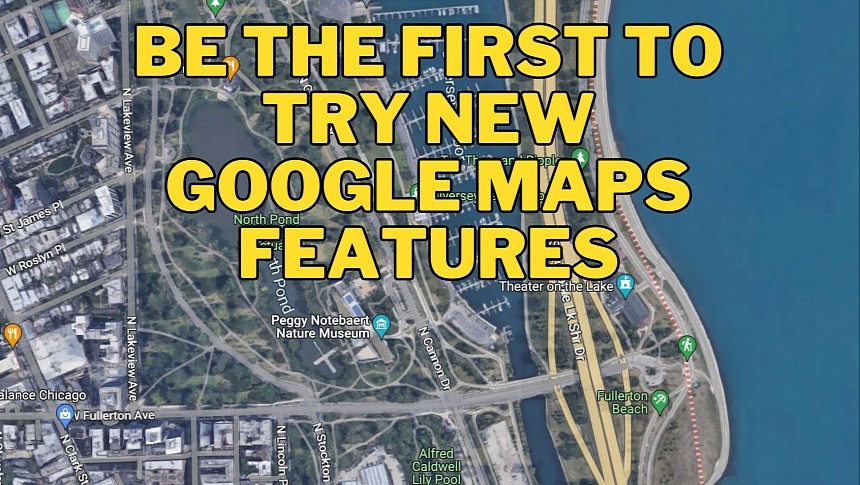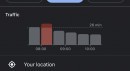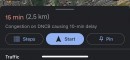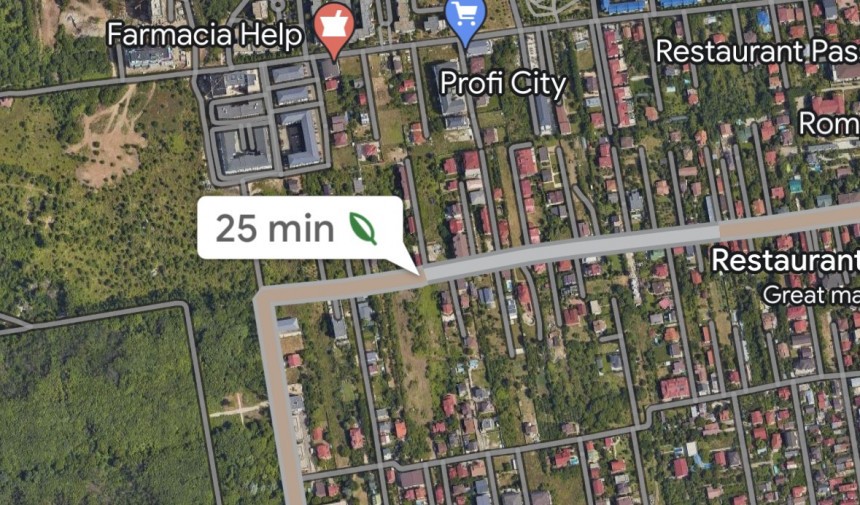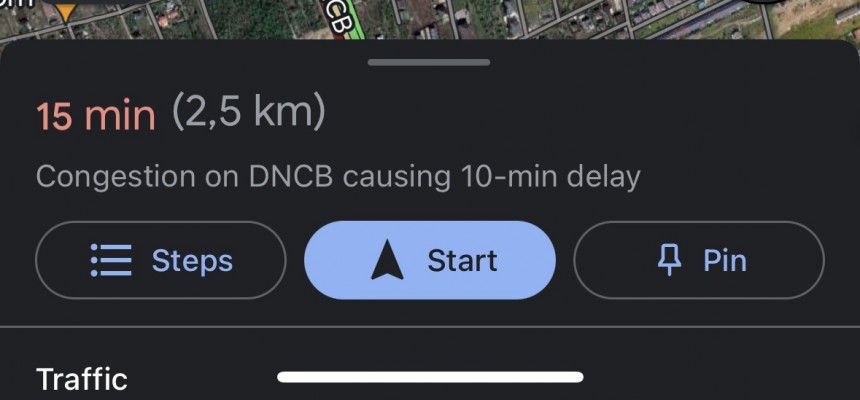The wait for new features is something incredibly frustrating, especially because most software firms are now using a phased rollout model.
This strategy gives them enough time to collect data on the reliability and stability of each update. The process starts with the release of a new feature to a limited number of users. After the new feature lands on these devices, the parent company looks into the collected data to determine certain values, including potential bugs.
Based on the results of the analysis, the rollout can continue or be suspended for the parent company to address the determined problems.
Needless to say, given such a release model happens in waves, not all users are getting new features at once. Some are luckier and receive them on day one, but the majority have to wait much longer until the availability improves.
Google too uses the same approach, with certain updates for its software, including Google Maps and Android Auto, going live in stages to users.
That’s why many users look for ways to make the wait shorter, even if this involves installing pre-release versions of the software.
Google has a dedicated beta program for its mapping solution. Thanks to this program, the company can experiment with new features and get feedback from testers before the public rollout begins.
It goes without saying only experienced users should be part of a beta program. Google expects each and every one of the enrolled users to contribute with feedback. As such, you must know how to submit a bug report, this way helping Google resolve a bug before the launch.
At the same time, it’s important to know that beta builds come with an increased likelihood of bugs. This means some features might not work exactly as expected, and occasionally, Google Maps could crash. Everything makes sense, as the beta program is specifically here to let users try out pre-released software. This includes unpolished builds and updates that haven’t been thoroughly inspected for bugs and performance issues.
You can’t have both the beta and the stable build of Google Maps on your device. Once you are in, the beta build automatically replaces the stable version of Google Maps. If you leave the program, when Google releases the first stable update for Maps, it replaces the beta build on your mobile device.
Beta builds typically ship at a faster pace than stable updates. This is because Google must experiment with new features and improvements, so every time it fixes something reported by testers, it releases a new update. Automatic updates are therefore recommended to make sure you always run the latest release.
If you don’t want to be part of the beta program but still try out early Google Maps builds, you can always download the pre-release updates manually.
Android devices support APK installers, which are similar to the EXE or MSI installers on a Windows computer. Android apps come packed in APK installers, so by downloading such a file on your device, you can manually install a specific version of a mobile app.
As such, you can download a beta build of Google Maps and manually install it on your smartphone. The process doesn’t require advanced knowledge, as you must only tap the installer and wait. If your Android device isn’t configured to allow the manual installation of apps, you must provide special permissions during the process.
A beta build of Google Maps installed manually automatically replaces the stable version if it’s a newer release. As a result, no further tweaks are required on your device.
If you want to return to a stable version of Google Maps, you have two options. First, you can just install the stable Google Maps release, but only if it’s a newer build than the beta. Newer files always replace the older ones on an Android phone. Second, you can uninstall the beta build and then install Google Maps either from the Google Play Store or manually with the dedicated APK file.
If you install a beta build of Google Maps manually, the aforementioned risks of running pre-release software still apply. This means you are still likely to come across bugs and other issues, as beta builds are used for testing. This time, you can’t send feedback to Google directly but use other channels, such as the official support forums. Getting support for the encountered bugs would be harder to obtain as well.
Based on the results of the analysis, the rollout can continue or be suspended for the parent company to address the determined problems.
Needless to say, given such a release model happens in waves, not all users are getting new features at once. Some are luckier and receive them on day one, but the majority have to wait much longer until the availability improves.
Google too uses the same approach, with certain updates for its software, including Google Maps and Android Auto, going live in stages to users.
That’s why many users look for ways to make the wait shorter, even if this involves installing pre-release versions of the software.
Google Maps beta builds
The easiest way to try out new features in Google Maps before they go live for everybody is to install beta builds of the application.Google has a dedicated beta program for its mapping solution. Thanks to this program, the company can experiment with new features and get feedback from testers before the public rollout begins.
It goes without saying only experienced users should be part of a beta program. Google expects each and every one of the enrolled users to contribute with feedback. As such, you must know how to submit a bug report, this way helping Google resolve a bug before the launch.
At the same time, it’s important to know that beta builds come with an increased likelihood of bugs. This means some features might not work exactly as expected, and occasionally, Google Maps could crash. Everything makes sense, as the beta program is specifically here to let users try out pre-released software. This includes unpolished builds and updates that haven’t been thoroughly inspected for bugs and performance issues.
How to download and install Google Maps beta builds
Becoming a beta tester for Google Maps is quite easy. The search giant has a dedicated Play Store page to let you enroll in the program, so just open it and then register to become a beta tester.You can’t have both the beta and the stable build of Google Maps on your device. Once you are in, the beta build automatically replaces the stable version of Google Maps. If you leave the program, when Google releases the first stable update for Maps, it replaces the beta build on your mobile device.
Beta builds typically ship at a faster pace than stable updates. This is because Google must experiment with new features and improvements, so every time it fixes something reported by testers, it releases a new update. Automatic updates are therefore recommended to make sure you always run the latest release.
If you don’t want to be part of the beta program but still try out early Google Maps builds, you can always download the pre-release updates manually.
Android devices support APK installers, which are similar to the EXE or MSI installers on a Windows computer. Android apps come packed in APK installers, so by downloading such a file on your device, you can manually install a specific version of a mobile app.
A beta build of Google Maps installed manually automatically replaces the stable version if it’s a newer release. As a result, no further tweaks are required on your device.
If you want to return to a stable version of Google Maps, you have two options. First, you can just install the stable Google Maps release, but only if it’s a newer build than the beta. Newer files always replace the older ones on an Android phone. Second, you can uninstall the beta build and then install Google Maps either from the Google Play Store or manually with the dedicated APK file.
If you install a beta build of Google Maps manually, the aforementioned risks of running pre-release software still apply. This means you are still likely to come across bugs and other issues, as beta builds are used for testing. This time, you can’t send feedback to Google directly but use other channels, such as the official support forums. Getting support for the encountered bugs would be harder to obtain as well.