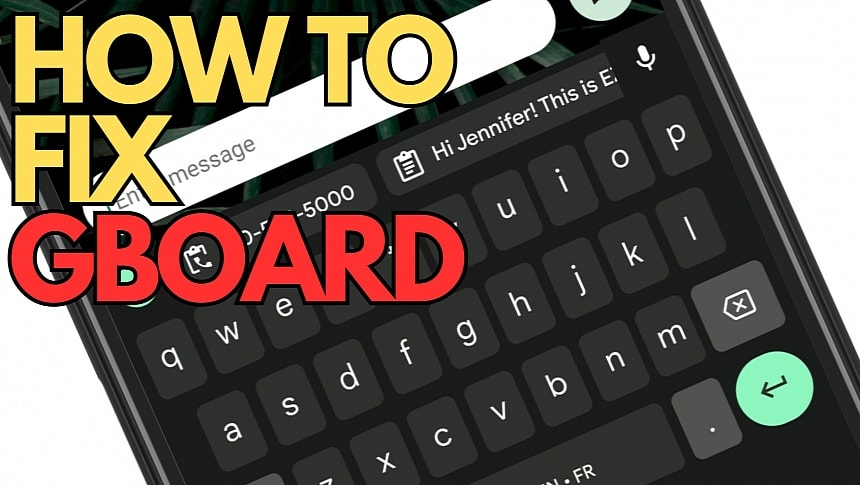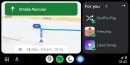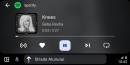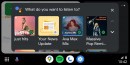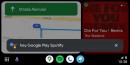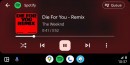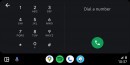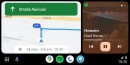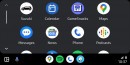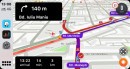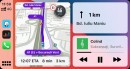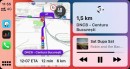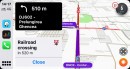One of the most recent Android Auto bugs makes typing a nightmare after shutting down the app, as the keyboard becomes so small that users can barely read the key symbols.
The issue was reported in early March but is yet to get a fix, likely as Google is still investigating it and trying to understand why and how it occurs.
However, while the official investigation continues, I was already able to determine a few patterns and fixes that should help users deal with it until a patch goes live.
First, it's important to understand who is affected. As far as I can tell, only users who installed Gboard on their Android devices hit this error. Gboard is Google's keyboard app for Android devices, so you shouldn't encounter this error if you use a Samsung smartphone with the default keyboard.
Second, this behavior occurs after shutting down Android Auto. Users say that everything runs correctly until they launch the app. When they turn off the engine and close Android Auto, the keyboard becomes very small, down to a point where it's impossible to use it for typing.
Users have discovered that rebooting the phone resolves the issue, returning the keyboard to the typical dimensions until they launch Android Auto again.
However, several of our readers have suggested (and I thank you for this) other fixes that seem to be significantly more convenient.
The easiest way to restore the keyboard is to enable device rotation (unless you already enabled it) and switch to landscape mode before returning to portrait mode immediately. Do this with the keyboard in focus, and Gboard should now use the regular dimensions.
Someone else has discovered that force-closing Gboard resolves the error, too. You must go to the app list in the settings screen to force-close the keyboard app, triggering a forced reboot. When Gboard launches, it should use the correct dimensions. This is what happens when you reboot the mobile device, as Gboard relaunches, using the correct size until you run Android Auto.
One of our readers claims that toggling from one language to another (if you have multiple installed) by tapping the globe icon also helps the keyboard return to its normal size. However, when you return to the default language in Gboard, the issue returns, as it seems to affect only the language enabled when the bug occurs.
Google has already started an investigation, but the company didn't share specifics about a potential fix. The company typically ships Gboard updates frequently, but it needs more time to determine this bug's cause and develop a fix.
If you discovered other (and potentially more convenient) workarounds, please share them with our readers using the comment box below. I'll update the article with your fix if it's confirmed to resolve the error.
However, while the official investigation continues, I was already able to determine a few patterns and fixes that should help users deal with it until a patch goes live.
First, it's important to understand who is affected. As far as I can tell, only users who installed Gboard on their Android devices hit this error. Gboard is Google's keyboard app for Android devices, so you shouldn't encounter this error if you use a Samsung smartphone with the default keyboard.
Second, this behavior occurs after shutting down Android Auto. Users say that everything runs correctly until they launch the app. When they turn off the engine and close Android Auto, the keyboard becomes very small, down to a point where it's impossible to use it for typing.
Users have discovered that rebooting the phone resolves the issue, returning the keyboard to the typical dimensions until they launch Android Auto again.
However, several of our readers have suggested (and I thank you for this) other fixes that seem to be significantly more convenient.
The easiest way to restore the keyboard is to enable device rotation (unless you already enabled it) and switch to landscape mode before returning to portrait mode immediately. Do this with the keyboard in focus, and Gboard should now use the regular dimensions.
Someone else has discovered that force-closing Gboard resolves the error, too. You must go to the app list in the settings screen to force-close the keyboard app, triggering a forced reboot. When Gboard launches, it should use the correct dimensions. This is what happens when you reboot the mobile device, as Gboard relaunches, using the correct size until you run Android Auto.
One of our readers claims that toggling from one language to another (if you have multiple installed) by tapping the globe icon also helps the keyboard return to its normal size. However, when you return to the default language in Gboard, the issue returns, as it seems to affect only the language enabled when the bug occurs.
Google has already started an investigation, but the company didn't share specifics about a potential fix. The company typically ships Gboard updates frequently, but it needs more time to determine this bug's cause and develop a fix.
If you discovered other (and potentially more convenient) workarounds, please share them with our readers using the comment box below. I'll update the article with your fix if it's confirmed to resolve the error.