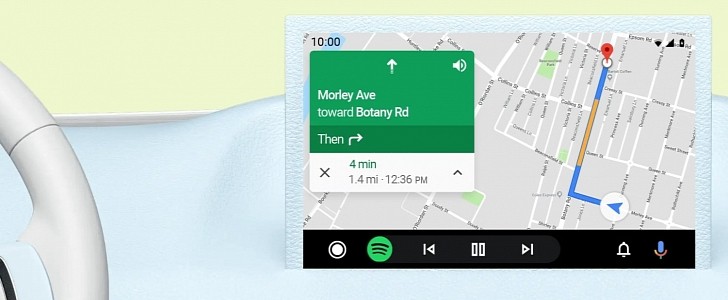GPS issues in Android Auto have been around for way too long, and despite some updates bringing improvements in this regard, the whole thing is still there with no other patch in sight.
In the last few days, we’ve come across new reports of GPS issues with apps like Google Maps and Waze, and now a thread on Google’s forums indicate that pretty much any app that requires access to the GPS is more or less broken by what’s believed to be an Android Auto bug.
In most of the cases, the GPS isn’t down all the time but actually disconnects at random points while using navigation apps.
In other words, if you start Google Maps and begin navigating with it, there’s a chance the app just loses your position at some point, eventually trying to determine where you are, only to lose GPS connectivity at a later time once again.
It doesn’t really matter what phone you’re using, as such issues are experienced with Samsung, Google, LG and other Android phone brands.
Some say that disabling and re-enabling the GPS sensor sometimes works temporarily.
“When I connect to Android Auto, it's like Google Maps and Waze can't read the GPS signal from the phone. I can fix it by disabling GPS on the phone then re-enabling. When I disconnect the phone and reconnect, I have to do the same thing again to get Maps to see the signal,” one user said.
Unfortunately, Google hasn’t yet acknowledged any issue, so for the time being, there’s no promise of a new bug fix for those hitting the problem.
One thing you could try, however, is simply toggling from one app to another – for what it’s worth, every time Google Maps failed to determine my location on the map, I just switched to Waze and then back to Google Maps and the whole issue went away; of course, it’s not a convenient workaround, but at least it does the trick.
Other people recommend against keeping the phone docked at the bottom of the center console, as this is something that could reduce the strength of the GPS signal.
At the same time, you should check the battery management feature on your device and whitelist Android Auto and all the other apps than run on top of it, like Google Maps, Waze, Spotify, and others.
And last but not least, you could always try and start from scratch, so delete the data and the cache of Android Auto and eventually re-install the app to reduce the likelihood of issues that you might experience because of a compatibility error.
In most of the cases, the GPS isn’t down all the time but actually disconnects at random points while using navigation apps.
In other words, if you start Google Maps and begin navigating with it, there’s a chance the app just loses your position at some point, eventually trying to determine where you are, only to lose GPS connectivity at a later time once again.
It doesn’t really matter what phone you’re using, as such issues are experienced with Samsung, Google, LG and other Android phone brands.
Some say that disabling and re-enabling the GPS sensor sometimes works temporarily.
“When I connect to Android Auto, it's like Google Maps and Waze can't read the GPS signal from the phone. I can fix it by disabling GPS on the phone then re-enabling. When I disconnect the phone and reconnect, I have to do the same thing again to get Maps to see the signal,” one user said.
Unfortunately, Google hasn’t yet acknowledged any issue, so for the time being, there’s no promise of a new bug fix for those hitting the problem.
One thing you could try, however, is simply toggling from one app to another – for what it’s worth, every time Google Maps failed to determine my location on the map, I just switched to Waze and then back to Google Maps and the whole issue went away; of course, it’s not a convenient workaround, but at least it does the trick.
Other people recommend against keeping the phone docked at the bottom of the center console, as this is something that could reduce the strength of the GPS signal.
At the same time, you should check the battery management feature on your device and whitelist Android Auto and all the other apps than run on top of it, like Google Maps, Waze, Spotify, and others.
And last but not least, you could always try and start from scratch, so delete the data and the cache of Android Auto and eventually re-install the app to reduce the likelihood of issues that you might experience because of a compatibility error.