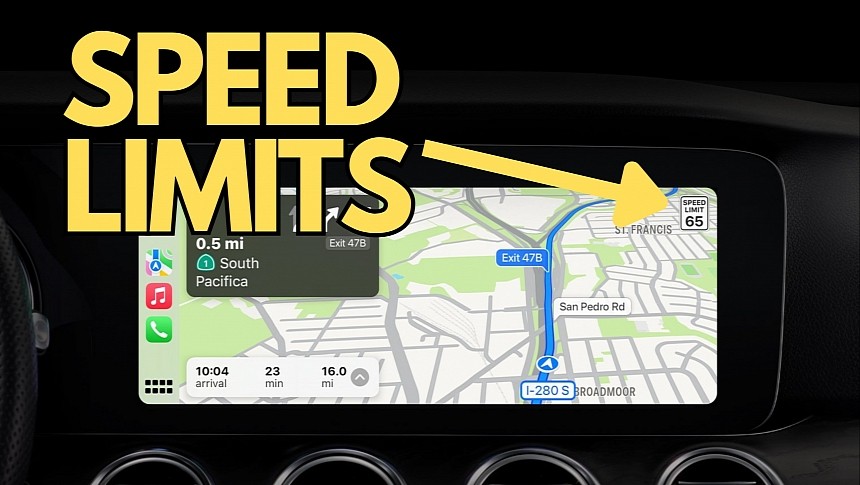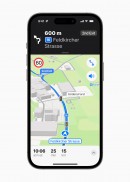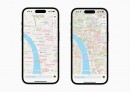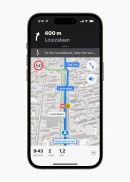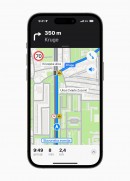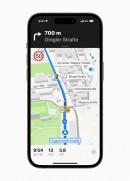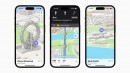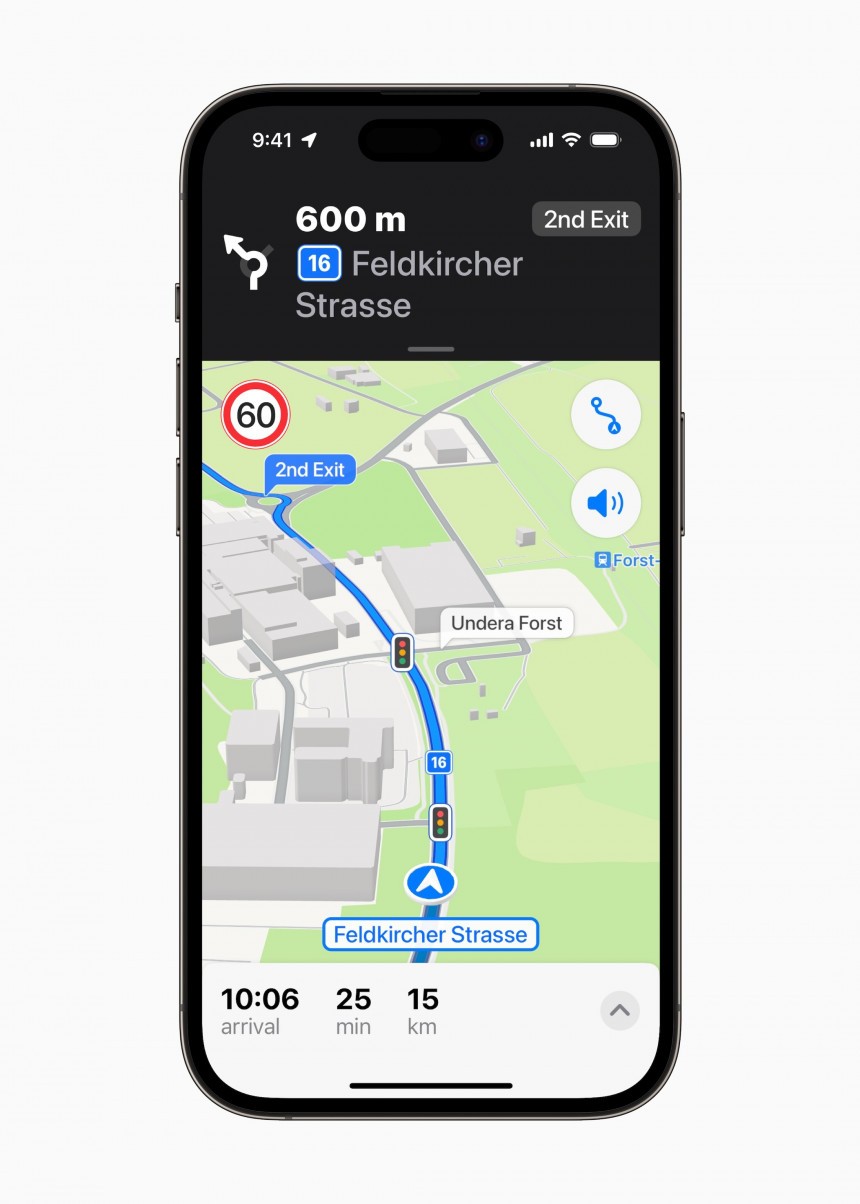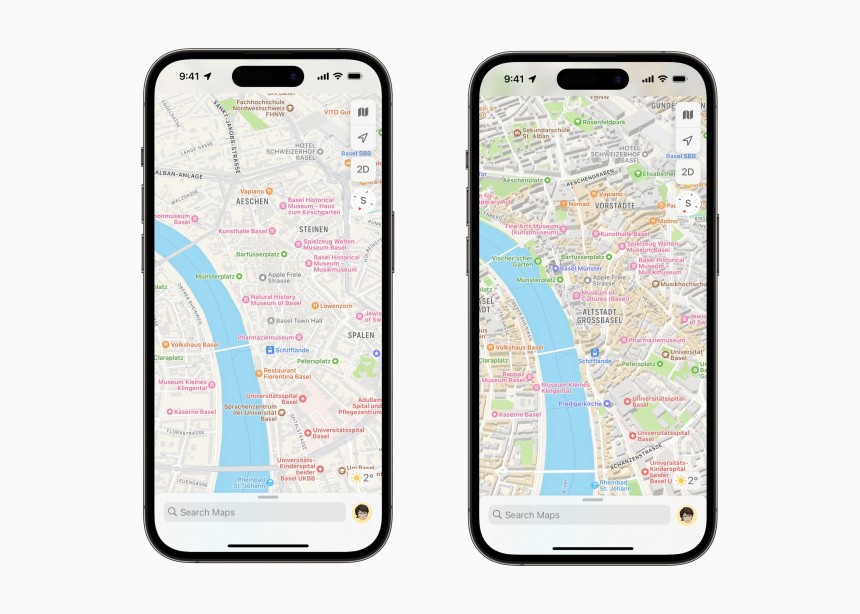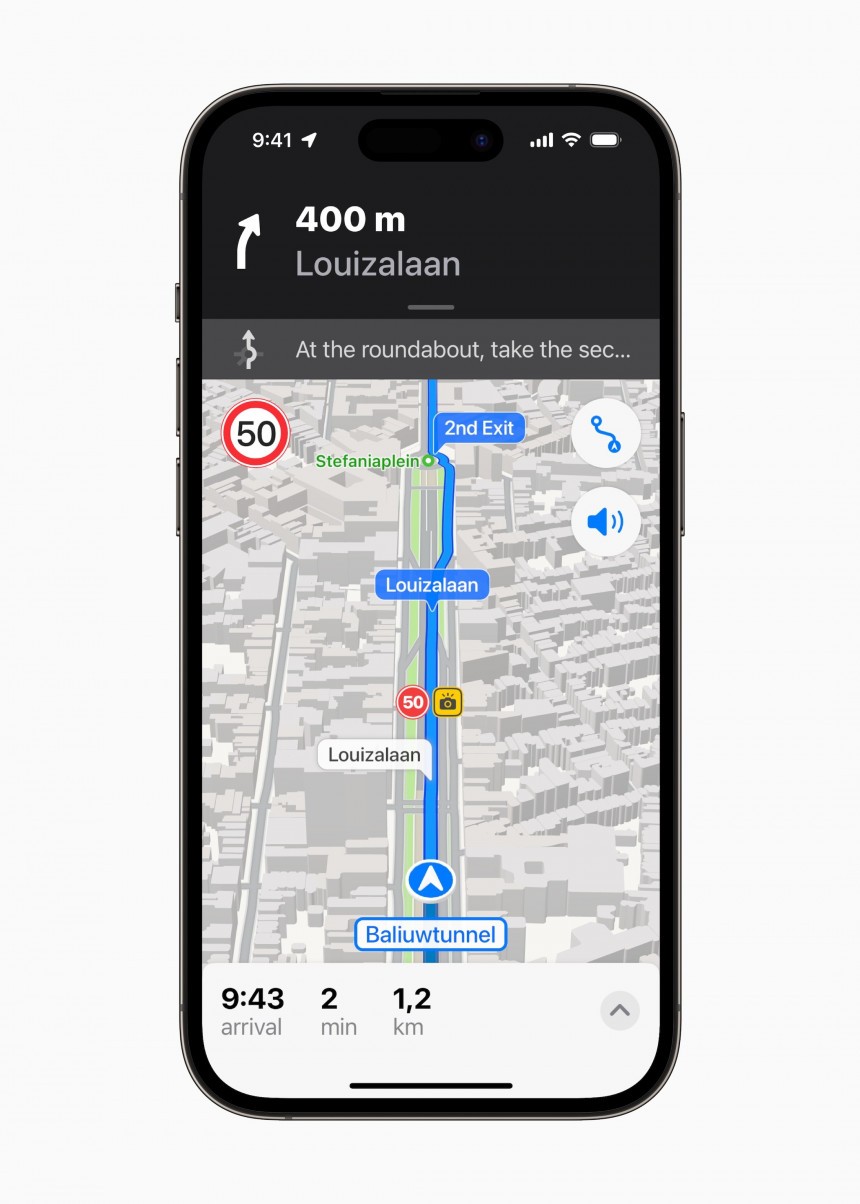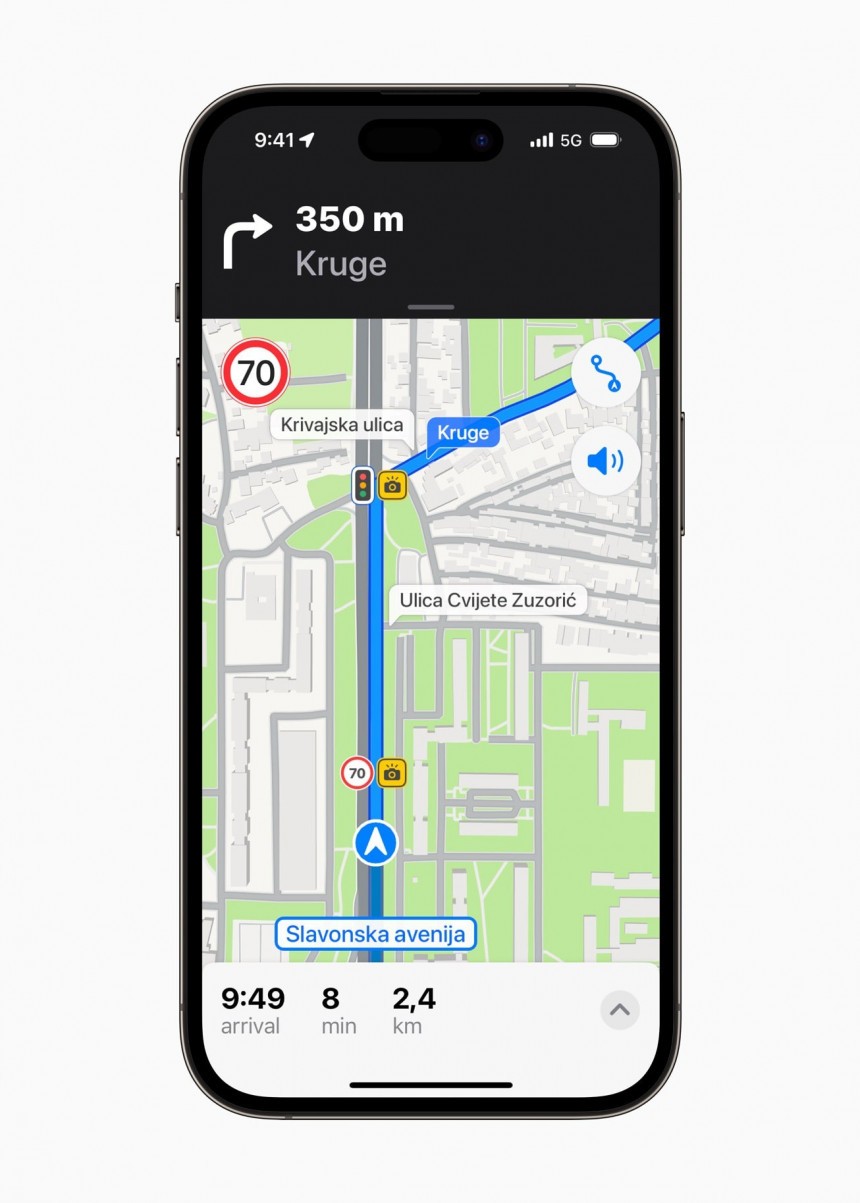Apple is working around the clock on turning Apple Maps into a more advanced Google Maps competitor, and at some level, the company already accomplished this mission.
The debut of the offline map integration and the detailed city experience help Apple Maps provide users with more accurate maps, new capabilities, and improved navigation.
However, it doesn't mean Apple's job in the mapping space is done. The company still has many features to improve, and the way the application shows speed information is one of them.
One of the features mysteriously missing from Apple Maps is a speedometer. If you've been using Waze, Google Maps, or one of the many alternatives available in the app stores, you probably know how important it is to have the speedometer on the screen.
Many drivers, especially those not using navigation software, believe a speedometer on the mobile device or the infotainment screen (on Android Auto or CarPlay) is redundant, considering the vehicle already shows such information on the instrument cluster.
The main benefit of having your sat-nav showing the current speed is accuracy. Because it uses a GPS connection, Google Maps, Waze, Apple Maps, or any other navigation software should display more accurate speed information versus your dashboard. I explained why in a different article, but as a summary, the GPS software determines your speed using the old-school formula, dividing distance by time. The instrument cluster could show different values depending on wheel size and other factors.
Apple Maps does not have a speedometer for a reason nobody has ever determined. Apple always ignored the feedback in this regard, so it's unknown if the company is at least looking into the problem.
The good news is that you'll find speedometer apps in the App Store, so you'll have to install additional software to see your current speed while navigating with Apple Maps.
While Apple Maps doesn't show a speedometer, it can display speed limits for the roads you drive on. The iPhone maker uses a similar approach as its rivals, so the data comes from official sources, including government agencies and user suggestions.
If you notice a wrong speed limit on Apple Maps, you can contact the company, and a server-side update should correct the problem – the iPhone is typically very receptive to map edits, but updating speed limits could sometimes take up to several days.
The speed limits are available on Apple Maps only when navigation is enabled. It's another uncanny Apple decision, as the application should display the speed limits with or without turn-by-turn guidance on the screen. Apple Maps already knows your location and the road you drive on, so displaying the speed limit for that section is a no-brainer.
Apple somehow believes this would be a waste of resources, so the feature is exclusive to navigation for now.
Speed limits in Apple Maps can also be enabled and disabled. You can find the toggles in Settings > Maps > Driving. Make sure the Speed Limit toggle is on.
Worth knowing is that regardless of what Apple Maps says, you should always pay attention to road signs for an accurate speed limit. Apple's software offered inaccurate data in way too many cases, especially in non-US regions, but the lack of up-to-date information can impact every piece of software offering such information.
Speed limits are very dynamic, and sometimes, they change only for a limited time or during certain hours. Authorities can adjust the speed limits based on many factors, such as during roadworks on a certain section of the road. A temporary speed limit takes time to appear on navigation software, as someone must report it, volunteers or company employees must validate the change, and the updated information must be pushed to devices. The process takes time, so your navigation software might look outdated when coming across a different speed limit.
Your best option is to always pay attention to road signage, as drivers are the only ones accountable for how fast they go. The sat-nav is invoked as a reason for traffic offenses way too often, especially when drivers blindly trust what the application on the screen tells them.
Meanwhile, Apple Maps is getting better navigation capabilities, and I'm impressed with the new features available in the detailed city experience update.
Thanks to this overhaul, Apple Maps now shows the location of traffic lights and stop signs, so while you should always keep an eye on road signage, the navigation app also helps make the road more predictable and lets you know where you should slow down in advance. The update is only available in select regions, but Apple is gradually expanding the detailed city experience to more locations.
Google Maps also shows traffic light locations but doesn't currently warn of stop signs. Waze has neither, focusing on traffic navigation exclusively.
However, it doesn't mean Apple's job in the mapping space is done. The company still has many features to improve, and the way the application shows speed information is one of them.
The Apple Maps speedometer
Many drivers, especially those not using navigation software, believe a speedometer on the mobile device or the infotainment screen (on Android Auto or CarPlay) is redundant, considering the vehicle already shows such information on the instrument cluster.
The main benefit of having your sat-nav showing the current speed is accuracy. Because it uses a GPS connection, Google Maps, Waze, Apple Maps, or any other navigation software should display more accurate speed information versus your dashboard. I explained why in a different article, but as a summary, the GPS software determines your speed using the old-school formula, dividing distance by time. The instrument cluster could show different values depending on wheel size and other factors.
Apple Maps does not have a speedometer for a reason nobody has ever determined. Apple always ignored the feedback in this regard, so it's unknown if the company is at least looking into the problem.
The good news is that you'll find speedometer apps in the App Store, so you'll have to install additional software to see your current speed while navigating with Apple Maps.
The speed limits
If you notice a wrong speed limit on Apple Maps, you can contact the company, and a server-side update should correct the problem – the iPhone is typically very receptive to map edits, but updating speed limits could sometimes take up to several days.
The speed limits are available on Apple Maps only when navigation is enabled. It's another uncanny Apple decision, as the application should display the speed limits with or without turn-by-turn guidance on the screen. Apple Maps already knows your location and the road you drive on, so displaying the speed limit for that section is a no-brainer.
Speed limits in Apple Maps can also be enabled and disabled. You can find the toggles in Settings > Maps > Driving. Make sure the Speed Limit toggle is on.
Worth knowing is that regardless of what Apple Maps says, you should always pay attention to road signs for an accurate speed limit. Apple's software offered inaccurate data in way too many cases, especially in non-US regions, but the lack of up-to-date information can impact every piece of software offering such information.
Speed limits are very dynamic, and sometimes, they change only for a limited time or during certain hours. Authorities can adjust the speed limits based on many factors, such as during roadworks on a certain section of the road. A temporary speed limit takes time to appear on navigation software, as someone must report it, volunteers or company employees must validate the change, and the updated information must be pushed to devices. The process takes time, so your navigation software might look outdated when coming across a different speed limit.
Your best option is to always pay attention to road signage, as drivers are the only ones accountable for how fast they go. The sat-nav is invoked as a reason for traffic offenses way too often, especially when drivers blindly trust what the application on the screen tells them.
Thanks to this overhaul, Apple Maps now shows the location of traffic lights and stop signs, so while you should always keep an eye on road signage, the navigation app also helps make the road more predictable and lets you know where you should slow down in advance. The update is only available in select regions, but Apple is gradually expanding the detailed city experience to more locations.
Google Maps also shows traffic light locations but doesn't currently warn of stop signs. Waze has neither, focusing on traffic navigation exclusively.