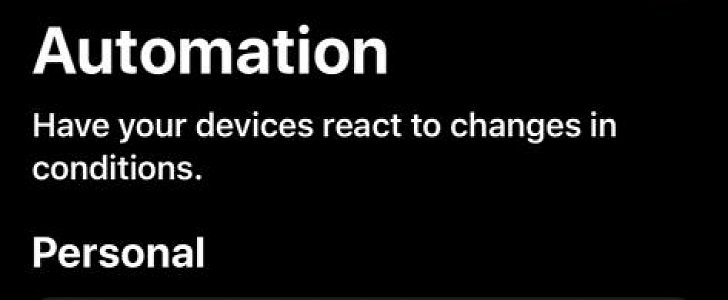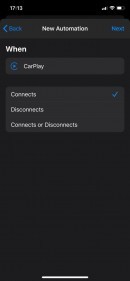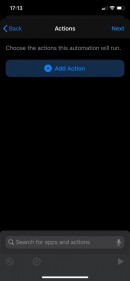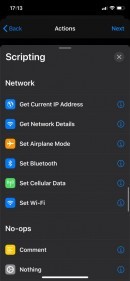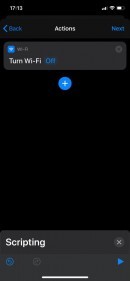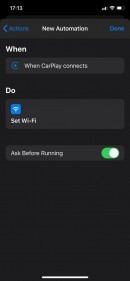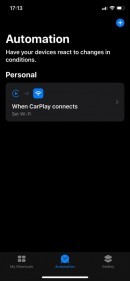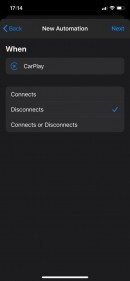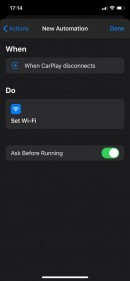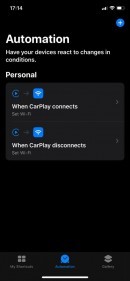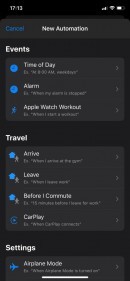While CarPlay comes with a limited set of options, there’s a lot more it can do, all thanks to the Shortcuts app pre-loaded on iPhone and which allows us to create a wide array of automations.
One such automation makes it possible to disable Wi-Fi when CarPlay connects and then enable it once again when CarPlay disconnects, typically when turning off the engine and leaving the car.
In case you’re wondering who on Earth wants to disable Wi-Fi, just imagine that you’re in a garage with a very weak Wi-Fi signal and your iPhone just holds onto it, making every app that requires an Internet connection pretty much useless. The same if you’re far from an access point and you experience a weak signal, so you just need to disable Wi-Fi until you leave the area.
Regardless of your reasons, creating an automation to do the whole thing doesn’t take more than a minute. Before anything, make sure your device is updated to iOS 13 – the Shortcuts app comes pre-installed on iPhones updated to this version.
So first of all, launch the Shortcuts app and head over to the Automation button at the bottom of the screen. Then, tap the option that reads “Create Personal Automation” and from the list of events, choose CarPlay from the Travel section.
In the next screen, pick the Connects option because we want Wi-Fi to be disabled when CarPlay connects. Hit Next, and then Add Action. Choose the Scripting button and scroll down to the Network section to pick the Set Wi-Fi option. In the next screen, you need to tap the blue On tag to toggle it to Off. When you’re done, hit Next and that’s pretty much it.
At this point, your iPhone is configured to automatically disable Wi-Fi when CarPlay connects. Now you need to follow all these steps again to create a new automation when CarPlay disconnects, only that this time the action is Turn Wi-Fi Off.
A summary of the steps is available below:
Shortcuts > Automation > Create Personal Automation > Travel > CarPlay > Connects > Add Action > Scripting > Network > Set Wi-Fi > Off > Next > Done
Shortcuts > Automation > Create Personal Automation > Travel > CarPlay > Disconnects > Add Action > Scripting > Network > Set Wi-Fi > On > Next > Done
In case you’re wondering who on Earth wants to disable Wi-Fi, just imagine that you’re in a garage with a very weak Wi-Fi signal and your iPhone just holds onto it, making every app that requires an Internet connection pretty much useless. The same if you’re far from an access point and you experience a weak signal, so you just need to disable Wi-Fi until you leave the area.
Regardless of your reasons, creating an automation to do the whole thing doesn’t take more than a minute. Before anything, make sure your device is updated to iOS 13 – the Shortcuts app comes pre-installed on iPhones updated to this version.
So first of all, launch the Shortcuts app and head over to the Automation button at the bottom of the screen. Then, tap the option that reads “Create Personal Automation” and from the list of events, choose CarPlay from the Travel section.
In the next screen, pick the Connects option because we want Wi-Fi to be disabled when CarPlay connects. Hit Next, and then Add Action. Choose the Scripting button and scroll down to the Network section to pick the Set Wi-Fi option. In the next screen, you need to tap the blue On tag to toggle it to Off. When you’re done, hit Next and that’s pretty much it.
At this point, your iPhone is configured to automatically disable Wi-Fi when CarPlay connects. Now you need to follow all these steps again to create a new automation when CarPlay disconnects, only that this time the action is Turn Wi-Fi Off.
A summary of the steps is available below:
Shortcuts > Automation > Create Personal Automation > Travel > CarPlay > Connects > Add Action > Scripting > Network > Set Wi-Fi > Off > Next > Done
Shortcuts > Automation > Create Personal Automation > Travel > CarPlay > Disconnects > Add Action > Scripting > Network > Set Wi-Fi > On > Next > Done