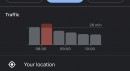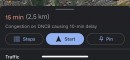The crowdsourcing engine is what sets Waze apart from the crowd, but the same concept is already making its way to other navigation apps.
Apple Maps now provides users with incident reporting, allowing them to send traffic reports about what’s happening on the road. Whenever someone marks the location of a speed camera, an accident, or other hazards, the other motorists receive a warning to make the road more predictable.
Compared to Waze, Apple Maps incident reporting is yet to gain traction. Yet, speed reports are becoming more common in Apple’s navigation solution, and this is living proof this is an essential feature most drivers are interested in.
This is the reason navigation specialist TomTom has also implemented speed camera warnings in its software. TomTom, however, has decided to go for more advanced capabilities compared to Waze in an attempt to keep the drivers in the know about what’s happening on their routes.
TomTom GO Navigation uses two different ways to warn of speed cameras along the road.
On one hand, there’s a symbol that is shown on the map, just like in the case of Waze. This is a generic symbol that indicates you are approaching a camera. On the other hand, the route bar that stays on the screen all the time provides additional context for the camera.
The route bar is used by TomTom GO Navigation to display more information on the incidents ahead. For example, it shows the distance to traffic jams, roadworks, or any other reports that match your route. This way, the navigation app makes it easier for drivers to be prepared for whatever happens on the road. For example, if traffic jams are reported ahead, the route bar zooms in to show the distance as drivers approach them. Slowing down is therefore possible in advance to prevent an increased risk of accidents.
TomTom uses the route bar to display additional information on speed cameras as well. in other words, in addition to the generic camera symbol that you see on the map, the navigation app also offers more details on the camera you’re getting close to.
Waze only supports reporting police traps, while fixed cameras can be added by map editors. TomTom GO Navigation includes six different types of cameras.
The first of them is the fixed speed cameras, which are installed in a certain location and are also available in the likes of Waze and Google Maps. Then, TomTom also warns of mobile speed cameras. The more useful upgrade to mobile speed cameras is the so-called “mobile speed camera hotspots,” which is essentially a warning based on TomTom historical data. The application warns of possible mobile speed cameras only in those places where such speed traps are often used.
This way, even if a mobile speed camera hasn’t been reported in a specific region, you could still get a warning if police traps are often set up on that section of the road.
TomTom also notifies drivers of average speed cameras. The route bar is once again making this feature better by highlighting the distance to the end of the area.
If you run TomTom GO Navigation, the route bar could display an icon showing multiple cameras in a row. These are called speed enforcement zones, and the application offers warnings to make you aware multiple speed cameras are installed ahead. The notification is generated at the start and end of a speed enforcement zone. A visual warning is also displayed in the route bar to make sure you don’t go over the limit.
Red light cameras are also available in TomTom GO Navigation. The application contains a database of cameras installed for detecting violations of rules at traffic lights. Typically, these cameras detect your speed, whether you’re running a red light or both. TomTom’s warnings cover all of them, so if you see a red light camera symbol, you know what you have to do.
The generic camera symbol shows up on the map to also inform the driver of traffic restrictions on the road ahead. These typically include temporary traffic lights, so check out the route bar for additional information on the camera warning.
Needless to say, these camera warnings might not be 100 percent accurate, and this is precisely where users come to the rescue. TomTom allows its users to report speed cameras or update their locations. The approach sounds similar to the one in Waze, as the power of the community helps keep the data accurate.
Compared to Waze, however, TomTom’s software is not available free of charge. This means users who want to get all the goodies mentioned above must purchase a subscription, regardless of their mobile operating system. The good news is that TomTom is offering a free 7-day trial, so you can try out everything in advance before paying. The trial can be activated on both iPhone and Android.
Compared to Waze, Apple Maps incident reporting is yet to gain traction. Yet, speed reports are becoming more common in Apple’s navigation solution, and this is living proof this is an essential feature most drivers are interested in.
This is the reason navigation specialist TomTom has also implemented speed camera warnings in its software. TomTom, however, has decided to go for more advanced capabilities compared to Waze in an attempt to keep the drivers in the know about what’s happening on their routes.
TomTom GO Navigation uses two different ways to warn of speed cameras along the road.
The route bar is used by TomTom GO Navigation to display more information on the incidents ahead. For example, it shows the distance to traffic jams, roadworks, or any other reports that match your route. This way, the navigation app makes it easier for drivers to be prepared for whatever happens on the road. For example, if traffic jams are reported ahead, the route bar zooms in to show the distance as drivers approach them. Slowing down is therefore possible in advance to prevent an increased risk of accidents.
TomTom uses the route bar to display additional information on speed cameras as well. in other words, in addition to the generic camera symbol that you see on the map, the navigation app also offers more details on the camera you’re getting close to.
Waze only supports reporting police traps, while fixed cameras can be added by map editors. TomTom GO Navigation includes six different types of cameras.
The first of them is the fixed speed cameras, which are installed in a certain location and are also available in the likes of Waze and Google Maps. Then, TomTom also warns of mobile speed cameras. The more useful upgrade to mobile speed cameras is the so-called “mobile speed camera hotspots,” which is essentially a warning based on TomTom historical data. The application warns of possible mobile speed cameras only in those places where such speed traps are often used.
TomTom also notifies drivers of average speed cameras. The route bar is once again making this feature better by highlighting the distance to the end of the area.
If you run TomTom GO Navigation, the route bar could display an icon showing multiple cameras in a row. These are called speed enforcement zones, and the application offers warnings to make you aware multiple speed cameras are installed ahead. The notification is generated at the start and end of a speed enforcement zone. A visual warning is also displayed in the route bar to make sure you don’t go over the limit.
Red light cameras are also available in TomTom GO Navigation. The application contains a database of cameras installed for detecting violations of rules at traffic lights. Typically, these cameras detect your speed, whether you’re running a red light or both. TomTom’s warnings cover all of them, so if you see a red light camera symbol, you know what you have to do.
The generic camera symbol shows up on the map to also inform the driver of traffic restrictions on the road ahead. These typically include temporary traffic lights, so check out the route bar for additional information on the camera warning.
Needless to say, these camera warnings might not be 100 percent accurate, and this is precisely where users come to the rescue. TomTom allows its users to report speed cameras or update their locations. The approach sounds similar to the one in Waze, as the power of the community helps keep the data accurate.
Compared to Waze, however, TomTom’s software is not available free of charge. This means users who want to get all the goodies mentioned above must purchase a subscription, regardless of their mobile operating system. The good news is that TomTom is offering a free 7-day trial, so you can try out everything in advance before paying. The trial can be activated on both iPhone and Android.