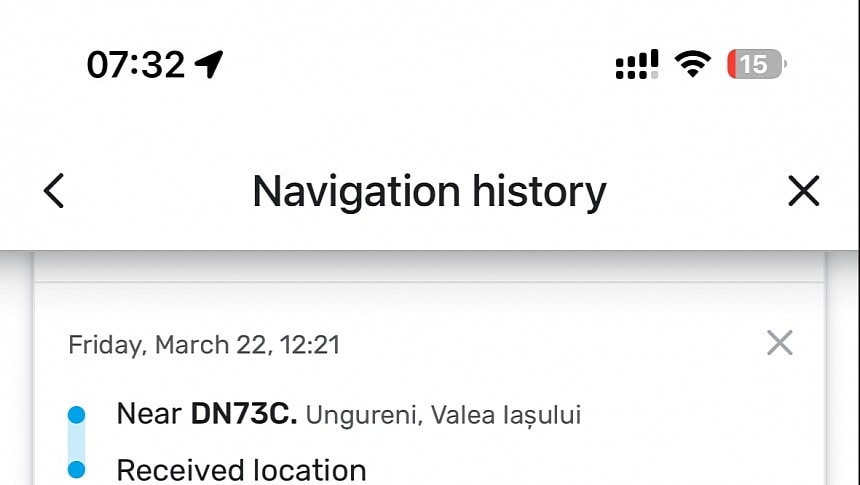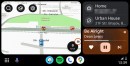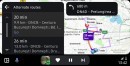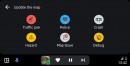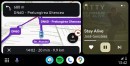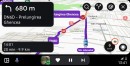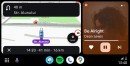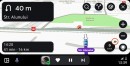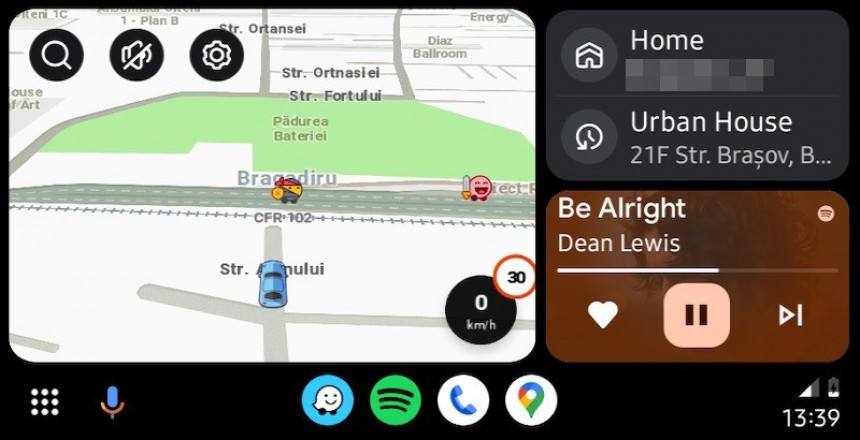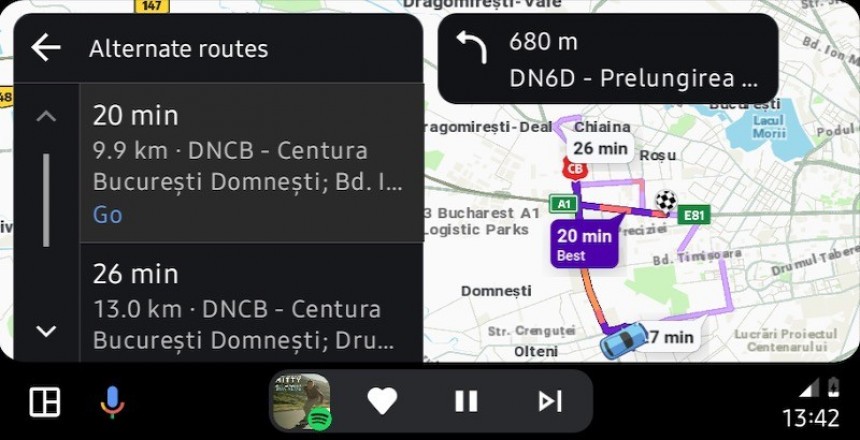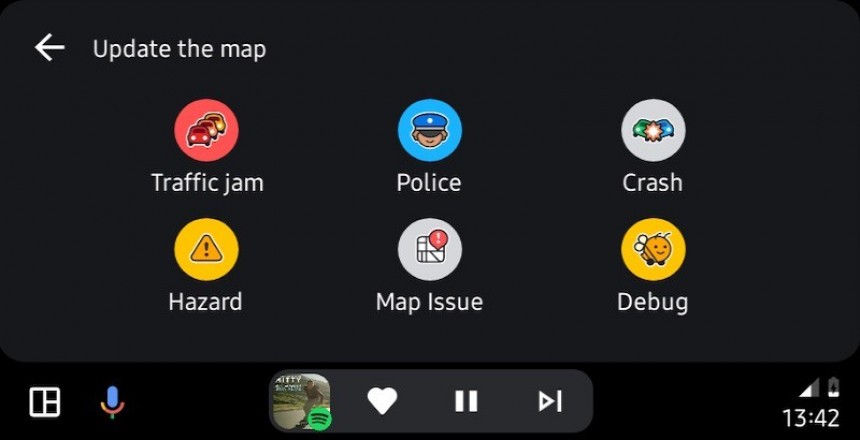Many people believe that keeping Google Maps and Waze on the market simultaneously doesn't make sense for Google from a business perspective. After all, they're the same apps, right?
Well, no.
Google Maps and Waze have different purposes. Google Maps has already evolved beyond the navigation space, getting world exploration capabilities, business information, and a solid review component that allows users to share their experience with businesses listed on Google Maps.
Waze was born and raised with navigation in mind. Its goal hasn't changed throughout the years, remaining entirely focused on how to take you from point A to point B as fast as possible. Waze needs a permanent Internet connection to download and upload traffic data and power the advanced crowdsourcing engine that lets users send traffic reports.
Both apps can be improved, and one feature that I hope would receive Waze's attention is how it handles navigation history. Waze does not allow users to disable navigation history, so every trip they make with the app running on the screen is automatically saved. The company explains that the logs are deleted "every few months," though it's unclear how often this happens.
For example, it's April 30, and I can still see the trips I made in January.
Every trip is added to the list automatically, so if you don't want to have a full log of all the places you've been, the only option is to remove the data manually after every navigation session. It's not the most convenient solution, but without an automatic removal option triggered more often or a way to disable the feature, it's the only way to delete the navigation history.
The first thing you must know is the feature's location. If you've never checked your history, you'll probably be amazed to discover how many places you've visited in the last few months. Open Waze and go to Settings > Privacy > Navigation history. You'll see the starting location and the destination for each trip.
New drives are automatically added to the list, but it typically takes about 1 or 2 minutes for a new entry to be created. This means you won't see the latest drive on the list immediately after arriving at the destination. Give it a few minutes, and it'll be there.
If you want to remove the navigation history, you have two options: delete everything in one go or remove one location or route from the list.
Look for the X button next to the activity you want to delete in the list you've just discovered. Tap it, and the selected trip should be removed. The list will refresh, and you'll no longer see the trip again.
Deleting the entire navigation history is even easier. You must scroll down to the button that reads "Delete all." Tapping it instantly removes all entries and clears the logs until you use Waze again, and new navigation information is stored in the app.
However, tapping the Delete All button doesn't mean everything will be purged from Waze's logs. The company explains that activities from saved places or recent destinations are still visible, and the only way to get rid of them is to delete everything individually. One important thing you must know about the removal process is that it's irreversible. Once you delete the logs, they are gone forever and can't be restored.
If some of the entries in the list look unfamiliar, there's nothing wrong with the app. These are typically navigation sessions you started but never finished, so if you didn't complete the drive, you'll still see the entry in the navigation history.
All these steps are available on iPhone and Android, so you can follow the same tutorial to remove the navigation history regardless of your mobile platform. Remember that your trips are logged even if you use Android Auto and CarPlay. In this case, the experience is still powered by your mobile device – Waze runs on the smartphone, but the interface is projected to the bigger screen in the cabin via Android Auto and CarPlay, so the data is still saved in the app when you finalize a trip.
Meanwhile, Waze keeps evolving, and the latest feature update proves that Google has no intention of merging it with Google Maps. Waze is getting sharp curve and speed bump warnings, improved roundabout navigation, and other features that enhance its navigation focus and make it a better option than Google Maps for the experience behind the wheel.
This doesn't mean that Google Maps isn't getting new capabilities to improve this experience. It does, and Google has recently announced new features specifically aimed at electric vehicles that are available with Google built-in. Google Maps will start monitoring the battery level and suggest charging stops in proximity when the power level drops below a certain threshold. Google Maps will also scan user reviews for location information about your chargers, using artificial intelligence to generate additional guidance, such as charger location and floor.
Google Maps and Waze have different purposes. Google Maps has already evolved beyond the navigation space, getting world exploration capabilities, business information, and a solid review component that allows users to share their experience with businesses listed on Google Maps.
Waze was born and raised with navigation in mind. Its goal hasn't changed throughout the years, remaining entirely focused on how to take you from point A to point B as fast as possible. Waze needs a permanent Internet connection to download and upload traffic data and power the advanced crowdsourcing engine that lets users send traffic reports.
Both apps can be improved, and one feature that I hope would receive Waze's attention is how it handles navigation history. Waze does not allow users to disable navigation history, so every trip they make with the app running on the screen is automatically saved. The company explains that the logs are deleted "every few months," though it's unclear how often this happens.
For example, it's April 30, and I can still see the trips I made in January.
The first thing you must know is the feature's location. If you've never checked your history, you'll probably be amazed to discover how many places you've visited in the last few months. Open Waze and go to Settings > Privacy > Navigation history. You'll see the starting location and the destination for each trip.
New drives are automatically added to the list, but it typically takes about 1 or 2 minutes for a new entry to be created. This means you won't see the latest drive on the list immediately after arriving at the destination. Give it a few minutes, and it'll be there.
If you want to remove the navigation history, you have two options: delete everything in one go or remove one location or route from the list.
Deleting the entire navigation history is even easier. You must scroll down to the button that reads "Delete all." Tapping it instantly removes all entries and clears the logs until you use Waze again, and new navigation information is stored in the app.
However, tapping the Delete All button doesn't mean everything will be purged from Waze's logs. The company explains that activities from saved places or recent destinations are still visible, and the only way to get rid of them is to delete everything individually. One important thing you must know about the removal process is that it's irreversible. Once you delete the logs, they are gone forever and can't be restored.
If some of the entries in the list look unfamiliar, there's nothing wrong with the app. These are typically navigation sessions you started but never finished, so if you didn't complete the drive, you'll still see the entry in the navigation history.
Meanwhile, Waze keeps evolving, and the latest feature update proves that Google has no intention of merging it with Google Maps. Waze is getting sharp curve and speed bump warnings, improved roundabout navigation, and other features that enhance its navigation focus and make it a better option than Google Maps for the experience behind the wheel.
This doesn't mean that Google Maps isn't getting new capabilities to improve this experience. It does, and Google has recently announced new features specifically aimed at electric vehicles that are available with Google built-in. Google Maps will start monitoring the battery level and suggest charging stops in proximity when the power level drops below a certain threshold. Google Maps will also scan user reviews for location information about your chargers, using artificial intelligence to generate additional guidance, such as charger location and floor.