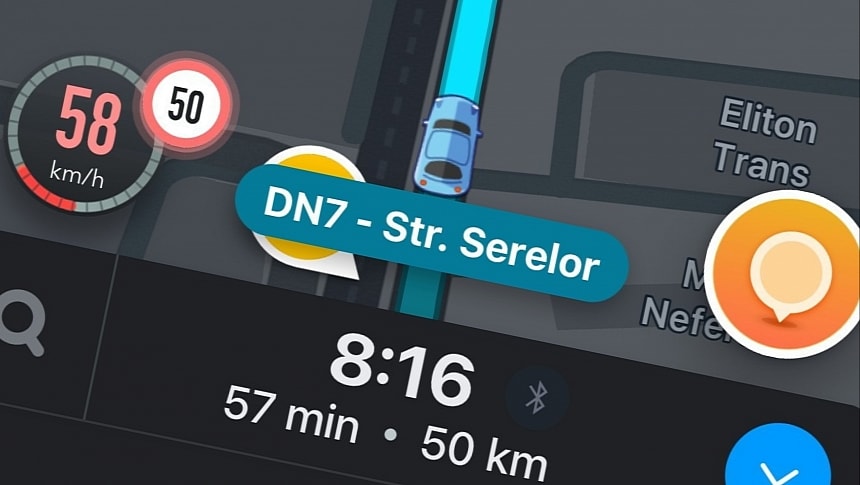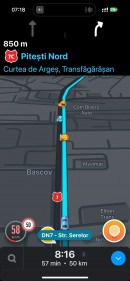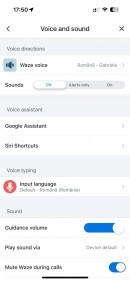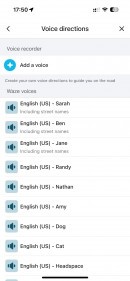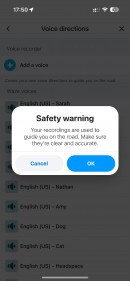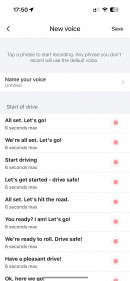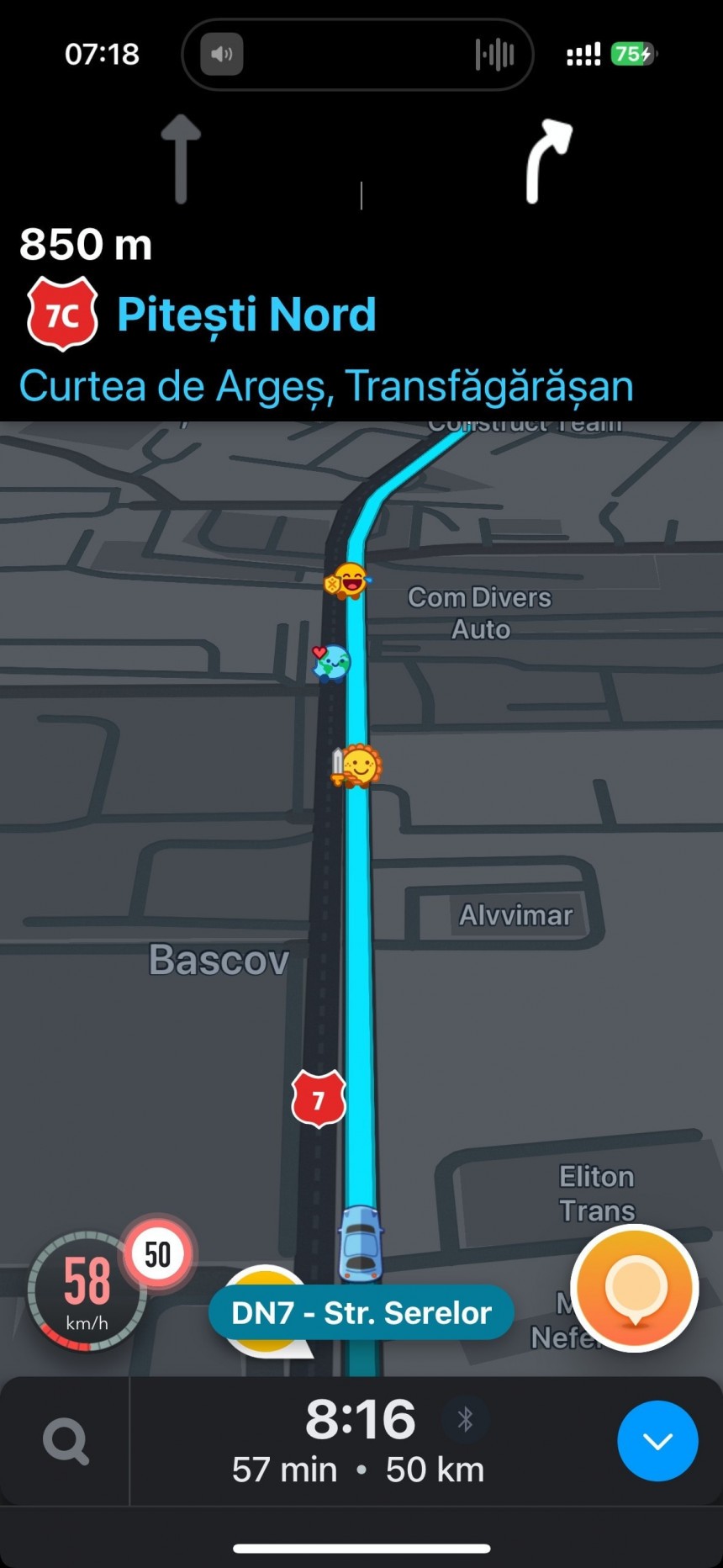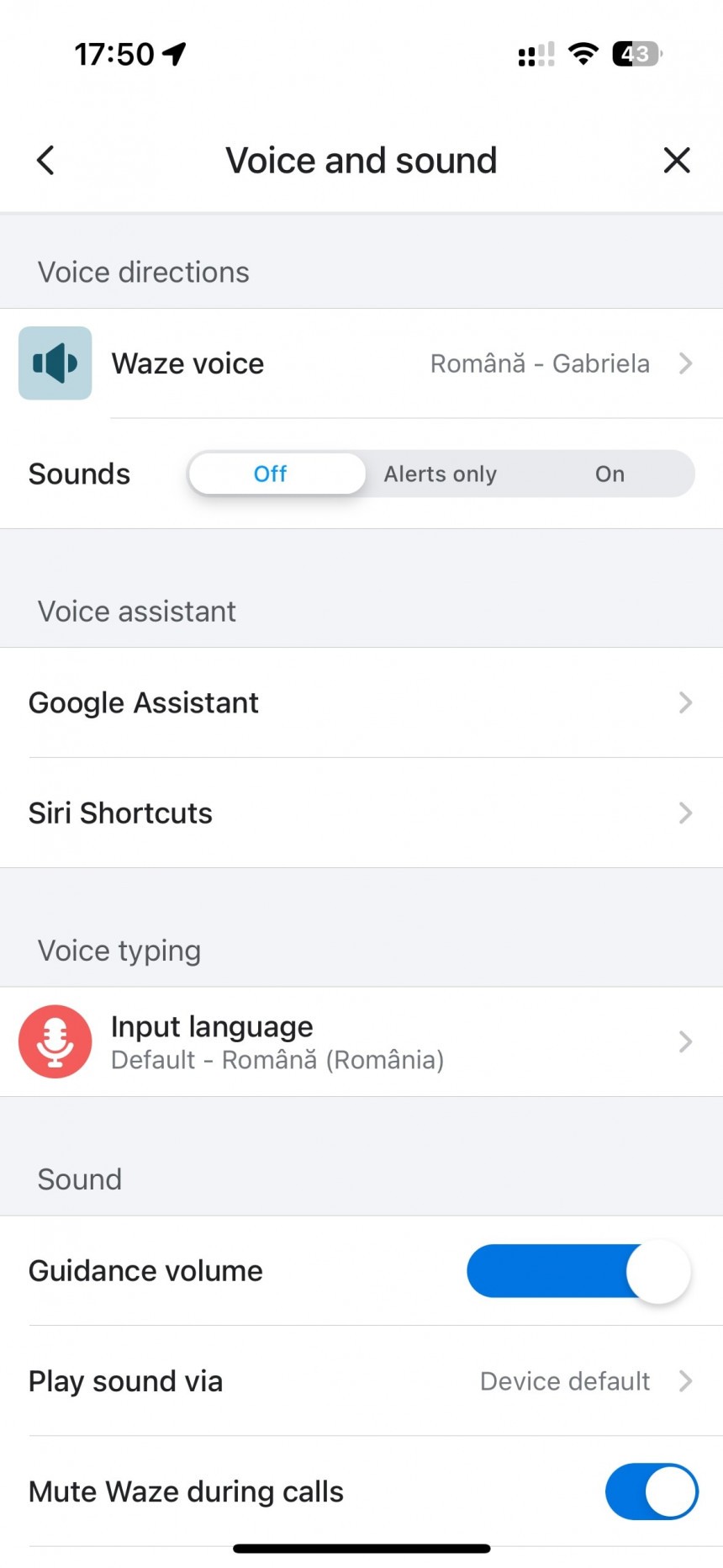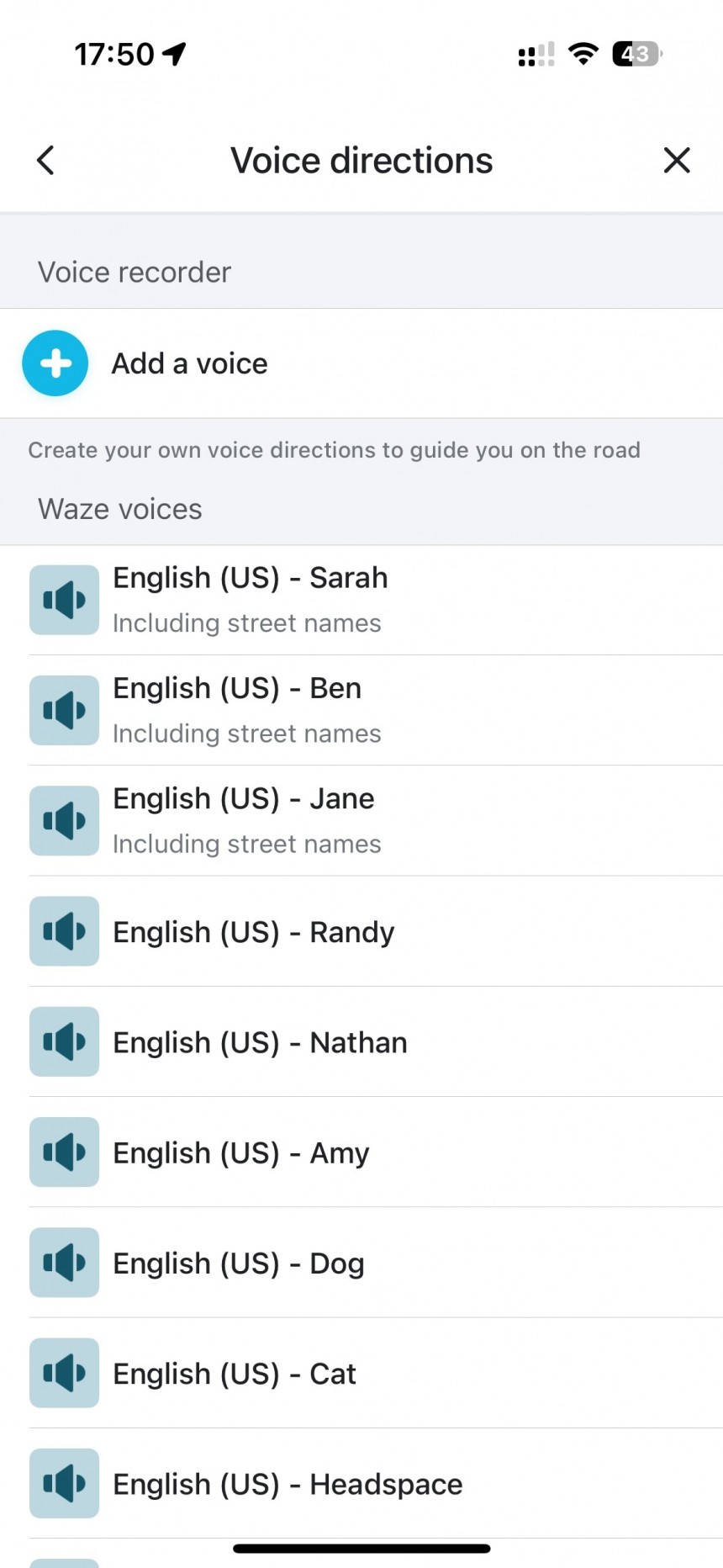They say Waze's days are numbered, and it's a matter of time until Google merges the app with Google Maps. Waze would eventually disappear, with all users transferred to Google Maps because it doesn't make sense for Google to invest in and maintain two similar navigation apps.
While the assumption isn't entirely wrong, as keeping two similar apps on the market makes no sense and eventually leads to them cannibalizing each other, Waze and Google Maps are different animals.
Waze retains its focus on navigation, whereas Google Maps has expanded to other directions, including business information, user reviews, and other world exploration capabilities.
Waze also offers more customization options, allowing users to personalize the navigation experience in a way that is supposed to make driving safer, more convenient, and more enjoyable.
One of the features bundled with Waze is support for voice guidance. While some users, including myself, mute the navigation app to keep things quiet in the cabin, the benefits of having Waze speak what happens on the road and which way you must go to follow the recommended route are obvious. With spoken information, drivers don't have to look at the screen regularly so that they can focus on the road. The voice navigation reduces distraction, so it's important for users to configure it correctly.
The first thing you must double-check is that Waze is configured in the correct language. You must understand the spoken guidance correctly, so launch the app, go to Settings > Voice and sound > Waze voice, and pick the language and settings you want. Naturally, the United States has more settings and profiles than any other language, so if you want to be guided by a female or a male, a cat or a dog, you can enable it from this menu.
As a side note, it's important to know that Waze regularly releases limited-time updates, typically in partnership with celebrities worldwide, with special voice navigation. These updates can be enabled from the same menu but are available only for a limited time. When they are removed from the app, Waze returns to the previous settings.
Waze allows users to record their voices for each navigation instruction supported by the app, so instead of hearing a pre-loaded voice when you drive, you can hear yourself guiding you to the destination. Best of all, you can also share your voice navigation with others, so you can eventually become the mastermind behind Waze, which guides people to their destinations.
The process of creating a custom voice pack is simple but takes time. You must record your voice for every voice instruction supported by Waze, including hazards, turns, police traps, and everything else you hear when you run the application.
The settings are available in Waze > Settings > Voice and sound > Waze voice > Add a voice. You must tap the phrase you want to record and the microphone icon to start recording. You should see the buttons to stop recording and play your recording. When you're done, all you have to do is tap the save button and add a name for your voice.
Depending on your creativity, you can create unique navigation packs, as you can use computer software to alter your voice and produce special effects. If you're proud of the navigation voice and want to share it with others, you can find the option at Settings > Voice and sound > Waze voice > Share.
Let's admit it: creating custom voice navigation for Waze is fun, but there might be a time when you get rid of hearing yourselves offering directions to the destination. After all, nobody likes heavy traffic, so hearing your voice telling you that you'll spend the next 10 minutes in a jam isn't great.
Fortunately, Waze has also added options to delete the existing voice packs, so you can tap the voice recording you want to delete and click the edit button. You should now see an option to delete the voice from your device.
These instructions work for Android devices and iPhones, and once you configure a new navigation voice, the same settings will apply to Android Auto and CarPlay if you project the navigation experience to the infotainment screen. You can create as many packs as you want, and you can always toggle between them from the settings interface. I bet you won't do this often, though, as changing the navigation voice regularly makes using Waze less straightforward and convenient. Once you get used to a special voice, navigating with Waze is significantly easier, as you instantly recognize what the app says and figure out which way to go faster.
Waze retains its focus on navigation, whereas Google Maps has expanded to other directions, including business information, user reviews, and other world exploration capabilities.
Waze also offers more customization options, allowing users to personalize the navigation experience in a way that is supposed to make driving safer, more convenient, and more enjoyable.
One of the features bundled with Waze is support for voice guidance. While some users, including myself, mute the navigation app to keep things quiet in the cabin, the benefits of having Waze speak what happens on the road and which way you must go to follow the recommended route are obvious. With spoken information, drivers don't have to look at the screen regularly so that they can focus on the road. The voice navigation reduces distraction, so it's important for users to configure it correctly.
The first thing you must double-check is that Waze is configured in the correct language. You must understand the spoken guidance correctly, so launch the app, go to Settings > Voice and sound > Waze voice, and pick the language and settings you want. Naturally, the United States has more settings and profiles than any other language, so if you want to be guided by a female or a male, a cat or a dog, you can enable it from this menu.
How to record your own voice for navigation
One of the best features bundled with Waze, and which I'm sure many drivers love, especially if they want to make every minute behind the wheel more unique, is the support for custom voices.Waze allows users to record their voices for each navigation instruction supported by the app, so instead of hearing a pre-loaded voice when you drive, you can hear yourself guiding you to the destination. Best of all, you can also share your voice navigation with others, so you can eventually become the mastermind behind Waze, which guides people to their destinations.
The process of creating a custom voice pack is simple but takes time. You must record your voice for every voice instruction supported by Waze, including hazards, turns, police traps, and everything else you hear when you run the application.
Depending on your creativity, you can create unique navigation packs, as you can use computer software to alter your voice and produce special effects. If you're proud of the navigation voice and want to share it with others, you can find the option at Settings > Voice and sound > Waze voice > Share.
Let's admit it: creating custom voice navigation for Waze is fun, but there might be a time when you get rid of hearing yourselves offering directions to the destination. After all, nobody likes heavy traffic, so hearing your voice telling you that you'll spend the next 10 minutes in a jam isn't great.
These instructions work for Android devices and iPhones, and once you configure a new navigation voice, the same settings will apply to Android Auto and CarPlay if you project the navigation experience to the infotainment screen. You can create as many packs as you want, and you can always toggle between them from the settings interface. I bet you won't do this often, though, as changing the navigation voice regularly makes using Waze less straightforward and convenient. Once you get used to a special voice, navigating with Waze is significantly easier, as you instantly recognize what the app says and figure out which way to go faster.