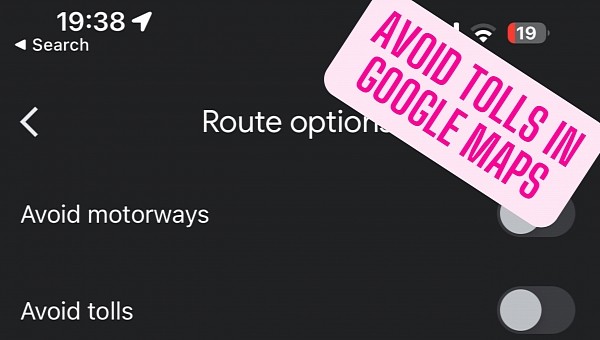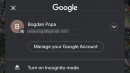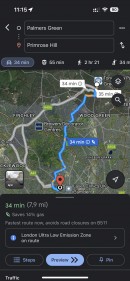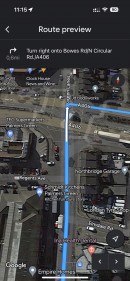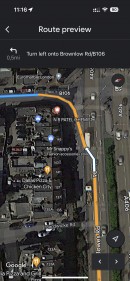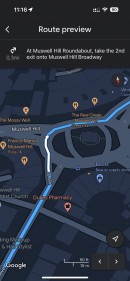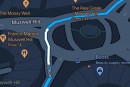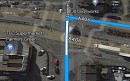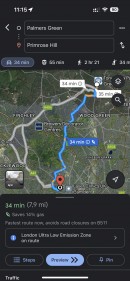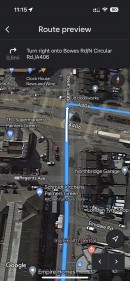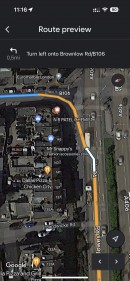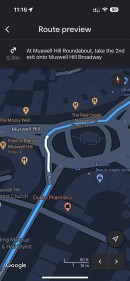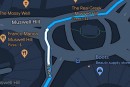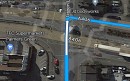Thanks to its advanced routing model, Google Maps can find multiple ways to reach a defined destination. By default, the application uses the fastest route, but starting in 2021, it can also suggest an eco-friendly alternative.
Longer journeys configured to use the fastest routes typically include toll roads and highways. This makes perfect sense, as Google Maps is searching for the quickest way to arrive at the chosen destination.
Toll roads aren’t everybody’s cup of tea. While they do serve as the fastest way to reach a destination, they increase the overall costs of the journey. For longer trips, the more toll roads you use, the more expensive the journey gets.
As such, Google Maps is equipped with a dedicated option to instruct the routing model to avoid toll roads.
This is a popular setting in the Google Maps user base, especially when traveling abroad. The navigation app can then look for alternatives, typically slower, that still allow you to reach a destination without paying any taxes.
To configure this option, you need to launch Google Maps and search for the destination in the bar at the top. When a route is found, tap the Directions button and select the Driving mode. You should now see a three-dot button in the top right corner, and clicking it allows you to expand the Route options.
This is where the Avoid tolls setting is located. You can, thus, instruct Google Maps to avoid toll roads for this specific drive.
The application also allows users to set the no-toll route model as default. This is possible from the Route options screen in Settings.
The same menu includes a toggle to enable and disable highways when navigation is provided. This is offered alongside the toll setting because highways are typically the roads where you need to pay taxes. However, this isn’t only the case, so when planning your journey, make sure you disable the setting that suits you best.
These features are available on both iPhone and Android, and once you define the configuration, it’s also applied to Android Auto and CarPlay. This is because the navigation experience is mirrored on the larger screen in the cabin, but it’s still provided by the mobile app running on the smartphone.
The recommended way to use the no-toll routing on Android Auto and CarPlay is by changing the settings from the configuration screen within the app. Otherwise, avoiding tolls just for a specific journey isn’t possible unless you first begin the navigation on your mobile device and only then connect it to the head unit.
Google Maps is also able to show toll prices, but this feature is only available in select cities for the time being.
Toll roads aren’t everybody’s cup of tea. While they do serve as the fastest way to reach a destination, they increase the overall costs of the journey. For longer trips, the more toll roads you use, the more expensive the journey gets.
As such, Google Maps is equipped with a dedicated option to instruct the routing model to avoid toll roads.
This is a popular setting in the Google Maps user base, especially when traveling abroad. The navigation app can then look for alternatives, typically slower, that still allow you to reach a destination without paying any taxes.
To configure this option, you need to launch Google Maps and search for the destination in the bar at the top. When a route is found, tap the Directions button and select the Driving mode. You should now see a three-dot button in the top right corner, and clicking it allows you to expand the Route options.
This is where the Avoid tolls setting is located. You can, thus, instruct Google Maps to avoid toll roads for this specific drive.
The application also allows users to set the no-toll route model as default. This is possible from the Route options screen in Settings.
The same menu includes a toggle to enable and disable highways when navigation is provided. This is offered alongside the toll setting because highways are typically the roads where you need to pay taxes. However, this isn’t only the case, so when planning your journey, make sure you disable the setting that suits you best.
These features are available on both iPhone and Android, and once you define the configuration, it’s also applied to Android Auto and CarPlay. This is because the navigation experience is mirrored on the larger screen in the cabin, but it’s still provided by the mobile app running on the smartphone.
The recommended way to use the no-toll routing on Android Auto and CarPlay is by changing the settings from the configuration screen within the app. Otherwise, avoiding tolls just for a specific journey isn’t possible unless you first begin the navigation on your mobile device and only then connect it to the head unit.
Google Maps is also able to show toll prices, but this feature is only available in select cities for the time being.