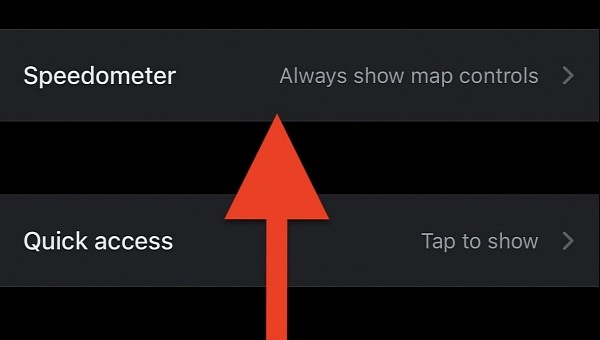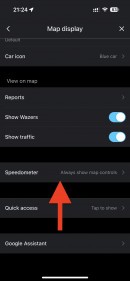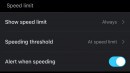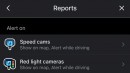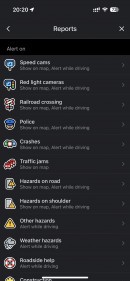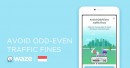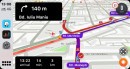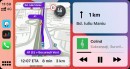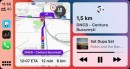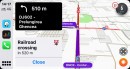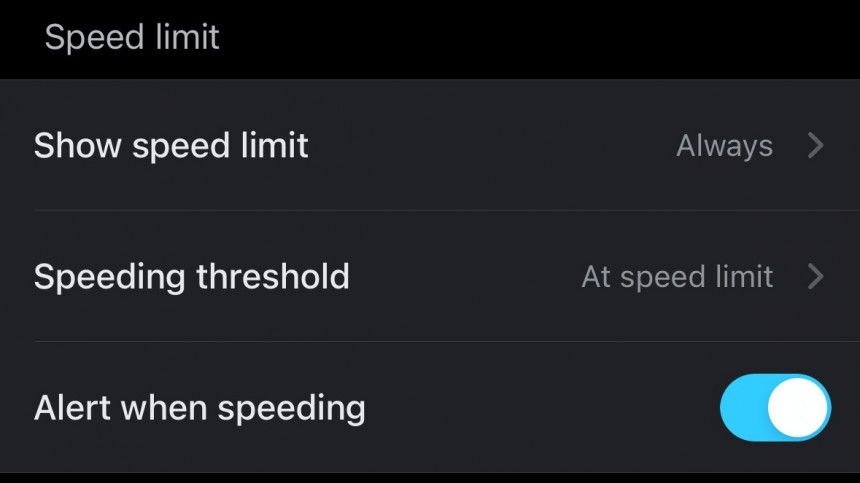Leaving aside the traffic reports powered by its crowdsourcing engine, Waze also displays the current speed limits for every section of the road.
This means drivers can see the speed limit even without road indicators. However, it’s important to keep in mind that the Waze information may not be accurate, so drivers are always recommended to look for the speed limit on traffic indicators as well.
In addition to showing the limit for a specific road, Waze can also tell you how fast you’re going. The application uses GPS data to display the vehicle's speed. Because it relies on GPS information, Waze could indicate a speed that doesn’t match the one on the dashboard. Despite sounding odd, this is the actual speed of the car, as the vehicle speedometer typically shows a value that’s a few kilometers higher.
If you find the Waze speedometer confusing, the application allows you to disable this feature completely.
All options are located under My Waze > Map display > Speedometer. The first option is called “Show on map” and allows you to turn the speed on and off. By default, the feature is activated, so when you launch Waze the first time, it should display both the limit and the current speed.
The feature also sports several customization options. You can keep the speedometer on the screen without the speed limit, but Waze can also be configured to only show this information when going above the limit. By default, it’s configured to always show the speed limit.
Users can also adjust the speeding threshold – this is the value that instructs the application to issue a warning when you go above the limit. Out of the box, Waze notifies drivers when the current speed reaches the limit, but the app can also be configured to issue a warning at 5 kph above the limit.
If you don’t want to be notified when you’re speeding, disabling the alert is possible from the dedicated toggle on this screen.
Speedometers are available in most navigation apps, but what sets Waze apart from the rest of the crowd is the accuracy of the data. Map editors worldwide are trying to make the shown speed limits as accurate as possible, especially in the case of temporary changes or in case of roadworks.
Google Maps packs a speedometer as well, but it doesn’t show up in some specific regions. In theory, this feature should be available for all users, but many users in Europe claim the speedometer is nowhere to be seen on their devices. This happens primarily on iPhones, but in my case, the feature is also missing from Android. No workaround is known to exist to bring the speedometer to devices where it’s not available.
In addition to showing the limit for a specific road, Waze can also tell you how fast you’re going. The application uses GPS data to display the vehicle's speed. Because it relies on GPS information, Waze could indicate a speed that doesn’t match the one on the dashboard. Despite sounding odd, this is the actual speed of the car, as the vehicle speedometer typically shows a value that’s a few kilometers higher.
If you find the Waze speedometer confusing, the application allows you to disable this feature completely.
All options are located under My Waze > Map display > Speedometer. The first option is called “Show on map” and allows you to turn the speed on and off. By default, the feature is activated, so when you launch Waze the first time, it should display both the limit and the current speed.
The feature also sports several customization options. You can keep the speedometer on the screen without the speed limit, but Waze can also be configured to only show this information when going above the limit. By default, it’s configured to always show the speed limit.
If you don’t want to be notified when you’re speeding, disabling the alert is possible from the dedicated toggle on this screen.
Speedometers are available in most navigation apps, but what sets Waze apart from the rest of the crowd is the accuracy of the data. Map editors worldwide are trying to make the shown speed limits as accurate as possible, especially in the case of temporary changes or in case of roadworks.
Google Maps packs a speedometer as well, but it doesn’t show up in some specific regions. In theory, this feature should be available for all users, but many users in Europe claim the speedometer is nowhere to be seen on their devices. This happens primarily on iPhones, but in my case, the feature is also missing from Android. No workaround is known to exist to bring the speedometer to devices where it’s not available.