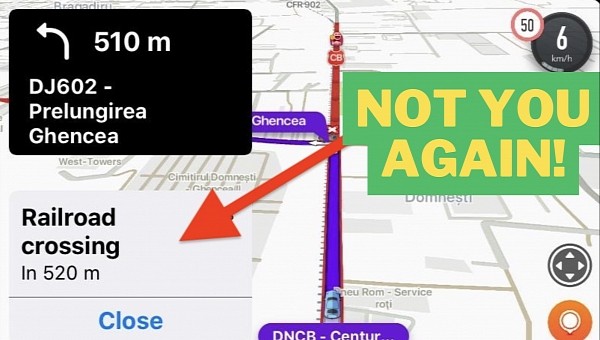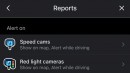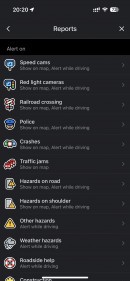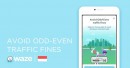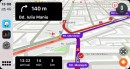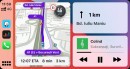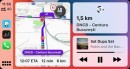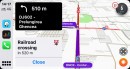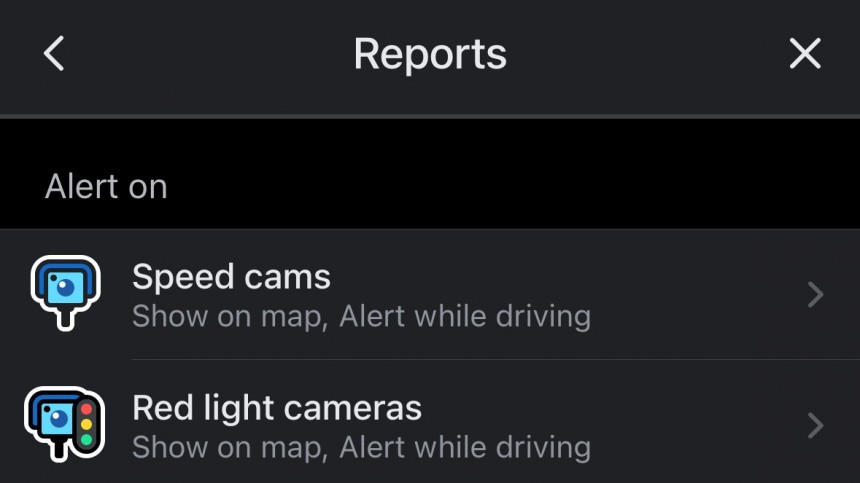Thanks to its crowdsourcing engine, Waze is always in the know about what’s happening on the road. Drivers running the app can flag the location of almost everything, including traffic jams, speed traps, accidents, and roadkill.
Based on these reports, Waze can then send alerts to other motorists, helping make every journey more predictable.
Despite the benefits of this alerting system, not all notifications displayed by Waze can come in handy. For example, as I drive on the same route almost every day, warning me of the same railroad crossing every time doesn’t make much sense.
I do understand the benefits of railroad crossing notifications, but in this particular case, having the notification using an important estate of the app’s interface isn’t a preferred scenario. As such, disabling certain alerts could eventually improve the experience with Waze, allowing drivers to focus on the navigation when the app is running.
The more intrusive are, obviously, the alerts that are generated while driving. In my case, keeping the map icon on the screen is the more convenient approach, as you can still see when you’re approaching the location of a report by simply looking at the display.
On the other hand, if you disable the alerts, you could miss some of the reports, as you’re no longer notified.
On Android and iPhone, it is located in My Waze > Settings > Alerts & Reports > Reports. For each category, such as speed cams, red light cameras, and crashes, you can choose if you want to see them on the map and get an alert while driving. Some reports, like weather hazards, roadside help, construction, and map chats, do not come with notifications. As such, you can only disable them completely by no longer having them displayed on the map.
Unfortunately, some reports are grouped under the “hazards on road” and “hazards on shoulder.” Because of this approach, if you don’t want to get roadkill alerts or notifications for vehicles stopped on the road, you must disable the entire category, eventually turning off other types of reports as well.
Once you change the alert settings, they are automatically applied to Android Auto and CarPlay as well, as the experience is mirrored on the screen in the cabin based on the phone configuration.
Despite the benefits of this alerting system, not all notifications displayed by Waze can come in handy. For example, as I drive on the same route almost every day, warning me of the same railroad crossing every time doesn’t make much sense.
I do understand the benefits of railroad crossing notifications, but in this particular case, having the notification using an important estate of the app’s interface isn’t a preferred scenario. As such, disabling certain alerts could eventually improve the experience with Waze, allowing drivers to focus on the navigation when the app is running.
Types of alerts
For each category of reports, Waze can provide two types of alerts. In the default configuration, the application displays the reports on the map but also generates an alert that you see on the screen while driving.The more intrusive are, obviously, the alerts that are generated while driving. In my case, keeping the map icon on the screen is the more convenient approach, as you can still see when you’re approaching the location of a report by simply looking at the display.
On the other hand, if you disable the alerts, you could miss some of the reports, as you’re no longer notified.
How to disable the Waze alerts
The application comes with a dedicated section in the settings screen specifically to let users disable the reports they don’t want to see or be notified of when driving.On Android and iPhone, it is located in My Waze > Settings > Alerts & Reports > Reports. For each category, such as speed cams, red light cameras, and crashes, you can choose if you want to see them on the map and get an alert while driving. Some reports, like weather hazards, roadside help, construction, and map chats, do not come with notifications. As such, you can only disable them completely by no longer having them displayed on the map.
Unfortunately, some reports are grouped under the “hazards on road” and “hazards on shoulder.” Because of this approach, if you don’t want to get roadkill alerts or notifications for vehicles stopped on the road, you must disable the entire category, eventually turning off other types of reports as well.
Once you change the alert settings, they are automatically applied to Android Auto and CarPlay as well, as the experience is mirrored on the screen in the cabin based on the phone configuration.