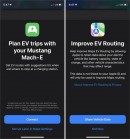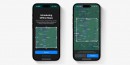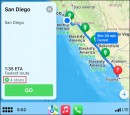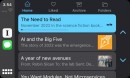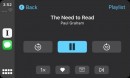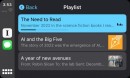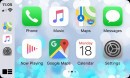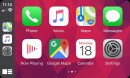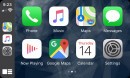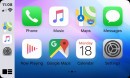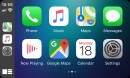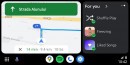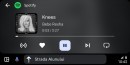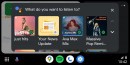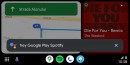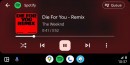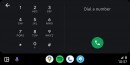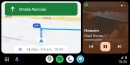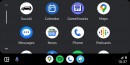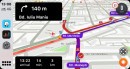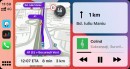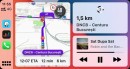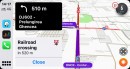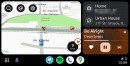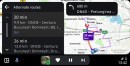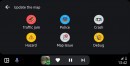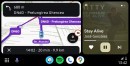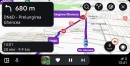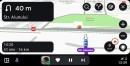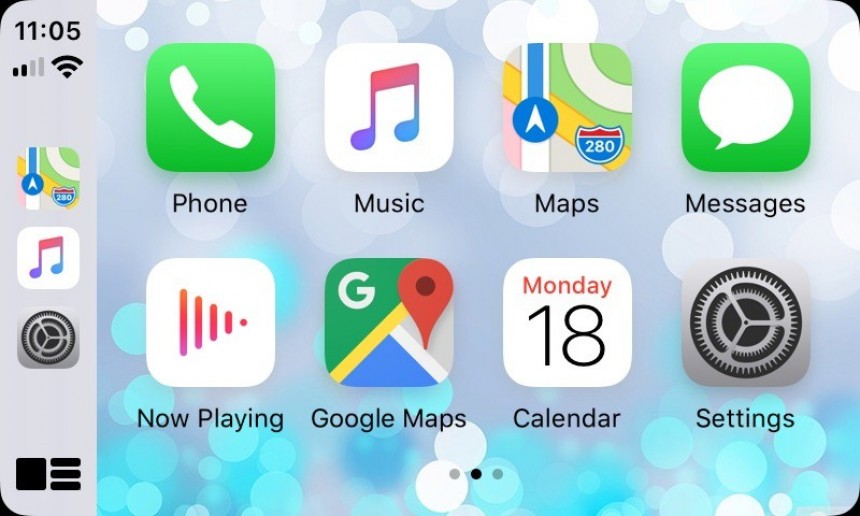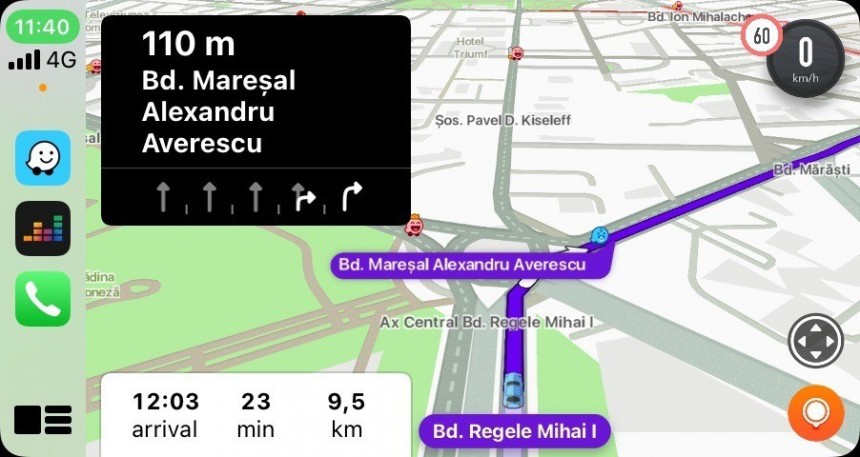It's hard to name just one benefit of using CarPlay wireless, mainly because giving up on cables and going for a no-cord experience is extremely convenient.
I've been using CarPlay wireless for over a year, and I can't imagine what it's like to go back to a cable and plug my iPhone every time I get behind the wheel. I can only assume it's frustrating to keep cables lying around the cabin, so if you get a chance to upgrade to CarPlay wireless, there's no doubt you must take it.
CarPlay wireless allows you to keep the iPhone in your pocket or backpack. Many people believe you'll still need a cable to charge your phone, but considering many cars already come with built-in wireless chargers, this shortcoming no longer makes sense.
If your car lacks wireless charging, you can also get a third-party charger. You'll get faster charging speeds than what the USB port used for running CarPlay delivers, and you can install it anywhere in the cabin, making it less intrusive than a cable that's always in your way.
A friend recently picked up a new car from the dealership and asked me minutes later how to set up CarPlay wireless. He told me he specifically ordered the car with support for CarPlay wireless because he likes to keep things organized in the cabin. To everybody's surprise, the salesperson wasn't sure how to configure CarPlay wireless, telling my friend to search for Bluetooth devices in the iPhone's settings.
While I won't comment on the salesperson's poor knowledge, I realized Apple didn't make setting up CarPlay wireless as straightforward as users expected. The salesperson's suggestion to look for Bluetooth devices to pair with the iPhone is not surprising, as it's typically the first place where most people will look to begin the CarPlay configuration in their cars.
Setting up CarPlay wireless in a car depends on the infotainment system in your vehicle. I was lucky, and my car shipped with the more straightforward setup experience, requiring a simple wired connection to pair the two devices, generate the required profiles, and establish the wireless connection.
However, it's not always that easy.
The first method is the one I told you above, but it's only available in cars where CarPlay is supported with both wired and wireless connections. The wireless mode uses a wireless connection to set up the experience, allowing the iPhone and the head unit to exchange data and create the pairing profiles to work without a cable.
The only thing you must do in this case is to plug in your iPhone. Make sure you connect the smartphone to the CarPlay USB port – my car sports two USB ports, one of which is used for charging. The other port allows me to connect a USB cable to run Android Auto or CarPlay wired. Both offer charging support, but the Android Auto/CarPlay connection delivers slow charging speed, so plugging it into the second USB port is the faster method when I need a fast charge.
The second method is the more painful setup experience and is aimed at drivers whose cars only support wireless CarPlay.
The setup experience begins with the driver enabling the wireless or Bluetooth pairing mode on the infotainment unit. When the receiver is ready to accept new connections, you must press and hold the voice command button on the steering wheel, allowing your devices to pair. Pick up your iPhone, enable Wi-Fi, and head to Settings > General > CarPlay to look for your vehicle profile. If everything worked correctly, you should see your car's brand or model in the list. Tap the profile, and you're ready to connect.
The little thing that many CarPlay users forget when trying to set up the iPhone in a new car is the number one requirement. CarPlay doesn't work without Siri, so you can't pair your iPhone with the infotainment system unless you enable the digital assistant.
Unfortunately, the iPhone doesn't display an error to tell you that Siri must be enabled when trying to set up CarPlay, so if you can't connect the smartphone to the infotainment system, check if the digital assistant is already activated.
Otherwise, the experience with CarPlay wireless should be straightforward once you follow all the steps. If you want to disconnect your iPhone from CarPlay wireless, you can use the disconnect button on the head unit (if your car comes with this option) or disable Wi-Fi on your smartphone. CarPlay uses Wi-Fi for data transfers between the iPhone and the media receiver, so if you disable the wireless mode on your smartphone, it automatically disconnects.
Apple doesn't offer a more straightforward disconnect button – Google didn't equip Android Auto with this option either, but the search giant is already working on addressing this shortcoming; Android Auto will soon get a disconnect button in the notification center to terminate an active wireless connection.
CarPlay wireless allows you to keep the iPhone in your pocket or backpack. Many people believe you'll still need a cable to charge your phone, but considering many cars already come with built-in wireless chargers, this shortcoming no longer makes sense.
If your car lacks wireless charging, you can also get a third-party charger. You'll get faster charging speeds than what the USB port used for running CarPlay delivers, and you can install it anywhere in the cabin, making it less intrusive than a cable that's always in your way.
While I won't comment on the salesperson's poor knowledge, I realized Apple didn't make setting up CarPlay wireless as straightforward as users expected. The salesperson's suggestion to look for Bluetooth devices to pair with the iPhone is not surprising, as it's typically the first place where most people will look to begin the CarPlay configuration in their cars.
How to set up CarPlay wireless: the two methods
However, it's not always that easy.
The first method is the one I told you above, but it's only available in cars where CarPlay is supported with both wired and wireless connections. The wireless mode uses a wireless connection to set up the experience, allowing the iPhone and the head unit to exchange data and create the pairing profiles to work without a cable.
The second method is the more painful setup experience and is aimed at drivers whose cars only support wireless CarPlay.
The setup experience begins with the driver enabling the wireless or Bluetooth pairing mode on the infotainment unit. When the receiver is ready to accept new connections, you must press and hold the voice command button on the steering wheel, allowing your devices to pair. Pick up your iPhone, enable Wi-Fi, and head to Settings > General > CarPlay to look for your vehicle profile. If everything worked correctly, you should see your car's brand or model in the list. Tap the profile, and you're ready to connect.
One last thing
Unfortunately, the iPhone doesn't display an error to tell you that Siri must be enabled when trying to set up CarPlay, so if you can't connect the smartphone to the infotainment system, check if the digital assistant is already activated.
Otherwise, the experience with CarPlay wireless should be straightforward once you follow all the steps. If you want to disconnect your iPhone from CarPlay wireless, you can use the disconnect button on the head unit (if your car comes with this option) or disable Wi-Fi on your smartphone. CarPlay uses Wi-Fi for data transfers between the iPhone and the media receiver, so if you disable the wireless mode on your smartphone, it automatically disconnects.
Apple doesn't offer a more straightforward disconnect button – Google didn't equip Android Auto with this option either, but the search giant is already working on addressing this shortcoming; Android Auto will soon get a disconnect button in the notification center to terminate an active wireless connection.