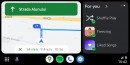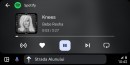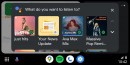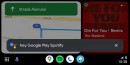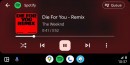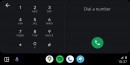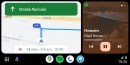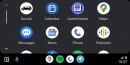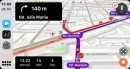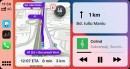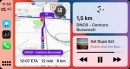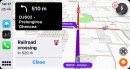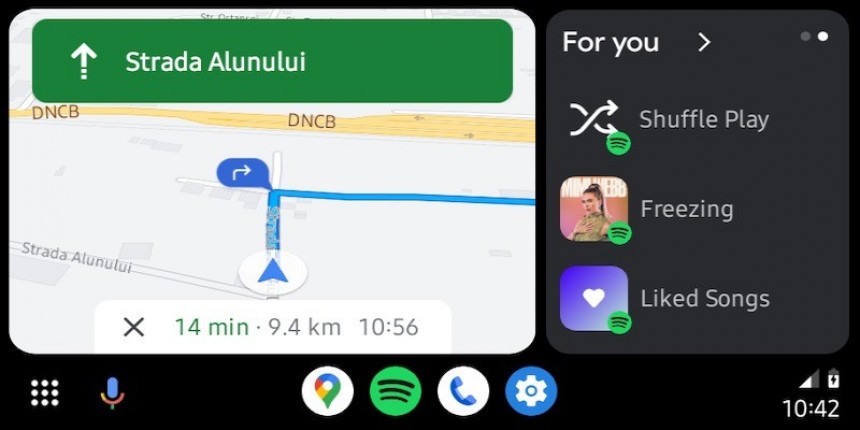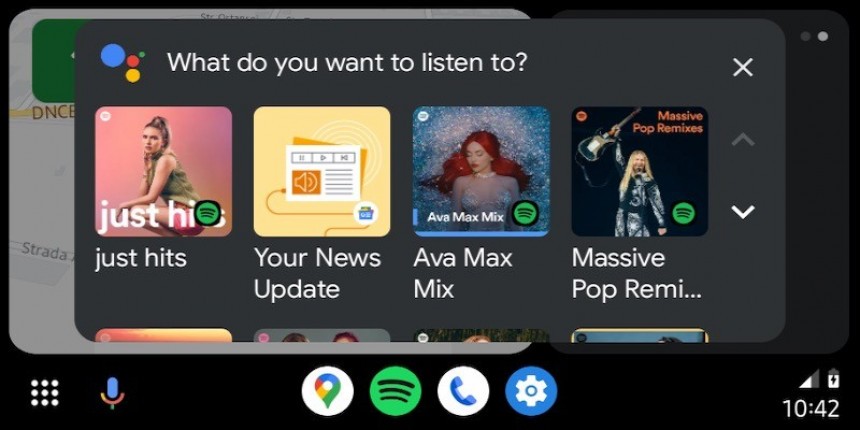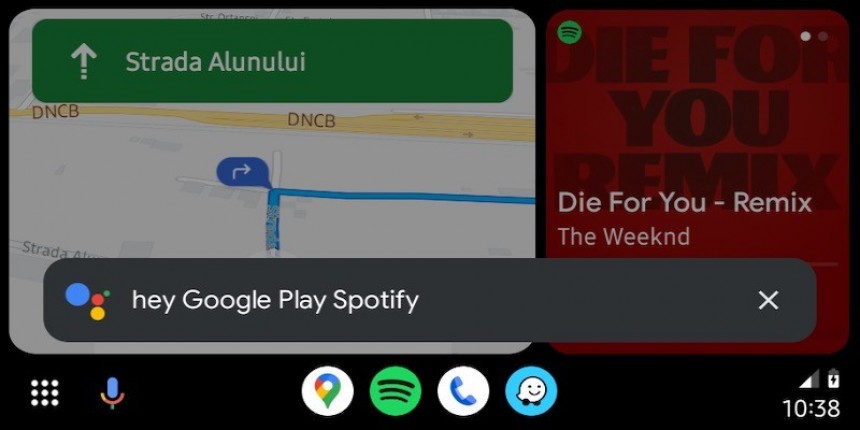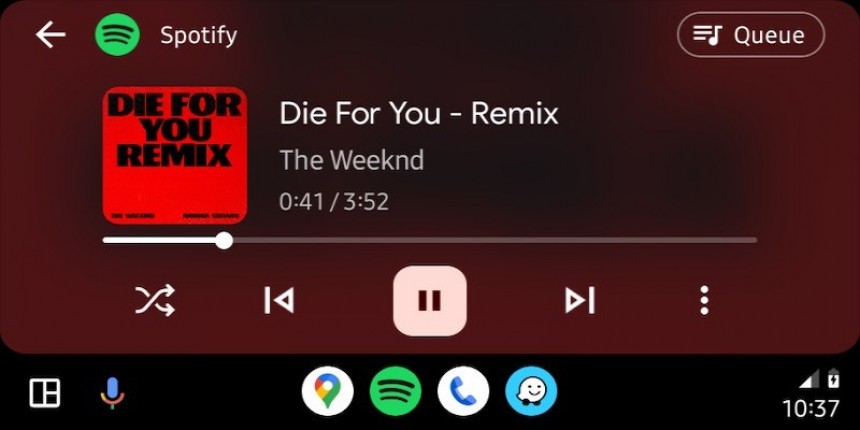Android Auto has become a must-have feature for many Android users, with Google's numbers showing that its adoption keeps rising.
Android Auto is already available in over 200 million cars, and the chances are that more vehicles will receive the phone projection system, especially because not all carmakers embark on GM's controversial trend.
While Android Auto is a great concept, many long-time users found out the hard way that things don't always work as expected. It's why power users can help Google improve the overall stability and reliability of the app, and starting in 2022, anyone can contribute with feedback easily.
The Android Auto beta program allows users to download and install pre-release builds, getting access to new features and improvements in exchange for feedback. It's a win-win process that works great, so it's no surprise that more users are interested in the beta.
If you, too, want to install pre-release builds, here are the five most important tidbits you must keep in mind before rushing to the beta program page.
Your main role in the Android Auto beta program is to test-drive every new build and send feedback to Google.
As I said, the program's purpose is to allow you to take new features for a spin in exchange for feedback. Google uses your feedback to refine new Android Auto builds before they get the go-ahead for the production channels.
It means users test-driving Android Auto beta builds help make the app more stable and reliable before everybody else gets it. As we all learned the hard way, this doesn't always work as expected, as stable builds still need further polishing, but the beta program can help Google iron out the most concerning issues.
While Android Auto beta builds provide you with access to the latest features (unless they are enabled with a server-controlled rollout) – and this is the top reason why many users want to install them, it's important to remember that all these updates are pre-release software.
Because they carry the beta flag, these builds come with an increased likelihood of problems, so don't be surprised if something doesn't work as planned.
If you spot a feature that doesn't work as expected, your mission is to report it to Google with as many details as you can provide. The Android Auto team will use your information to resolve the glitch before the next stable update receives the green light.
This takes us to the next point. Android Auto beta builds can be buggy (though many of us know that this is also valid in the case of stable releases), so you shouldn't use them as your daily driver.
Due to the increased likelihood of bugs, you can end up unable to run Android Auto in those moments when you need it the most.
For example, if a bug breaks down Google Maps on Android Auto, you won't be able to use navigation behind the wheel until Google ships a fix (or you find a workaround). As a result, if you use Android Auto daily for your job or daily commute, you should stick with stable builds.
Google doesn't allow users to install Android Auto beta builds alongside stable releases. It means you must choose one way or the other, so if you pick the beta builds, you won't receive stable builds on your device.
The transition from beta to stable is easy. All you need to do is remove the beta version of Android Auto and leave the testing program.
You can always return to the beta program in the future by enrolling in the program or downloading the APK installers, albeit you'll have to manually install each release.
The easiest way to get beta builds of Android Auto on your device is to enroll in the testing program.
Once you're accepted, every new beta build is automatically shipped to your device through the Google Play Store. The release system works like in the case of stable versions, and if you enable automatic updates, you get the new beta builds once Google ships them.
However, if you don't want to enroll in the program but only install a specific build, you can sideload the beta release on your device using the stand-alone APK installer. You'll need to enable special permissions on your smartphone, as Android is enabled by default to only allow apps from the Google Play Store.
If you choose this method, you won't automatically receive further Android Auto beta updates. Enrolling in the beta program is the only way to get new versions when they are released is from the Google Play Store. Like the automatic updates, the sideloaded builds come with the same features and potential bugs.
While Android Auto is a great concept, many long-time users found out the hard way that things don't always work as expected. It's why power users can help Google improve the overall stability and reliability of the app, and starting in 2022, anyone can contribute with feedback easily.
The Android Auto beta program allows users to download and install pre-release builds, getting access to new features and improvements in exchange for feedback. It's a win-win process that works great, so it's no surprise that more users are interested in the beta.
If you, too, want to install pre-release builds, here are the five most important tidbits you must keep in mind before rushing to the beta program page.
Google wants your feedback.
As I said, the program's purpose is to allow you to take new features for a spin in exchange for feedback. Google uses your feedback to refine new Android Auto builds before they get the go-ahead for the production channels.
It means users test-driving Android Auto beta builds help make the app more stable and reliable before everybody else gets it. As we all learned the hard way, this doesn't always work as expected, as stable builds still need further polishing, but the beta program can help Google iron out the most concerning issues.
Increased likelihood of bugs.
Because they carry the beta flag, these builds come with an increased likelihood of problems, so don't be surprised if something doesn't work as planned.
If you spot a feature that doesn't work as expected, your mission is to report it to Google with as many details as you can provide. The Android Auto team will use your information to resolve the glitch before the next stable update receives the green light.
Don't use it as your daily driver.
Due to the increased likelihood of bugs, you can end up unable to run Android Auto in those moments when you need it the most.
For example, if a bug breaks down Google Maps on Android Auto, you won't be able to use navigation behind the wheel until Google ships a fix (or you find a workaround). As a result, if you use Android Auto daily for your job or daily commute, you should stick with stable builds.
You can't install beta and stable builds side by side.
The transition from beta to stable is easy. All you need to do is remove the beta version of Android Auto and leave the testing program.
You can always return to the beta program in the future by enrolling in the program or downloading the APK installers, albeit you'll have to manually install each release.
How to download Android Auto beta builds.
Once you're accepted, every new beta build is automatically shipped to your device through the Google Play Store. The release system works like in the case of stable versions, and if you enable automatic updates, you get the new beta builds once Google ships them.
However, if you don't want to enroll in the program but only install a specific build, you can sideload the beta release on your device using the stand-alone APK installer. You'll need to enable special permissions on your smartphone, as Android is enabled by default to only allow apps from the Google Play Store.
If you choose this method, you won't automatically receive further Android Auto beta updates. Enrolling in the beta program is the only way to get new versions when they are released is from the Google Play Store. Like the automatic updates, the sideloaded builds come with the same features and potential bugs.