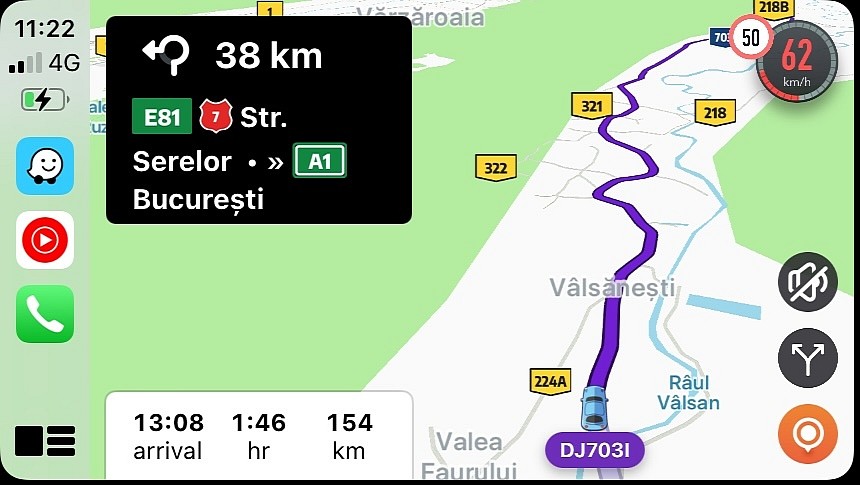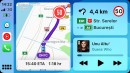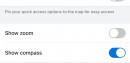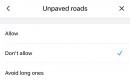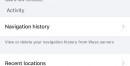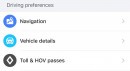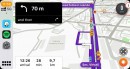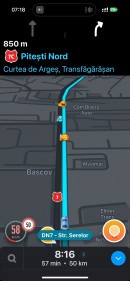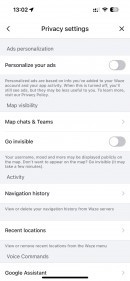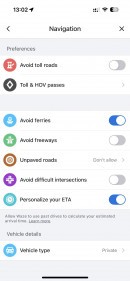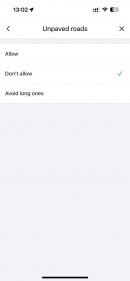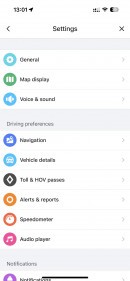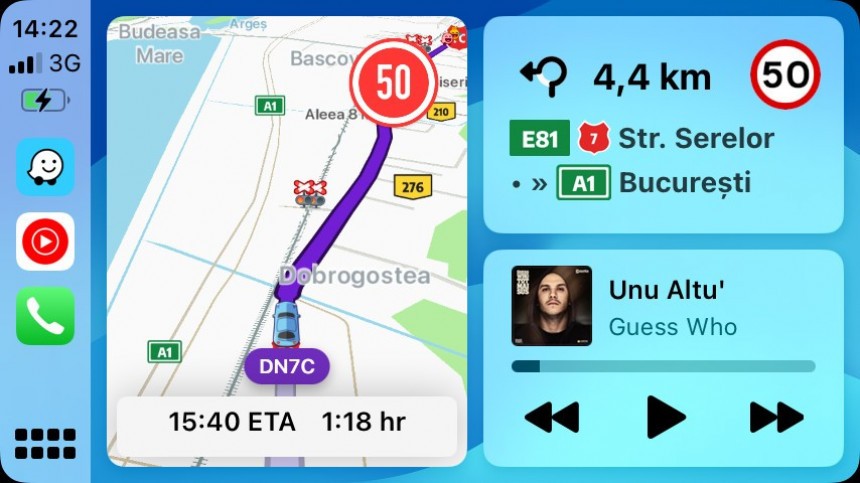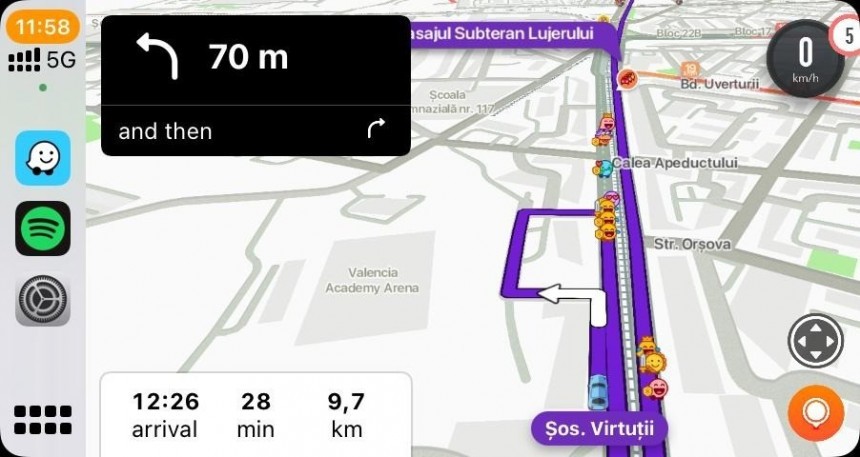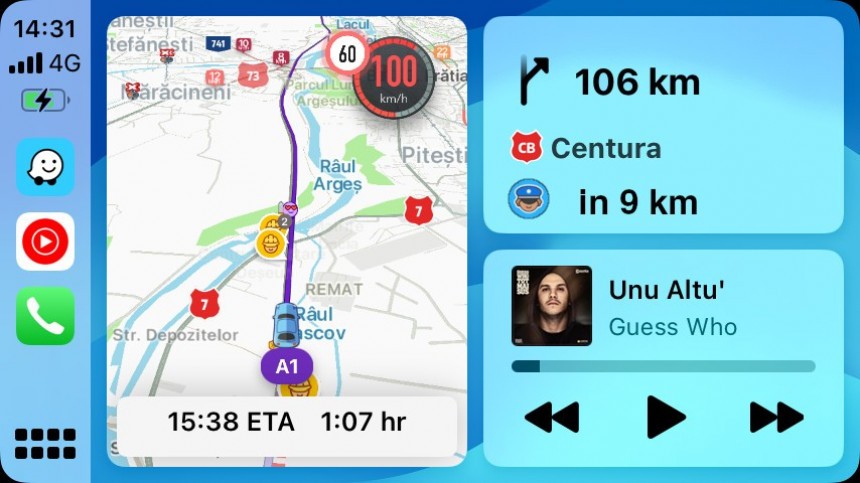The CarPlay Dashboard pioneered a concept that was later adopted by Android Auto, too, allowing users to run multiple apps side-by-side on the same screen.
The Dashboard supports displays of all sizes and resolutions, making it easier for users to have navigation and music playback on the screen simultaneously.
The Dashboard divides the screen into multiple cards, and each card is assigned to a certain app category. The navigation app uses the largest card, while phone calls and music apps use the rest of the screen.
When navigation is enabled, and no phone call is active, the navigation app also uses the top right panel to display turn-by-turn guidance. The main navigation card (the largest one, closest to the driver) displays the map with the highlighted route.
Waze is one of the most popular applications on CarPlay, also supporting the Dashboard. I use Waze regularly, and while its current Dashboard integration does its job, I couldn’t help but observe several ways for the application to use this feature more effectively.
The top right panel, which navigation apps use to display turn-by-turn guidance, can be used to display additional information that otherwise eats up precious screen estate on the main navigation card.
One of them is the speed limit for the road you drive on, as moving it to the top right panel would make keeping an eye on the limit easier.
I created a rendering of how the whole thing could look, and you can see it below. Waze has the resources to further refine this idea, as the guidance card has enough screen estate to display more than just turn-by-turn instructions.
The same panel can also make the turn-by-turn guidance more convenient by displaying next-turn information. Waze sometimes displays such details in the main navigation app (when running in full-screen mode), but the data should be on the screen permanently when using navigation on the CarPlay Dashboard.
Waze is supposed to take you to your destination faster by analyzing traffic conditions and looking for all available routes. In some cases, Waze sends users to secondary roads they're not familiar with.
Having just one turn on the screen certainly helps, but with next-turn details, drivers can find in advance what they are supposed to do after taking the next turn.
The top right panel has the space to display such information when the app is running on the Dashboard, so Waze can bring more navigation details from the full-screen mode to the multi-view screen on CarPlay without reducing the amount of data available for the driver.
Case in point, a long trip when you drive on the highway, and the exit is 100 miles away. It means you'll be driving on the highway for the next hour, so Waze would use the upper right panel to display the same "go straight" indication with the distance to the exit.
If you use Waze in full-screen mode, the application displays traffic reports as you approach them. The crowdsourcing engine in Waze makes a huge difference from the other navigation apps, allowing users to report traffic incidents, such as accidents, broken traffic lights, speed traps, and traffic jams. Waze generates alerts displayed to users whose routes go through the same points.
Waze no longer displays warnings when running on the CarPlay Dashboard, though it continues to highlight their location in the main navigation card. You must look at the screen regularly to see what's happening on the road ahead, but theoretically, you won't miss an upcoming report.
However, the top right panel can also be the home of the next traffic incident you must know about. For example, if someone reports a speed trap in 10 kilometers, Waze can show the typical police icon in the top right corner along with the distance.
The design can be something like this, but once again, Waze has the resources to make everything look much better for added convenience.
Overall, Waze has the opportunity to improve significantly on CarPlay, especially as the competition in the navigation space is getting fiercer. Of course, the application must also align with Apple's requirements and limitations, so the Google-owned company must find a way to make full use of the features integrated into the CarPlay Dashboard.
Waze hasn’t received too many breaking changes lately, making many people believe the Google-owned company might eventually merge the app with Google Maps. Combining the two isn't on the table, my sources told me, but in the long term, the search giant could reconsider its strategy if Waze no longer makes sense for its mapping efforts.
However, Google has already embraced a different direction, focusing more on non-navigation capabilities to become an all-in-one mapping service excelling in world exploration, AI, and machine learning.
The Dashboard divides the screen into multiple cards, and each card is assigned to a certain app category. The navigation app uses the largest card, while phone calls and music apps use the rest of the screen.
When navigation is enabled, and no phone call is active, the navigation app also uses the top right panel to display turn-by-turn guidance. The main navigation card (the largest one, closest to the driver) displays the map with the highlighted route.
Waze is one of the most popular applications on CarPlay, also supporting the Dashboard. I use Waze regularly, and while its current Dashboard integration does its job, I couldn’t help but observe several ways for the application to use this feature more effectively.
Speed limit information
One of them is the speed limit for the road you drive on, as moving it to the top right panel would make keeping an eye on the limit easier.
I created a rendering of how the whole thing could look, and you can see it below. Waze has the resources to further refine this idea, as the guidance card has enough screen estate to display more than just turn-by-turn instructions.
And then…
Waze is supposed to take you to your destination faster by analyzing traffic conditions and looking for all available routes. In some cases, Waze sends users to secondary roads they're not familiar with.
Having just one turn on the screen certainly helps, but with next-turn details, drivers can find in advance what they are supposed to do after taking the next turn.
The top right panel has the space to display such information when the app is running on the Dashboard, so Waze can bring more navigation details from the full-screen mode to the multi-view screen on CarPlay without reducing the amount of data available for the driver.
Upcoming traffic incident
Waze can also use the top right panel to display the next warning that users are expected to come across while driving to the destination.Case in point, a long trip when you drive on the highway, and the exit is 100 miles away. It means you'll be driving on the highway for the next hour, so Waze would use the upper right panel to display the same "go straight" indication with the distance to the exit.
If you use Waze in full-screen mode, the application displays traffic reports as you approach them. The crowdsourcing engine in Waze makes a huge difference from the other navigation apps, allowing users to report traffic incidents, such as accidents, broken traffic lights, speed traps, and traffic jams. Waze generates alerts displayed to users whose routes go through the same points.
Waze no longer displays warnings when running on the CarPlay Dashboard, though it continues to highlight their location in the main navigation card. You must look at the screen regularly to see what's happening on the road ahead, but theoretically, you won't miss an upcoming report.
However, the top right panel can also be the home of the next traffic incident you must know about. For example, if someone reports a speed trap in 10 kilometers, Waze can show the typical police icon in the top right corner along with the distance.
The design can be something like this, but once again, Waze has the resources to make everything look much better for added convenience.
Waze hasn’t received too many breaking changes lately, making many people believe the Google-owned company might eventually merge the app with Google Maps. Combining the two isn't on the table, my sources told me, but in the long term, the search giant could reconsider its strategy if Waze no longer makes sense for its mapping efforts.
However, Google has already embraced a different direction, focusing more on non-navigation capabilities to become an all-in-one mapping service excelling in world exploration, AI, and machine learning.