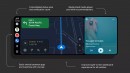Xiaomi phone owners are struggling with a new bug when their mobile devices are connected to car media receivers to run Android Auto. The issue happens after the installation of Android 13, which is now rolling out to Xiaomi phones as part of MIUI 14.
Android 13 is currently the latest operating system update for Android users, and while it doesn’t bring significant changes on the Android Auto front, it comes with important improvements on other fronts.
As far as Android Auto users are concerned, however, the only change that Android 13 seems to produce is the impacted experience, as the app no longer runs or occasionally crashes in the middle of the drive.
Xiaomi customers are reporting similar behavior in their cars as well after they updated their devices to Android 13. The most common error is Android Auto failing to launch, but at the same time, the broken behavior also includes app freezing, the Google Maps UI blinking all of a sudden, and Spotify sometimes displaying a black interface.
The typical fixes that most Android Auto users turn to whenever something goes wrong don’t seem to produce any improvement this time. Clearing the cache and deleting the data of Android Auto are both just a waste of time right now, and users claim that updating to the latest version of the app also fails to bring things back to normal.
The issues were first reported on Android Auto 8.7, and they seem to occur on the latest builds as well.
The good news comes from a kind stranger on the Internet who managed to fix Android Auto on their Xiaomi device running Android 13. What they did was launch the developer options on Android and configure the phone to use the file transfer setting as the default USB mode when the device is unlocked. Next, this online hero says, you need to connect your mobile phone to the Android Auto media receiver in the car while it’s unlocked. This is a critical step, it seems, as this is the only way you can prevent the connection from cutting off.
If everything was configured correctly, you should now see Android Auto launching properly in your car. You can then lock the device and use the app normally, with no issue triggered whatsoever.
It goes without saying this fix might not resolve the glitch for everybody, but it seems to suggest that the broken Android Auto behavior is the result of aggressive power management that kicks in when the phone is locked. This assumption makes sense, especially when taking into account that it’s all occurring after the update to Android 13, which also includes additional power management options for the running processes.
As far as Android Auto users are concerned, however, the only change that Android 13 seems to produce is the impacted experience, as the app no longer runs or occasionally crashes in the middle of the drive.
Xiaomi customers are reporting similar behavior in their cars as well after they updated their devices to Android 13. The most common error is Android Auto failing to launch, but at the same time, the broken behavior also includes app freezing, the Google Maps UI blinking all of a sudden, and Spotify sometimes displaying a black interface.
The typical fixes that most Android Auto users turn to whenever something goes wrong don’t seem to produce any improvement this time. Clearing the cache and deleting the data of Android Auto are both just a waste of time right now, and users claim that updating to the latest version of the app also fails to bring things back to normal.
The issues were first reported on Android Auto 8.7, and they seem to occur on the latest builds as well.
The good news comes from a kind stranger on the Internet who managed to fix Android Auto on their Xiaomi device running Android 13. What they did was launch the developer options on Android and configure the phone to use the file transfer setting as the default USB mode when the device is unlocked. Next, this online hero says, you need to connect your mobile phone to the Android Auto media receiver in the car while it’s unlocked. This is a critical step, it seems, as this is the only way you can prevent the connection from cutting off.
If everything was configured correctly, you should now see Android Auto launching properly in your car. You can then lock the device and use the app normally, with no issue triggered whatsoever.
It goes without saying this fix might not resolve the glitch for everybody, but it seems to suggest that the broken Android Auto behavior is the result of aggressive power management that kicks in when the phone is locked. This assumption makes sense, especially when taking into account that it’s all occurring after the update to Android 13, which also includes additional power management options for the running processes.