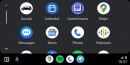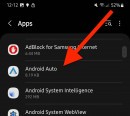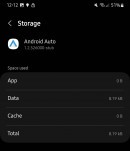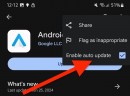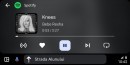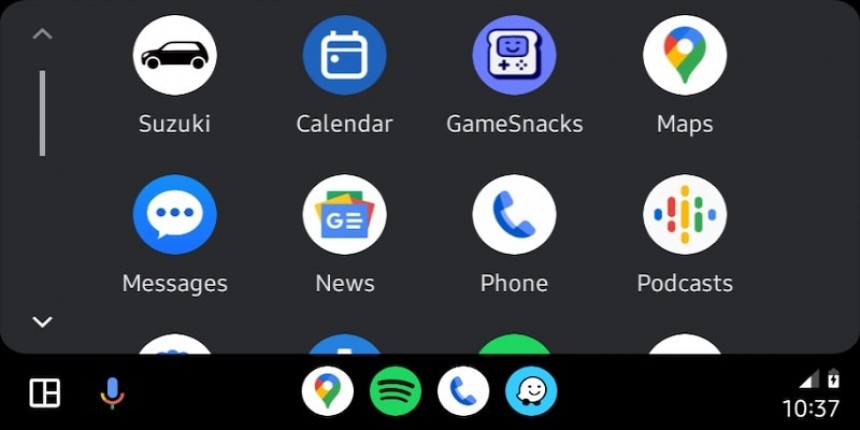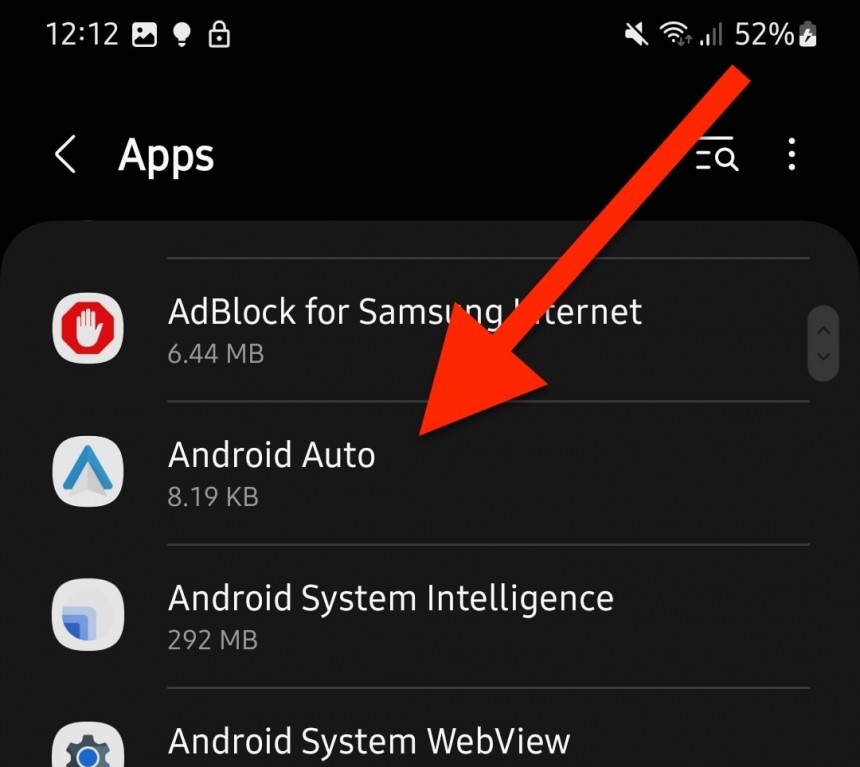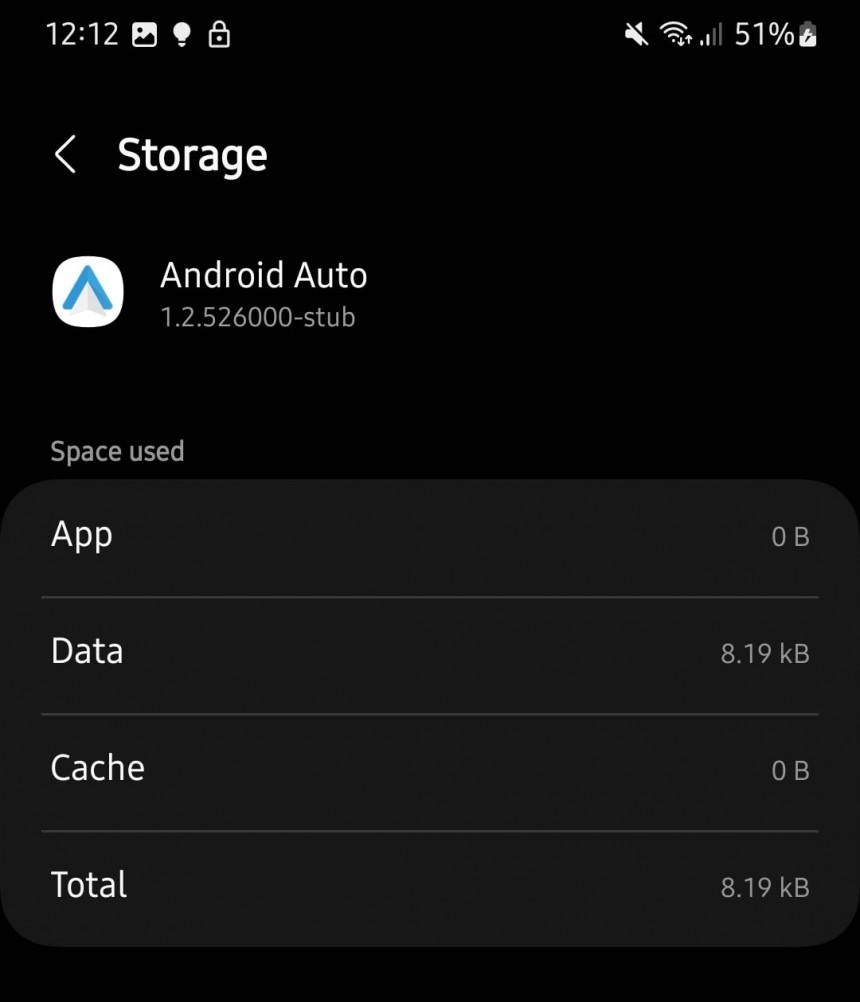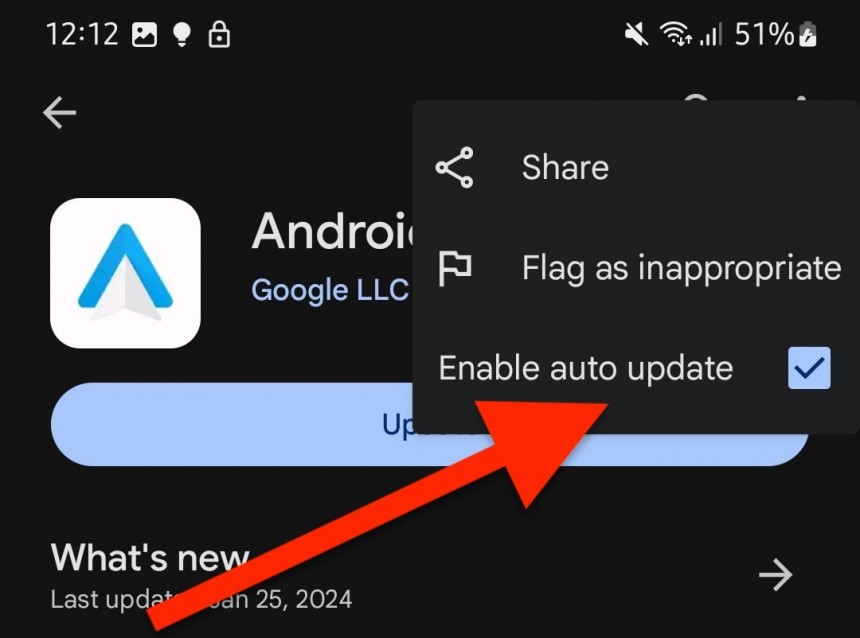General Motors hoped its controversial decision to block Android Auto and CarPlay in new cars would give birth to a new trend in the automotive space.
The strategy didn't work, mainly thanks to the prompt reaction from customers in the United States. Other carmakers rapidly confirmed their commitment to keeping Android Auto and CarPlay around, leaving GM alone in its struggle to abandon phone mirroring systems for embedded operating systems.
Google recently revealed that Android Auto's adoption numbers surpassed 200 million vehicles, making the in-car experience a must-have feature for drivers.
However, while Android Auto has already become an essential system in new-generation cars, users continue to struggle with connection problems, broken features, and various errors that have pushed some to the CarPlay world.
The Samsung Galaxy S24 launch proves that not even spending more than $1,000 on a smartphone guarantees a flawless experience on Android Auto. Users typically try the same fixes, including changing cables. While it might sound unusual for beginners, cables are often responsible for the connection problems Android Auto users encounter. The cable that worked correctly with a phone might not work at all with another, so trying multiple cords is often the painful yet working solution.
Eventually, many problems can be fixed by completely resetting Android Auto.
Several Galaxy S24 buyers told me this week that they restored Android Auto in their cars by resetting the app. Some claimed that a complete reset of the infotainment system was also required, but Android Auto only loaded when starting from scratch on the mobile device.
Fortunately, resetting Android Auto takes seconds, though you'll lose the saved data. However, considering you couldn't run the app without this workaround, it's probably a minor inconvenience.
Android Auto comes pre-loaded with Android, so the easiest way to reset the app is from the phone's Settings menu. I'll provide the steps for a Samsung phone, but they should be similar on other devices running Android 13 and Android 14.
First, open the Settings menu and scroll down to the Apps section. Given that Android Auto comes pre-loaded with the operating system, you should find it in the Apps section even if you didn't previously install it from the Google Play Store.
Google continues to service Android Auto as a stand-alone app, compared to Apple, which updates CarPlay with new operating system releases. Google's approach makes more sense, considering that shipping new features and bug fixes is not tied to operating system updates.
Once you find the Android Auto entry in the Apps section, tap its name to access additional options.
Your next stop is the Storage menu section. Tap it to reveal additional options, with your phone now displaying how much storage Android Auto uses for the app, the data, and the cache. Clearing the data and the cache with the buttons at the bottom of the screen should return all values to 0 (also freeing up space on your phone – the more you use Android Auto, the more space it eats up on your smartphone, so if you don't care about the saved data, you can follow these steps regularly to free up space).
Now, go back to the previous screen by tapping the back arrow in the top left corner. Look for the three-dot icon in the top right corner and tap it. You should now see an option called Uninstall Updates. The warning appearing on the screen informs you that uninstalling updates removes all saved data, including work profiles – theoretically, clearing the cache and the data manually (which I detailed earlier) is no longer required if you uninstall updates; however, several users told me that they couldn't fix Android Auto without completing every step manually.
Tap the OK button, and Android should remove all Android Auto updates. Once the process is complete, you should be running the original Android Auto version that came with the phone. If the version is too old, Android Auto might block you from launching the app without updating. If automatic updates are enabled on your device, the Google Play Store should automatically download and install the latest version.
To block automatic updates, open the Android Auto Play Store page, tap the three-dot icon in the top right corner, and uncheck the option that reads "Enable auto update."
Theoretically, an Android Auto corruption error prevents the app from starting but doesn't block the mobile device from connecting to the infotainment unit. It's why you might see your phone charging when you connect it to the car without Android Auto launching on the screen.
The Samsung Galaxy S24 owners who resolved the issues with a complete reset on both ends told me the connection profiles had been corrupted. Starting from scratch on the infotainment unit and the mobile device removed all files and eliminated the loading errors, as the Android Auto setup rewrites all data for a correct connection to the vehicle.
Google recently revealed that Android Auto's adoption numbers surpassed 200 million vehicles, making the in-car experience a must-have feature for drivers.
However, while Android Auto has already become an essential system in new-generation cars, users continue to struggle with connection problems, broken features, and various errors that have pushed some to the CarPlay world.
The Samsung Galaxy S24 launch proves that not even spending more than $1,000 on a smartphone guarantees a flawless experience on Android Auto. Users typically try the same fixes, including changing cables. While it might sound unusual for beginners, cables are often responsible for the connection problems Android Auto users encounter. The cable that worked correctly with a phone might not work at all with another, so trying multiple cords is often the painful yet working solution.
Several Galaxy S24 buyers told me this week that they restored Android Auto in their cars by resetting the app. Some claimed that a complete reset of the infotainment system was also required, but Android Auto only loaded when starting from scratch on the mobile device.
Fortunately, resetting Android Auto takes seconds, though you'll lose the saved data. However, considering you couldn't run the app without this workaround, it's probably a minor inconvenience.
Android Auto comes pre-loaded with Android, so the easiest way to reset the app is from the phone's Settings menu. I'll provide the steps for a Samsung phone, but they should be similar on other devices running Android 13 and Android 14.
First, open the Settings menu and scroll down to the Apps section. Given that Android Auto comes pre-loaded with the operating system, you should find it in the Apps section even if you didn't previously install it from the Google Play Store.
Once you find the Android Auto entry in the Apps section, tap its name to access additional options.
Your next stop is the Storage menu section. Tap it to reveal additional options, with your phone now displaying how much storage Android Auto uses for the app, the data, and the cache. Clearing the data and the cache with the buttons at the bottom of the screen should return all values to 0 (also freeing up space on your phone – the more you use Android Auto, the more space it eats up on your smartphone, so if you don't care about the saved data, you can follow these steps regularly to free up space).
Tap the OK button, and Android should remove all Android Auto updates. Once the process is complete, you should be running the original Android Auto version that came with the phone. If the version is too old, Android Auto might block you from launching the app without updating. If automatic updates are enabled on your device, the Google Play Store should automatically download and install the latest version.
To block automatic updates, open the Android Auto Play Store page, tap the three-dot icon in the top right corner, and uncheck the option that reads "Enable auto update."
Why a reset is sometimes the only option
Resetting Android Auto doesn't make sense for some users, but starting from scratch helps eliminate potential corruption problems blocking the app from loading.Theoretically, an Android Auto corruption error prevents the app from starting but doesn't block the mobile device from connecting to the infotainment unit. It's why you might see your phone charging when you connect it to the car without Android Auto launching on the screen.
The Samsung Galaxy S24 owners who resolved the issues with a complete reset on both ends told me the connection profiles had been corrupted. Starting from scratch on the infotainment unit and the mobile device removed all files and eliminated the loading errors, as the Android Auto setup rewrites all data for a correct connection to the vehicle.