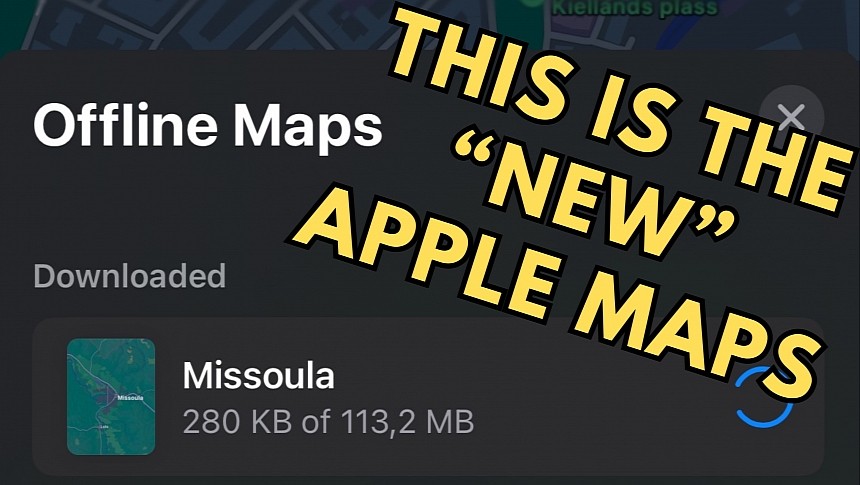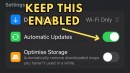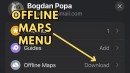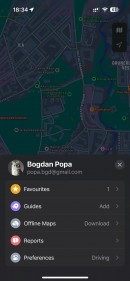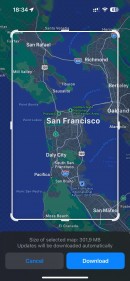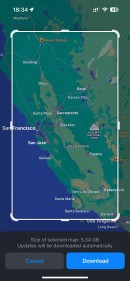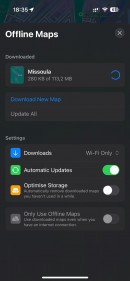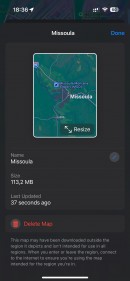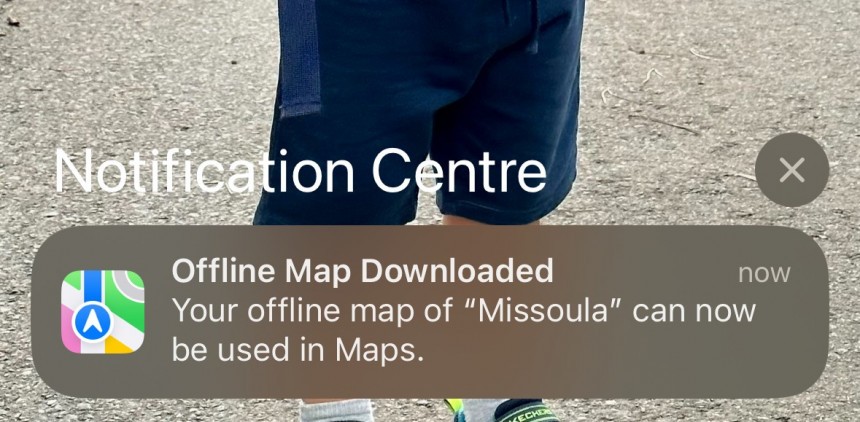Apple released iOS 17 earlier this week, bringing several notable changes to Apple Maps, CarPlay, and drivers.
The new operating system continues Apple's efforts to build a better Google Maps alternative, paving the way for more advanced EV integration and introducing a feature that has long been available in its number one competitor.
Apple Maps gets offline maps, enabling navigation without an Internet connection. Google Maps received similar functionality many years ago, so Apple Maps providing guidance in areas with a spotty cellular signal was mandatory for a company whose main objective was to lead the navigation space.
Offline maps are available as long as users download them, with the data stored on the iPhone to allow the turn-by-turn directions to continue seamlessly when losing the Internet connection.
Before detailing the steps to download offline maps, it's important to understand why this was a critical update for Apple Maps.
The application needs an Internet connection for essential data, including traffic conditions, accidents, and report details (users are allowed to submit traffic reports as they do in Waze). The Internet connection guarantees that the navigation experience is up-to-date, as Apple Maps always downloads the latest data to provide guidance.
The more challenging part is offering directions when the iPhone loses the cellular signal.
When you drive in a region with no cellular coverage, Apple Maps can no longer update the route. The application continues to offer guidance for an active route, but it can't provide alternative routes or update the directions if you miss a turn. If a route isn't enabled, Apple Maps can't search for directions to a defined destination until you return online.
The first thing you must do is to update your iPhone to iOS 17. The new operating system version is only available for the iPhone XS and newer, so if you own an iPhone X or an older device, you won't see the update in General > Software Update.
In other words, unless you own a new-generation iPhone, you won't be able to use Apple Maps in offline mode. The only option in your case is to switch to an alternative application that supports navigation without an Internet connection, such as Google Maps or HERE WeGo.
After you launch Apple Maps, you must tap the profile icon – look in the lower part of the screen, next to the search box. Tap the account photo, and you should now see a menu item called "Offline Maps." Expand this section, and Apple Maps lets you define a region to download offline maps.
You can get offline maps for the current location or any other place. Just type the address in the search box to point Apple Maps to the location.
The next screen is similar to the Google Maps offline maps download menu. Users must define the region to download the offline maps, with the screen showing the download size, letting you zoom in and out to better refine the boundaries. You can also search for the name of a city or country to automatically select the region, though Apple Maps only defines the central point on the map without covering the full region.
When you're ready, you can press the download button and wait for Apple Maps to move all the selected data to the iPhone. Depending on your Internet speed, the process can take anywhere from a few seconds to several hours. The largest package I could download weighed in 5GB, and using a Wi-Fi connection, I downloaded it in a little over 5 minutes.
Apple Maps allows users to configure how to download and update offline maps. In addition to Wi-Fi, the application can also manage offline maps using a cellular connection.
You can manage the files from the Apple Maps interface when offline maps are downloaded. You can download additional maps, remove the existing ones, and update the data manually. However, the best option to manage offline maps is to let Apple Maps automatically download new data when it's available. As a result, when you launch Apple Maps, the application searches for new maps for the regions saved on your iPhone and downloads the changes (if any). The process happens in the background.
Once Apple Maps completes the download process, your iPhone shows a notification on the lock screen, letting you know you can navigate without an Internet connection in the selected region.
Offline maps include navigation directions not only for driving but also for walking, cycling, and public transportation. In addition to turn-by-turn and step-by-step guidance, Apple Maps also offers estimated arrival times, though they do not include live traffic conditions but only a standard estimate based on the distance to the destination and the average travel time.
Apple Maps gets offline maps, enabling navigation without an Internet connection. Google Maps received similar functionality many years ago, so Apple Maps providing guidance in areas with a spotty cellular signal was mandatory for a company whose main objective was to lead the navigation space.
Offline maps are available as long as users download them, with the data stored on the iPhone to allow the turn-by-turn directions to continue seamlessly when losing the Internet connection.
Why offline maps are a critical update
The application needs an Internet connection for essential data, including traffic conditions, accidents, and report details (users are allowed to submit traffic reports as they do in Waze). The Internet connection guarantees that the navigation experience is up-to-date, as Apple Maps always downloads the latest data to provide guidance.
The more challenging part is offering directions when the iPhone loses the cellular signal.
When you drive in a region with no cellular coverage, Apple Maps can no longer update the route. The application continues to offer guidance for an active route, but it can't provide alternative routes or update the directions if you miss a turn. If a route isn't enabled, Apple Maps can't search for directions to a defined destination until you return online.
How to download offline maps in Apple Maps
In other words, unless you own a new-generation iPhone, you won't be able to use Apple Maps in offline mode. The only option in your case is to switch to an alternative application that supports navigation without an Internet connection, such as Google Maps or HERE WeGo.
After you launch Apple Maps, you must tap the profile icon – look in the lower part of the screen, next to the search box. Tap the account photo, and you should now see a menu item called "Offline Maps." Expand this section, and Apple Maps lets you define a region to download offline maps.
You can get offline maps for the current location or any other place. Just type the address in the search box to point Apple Maps to the location.
The next screen is similar to the Google Maps offline maps download menu. Users must define the region to download the offline maps, with the screen showing the download size, letting you zoom in and out to better refine the boundaries. You can also search for the name of a city or country to automatically select the region, though Apple Maps only defines the central point on the map without covering the full region.
Apple Maps allows users to configure how to download and update offline maps. In addition to Wi-Fi, the application can also manage offline maps using a cellular connection.
You can manage the files from the Apple Maps interface when offline maps are downloaded. You can download additional maps, remove the existing ones, and update the data manually. However, the best option to manage offline maps is to let Apple Maps automatically download new data when it's available. As a result, when you launch Apple Maps, the application searches for new maps for the regions saved on your iPhone and downloads the changes (if any). The process happens in the background.
Once Apple Maps completes the download process, your iPhone shows a notification on the lock screen, letting you know you can navigate without an Internet connection in the selected region.
Offline maps include navigation directions not only for driving but also for walking, cycling, and public transportation. In addition to turn-by-turn and step-by-step guidance, Apple Maps also offers estimated arrival times, though they do not include live traffic conditions but only a standard estimate based on the distance to the destination and the average travel time.