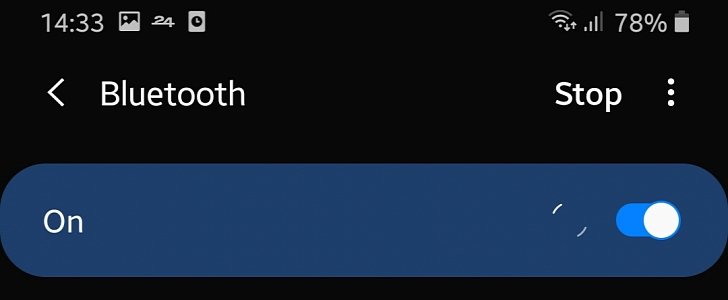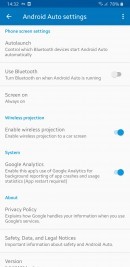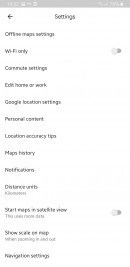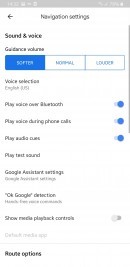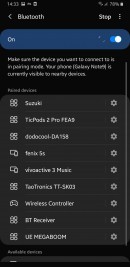Navigation apps are one of the main reasons people turn to systems like Android Auto and Apple CarPlay, so when a bug hit Google’s platform and broke down voice guidance in Google Maps, many were really disappointed.
While Google is yet to come up with a fix to restore voice navigation in its app on Android Auto, users online have been trying all kinds of solutions, including the generic steps that typically resolve common issues, like clearing the cache and data of Google’s app.
Needless to say, this didn’t make any difference and voice navigation is still broken in Google Maps on Android Auto, but someone online has suggested a workaround that appears to do the magic. And giving it a try doesn’t take more than a couple of minutes.
First and foremost, what you need to do is disable Bluetooth use in Android Auto. To do this, on your Android device launch the Android Auto app and then go to Settings and look for an option called Use Bluetooth in the Phone screen settings section. Make sure the toggle is set to off.
Then, you need to make a similar change in Google Maps, again on your Android device. So launch Google Maps and go to Settings > Navigation settings and disable the option that’s called Play voice over Bluetooth.
Next, disable Bluetooth on your smartphone and then connect it to your car’s head unit. When the connection is detected, the vehicle should attempt to turn on Bluetooth on your phone and run Android Auto, so make sure you allow it to complete the process without disconnecting the phone or making any changes.
At this point, Android Auto should become available on your car’s HU, so launch it normally and then run Google Maps. If this workaround resolved the issue for you, voice guidance should work normally without any issue whatsoever.
Needless to say, this didn’t make any difference and voice navigation is still broken in Google Maps on Android Auto, but someone online has suggested a workaround that appears to do the magic. And giving it a try doesn’t take more than a couple of minutes.
First and foremost, what you need to do is disable Bluetooth use in Android Auto. To do this, on your Android device launch the Android Auto app and then go to Settings and look for an option called Use Bluetooth in the Phone screen settings section. Make sure the toggle is set to off.
Then, you need to make a similar change in Google Maps, again on your Android device. So launch Google Maps and go to Settings > Navigation settings and disable the option that’s called Play voice over Bluetooth.
Next, disable Bluetooth on your smartphone and then connect it to your car’s head unit. When the connection is detected, the vehicle should attempt to turn on Bluetooth on your phone and run Android Auto, so make sure you allow it to complete the process without disconnecting the phone or making any changes.
At this point, Android Auto should become available on your car’s HU, so launch it normally and then run Google Maps. If this workaround resolved the issue for you, voice guidance should work normally without any issue whatsoever.