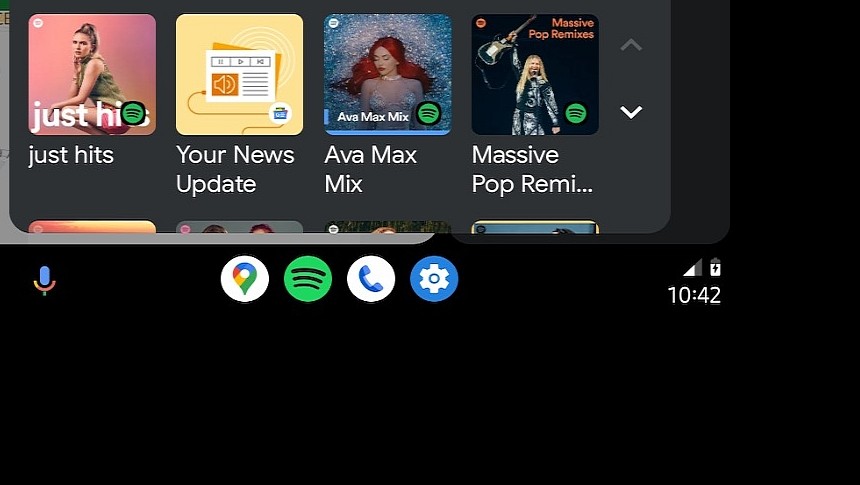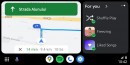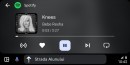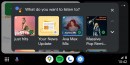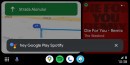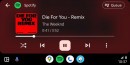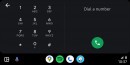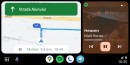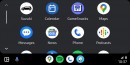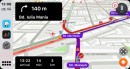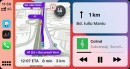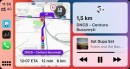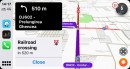I've said it before, and I'm going to say it again: voice commands are integral to the Android Auto experience, and using the app without this feature is a waste of time.
Voice commands allow users to perform the most common tasks without looking at the screen, reducing the distraction behind the wheel without forcing drivers to stop using their apps.
The Google Assistant integration on Android Auto allows users to set up navigation, search for a new place, play a song in their favorite audio app, make a phone call, and send a text message. Additionally, Google Assistant can also read the messages you receive on the integrated SMS app, Facebook Messenger, WhatsApp, and other apps.
As a result, the voice assistant is a useful driving companion, though many people find the hard way that the Android Auto integration is awful, buggy, and frustrating.
The most recent problem in the Android Auto world causes the voice commands to become unavailable due to a mysterious error that appeared earlier this month.
Android Auto displays a message telling users that "voice commands aren't available at the moment" whenever they want to set a new destination in Google Maps or play a tune in Spotify. Google Assistant fails to launch no matter the launch method, as both the wake-up phrase and the manual input method by touching the microphone icon lead to the same error.
Users claim they've tried everything to fix voice commands on Android Auto, but the only workaround that restores the feature is the downgrade to an earlier Google app version. The Google app is in charge of the voice command experience on Android Auto, and given the bug is part of the latest update, the only solution is to remove this update and go back to an earlier build.
The first thing you must do is to download the Google app version 14.44.29.28 and uninstall the existing version from the phone. Save the APK file on your device, and when the download is complete, browse to its location on the smartphone. Tap the file to begin the downgrade and follow the on-screen wizard to complete the process. You don't need to do anything else, as installing the older version using the APK file automatically replaces all files.
You should also block automatic updates on your mobile device to make sure the smartphone isn't offered the faulty new version.
Once you complete all these steps, you should try to reconnect the mobile device to the car and launch Google Assistant. If everything works correctly, you should see Google Assistant responding to your input correctly. When Google releases a fix, you can safely update to the latest version and re-enable automatic updates on your device.
The Google Assistant integration on Android Auto allows users to set up navigation, search for a new place, play a song in their favorite audio app, make a phone call, and send a text message. Additionally, Google Assistant can also read the messages you receive on the integrated SMS app, Facebook Messenger, WhatsApp, and other apps.
As a result, the voice assistant is a useful driving companion, though many people find the hard way that the Android Auto integration is awful, buggy, and frustrating.
The most recent problem in the Android Auto world causes the voice commands to become unavailable due to a mysterious error that appeared earlier this month.
Android Auto displays a message telling users that "voice commands aren't available at the moment" whenever they want to set a new destination in Google Maps or play a tune in Spotify. Google Assistant fails to launch no matter the launch method, as both the wake-up phrase and the manual input method by touching the microphone icon lead to the same error.
Users claim they've tried everything to fix voice commands on Android Auto, but the only workaround that restores the feature is the downgrade to an earlier Google app version. The Google app is in charge of the voice command experience on Android Auto, and given the bug is part of the latest update, the only solution is to remove this update and go back to an earlier build.
The first thing you must do is to download the Google app version 14.44.29.28 and uninstall the existing version from the phone. Save the APK file on your device, and when the download is complete, browse to its location on the smartphone. Tap the file to begin the downgrade and follow the on-screen wizard to complete the process. You don't need to do anything else, as installing the older version using the APK file automatically replaces all files.
You should also block automatic updates on your mobile device to make sure the smartphone isn't offered the faulty new version.
Once you complete all these steps, you should try to reconnect the mobile device to the car and launch Google Assistant. If everything works correctly, you should see Google Assistant responding to your input correctly. When Google releases a fix, you can safely update to the latest version and re-enable automatic updates on your device.