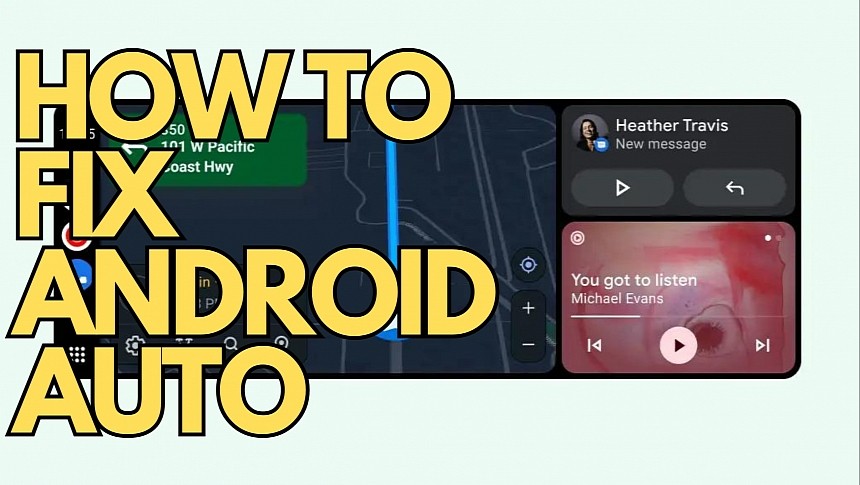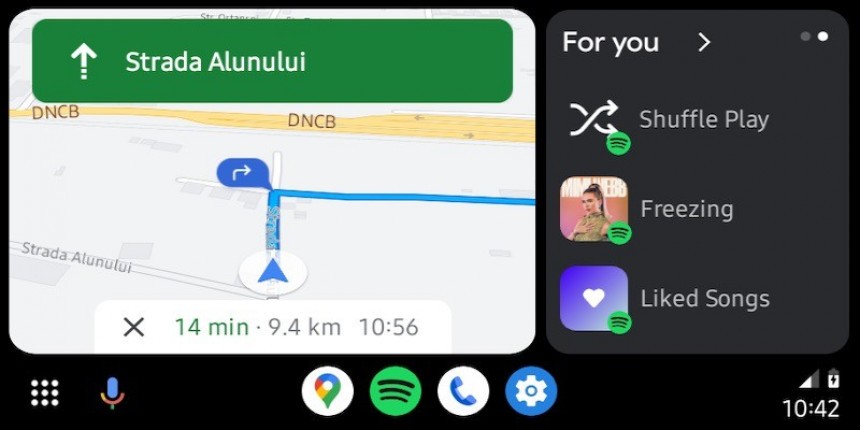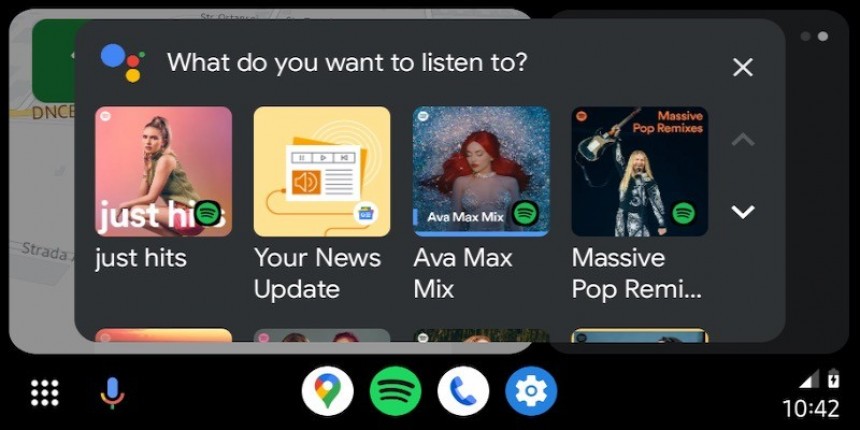Android Auto has become so inconsistent and unreliable that not even a Google device can offer a stable experience.
Many people who want the best Android experience buy Google's Pixel device. You can't blame them for not getting a more user-friendly and feature-packed Samsung, as Google's Pixel offers raw Android without any custom modifications or anything that would alter the experience.
Additionally, a Google Pixel should provide not only a first-hand Android Auto experience but also a reduced likelihood of bugs, as you'd expect a Google phone to play nice with Google apps.
Well, that's not the case in the Android Auto world, where even the Google Pixel is struggling with the in-car experience. Drivers found out the hard way that a Google Pixel is prone to the same problems as any other Android device. The Google Pixel 8 makes no exception.
Launched not long ago, the Pixel 8 is already producing a flood of bug reports online, as many people end up unable to run Android Auto. The new Pixel appears to be the culprit, as everything works properly with other phones, including the previous Google phone generations.
The reported behavior most often comes down to the Google Pixel's inability to establish a connection with the head unit. Android Auto fails to launch when the user plugs in the Google Pixel 8 as if the application is not detected. Android Auto is pre-loaded with Android 14 (the operating system installed on the Pixel 8), and users claim they've updated to the latest version, but the app still fails to launch.
Many believed the cable no longer worked with the Pixel 8, so they changed cords, once again without restoring Android Auto. All signs suggest the Pixel 8 comes with broken Android Auto support, and Google could be the only one to release a fix.
The search giant has already asked for additional information, requesting phone logs to address the Pixel 8 problems on Android Auto. It's too early to tell when a fix could be released, though.
Meanwhile, Pixel 8 owners have tried all possible workarounds, and it looks like one does the trick for almost everybody. The smartphone ships with a buggy version of the Google Play services, causing problems for various apps, including Android Auto.
The workaround comes down to installing another Google Play services version to restore all these apps. However, the process must be conducted manually, as Android 14 on the Google Pixel doesn't seem to automatically trigger the update to the latest release.
The first thing you must try is to clear the cache and the data from Google Play services. Launch the settings interface on your Google Pixel 8 and go to Apps > See all apps. Look for "Google Play services" in the list, then tap it. In the new menu, you must tap the Storage > Clear Cache option to remove the cache and on Manage Space > Clear all data to remove the existing data stored on your device.
At this point, Google Play services should work correctly on your Pixel 8, meaning that Android Auto should also launch as expected. If it doesn't, the next step is to update Google Play services to the latest release.
You can do this manually by downloading the stand-alone APK installer, in which case you must grant permission to install apps from non-Google Play Store sources.
However, the most straightforward and convenient alternative is the automatic update, which can be performed directly from the Settings app on the Google Pixel 8. Launch the settings interface and go to Apps and notifications > See all apps.
Once again, you must look for Google Play services in the list and tap the option that reads App details. You should now see options to Update or Install the services. Assuming Google Play services are already on your device (they should be otherwise, you must install them – the process will automatically download the latest release, and all your problems should be gone), tap the Update button to initiate the process. It shouldn't take more than a few seconds, and Google Play services should update to the latest version on your phone.
When everything is complete, you can try to run Android Auto again. Based on user reports, Android Auto should now be up and running, so the app launches automatically when you connect the Google Pixel 8 to a compatible head unit.
w
Google has yet to comment on a full patch, but this process typically takes up to several weeks or even months, so the workaround is probably your best option. If something doesn't work as expected, you can always turn to the manual update process with the Google Play services APK, but the end goal is to install the latest version on your device, regardless of the method.
If you're aware of a different workaround, please share it in the comment box below to help our readers fix Android Auto with their Pixel 8, too.
Additionally, a Google Pixel should provide not only a first-hand Android Auto experience but also a reduced likelihood of bugs, as you'd expect a Google phone to play nice with Google apps.
Well, that's not the case in the Android Auto world, where even the Google Pixel is struggling with the in-car experience. Drivers found out the hard way that a Google Pixel is prone to the same problems as any other Android device. The Google Pixel 8 makes no exception.
Launched not long ago, the Pixel 8 is already producing a flood of bug reports online, as many people end up unable to run Android Auto. The new Pixel appears to be the culprit, as everything works properly with other phones, including the previous Google phone generations.
The reported behavior most often comes down to the Google Pixel's inability to establish a connection with the head unit. Android Auto fails to launch when the user plugs in the Google Pixel 8 as if the application is not detected. Android Auto is pre-loaded with Android 14 (the operating system installed on the Pixel 8), and users claim they've updated to the latest version, but the app still fails to launch.
Many believed the cable no longer worked with the Pixel 8, so they changed cords, once again without restoring Android Auto. All signs suggest the Pixel 8 comes with broken Android Auto support, and Google could be the only one to release a fix.
Meanwhile, Pixel 8 owners have tried all possible workarounds, and it looks like one does the trick for almost everybody. The smartphone ships with a buggy version of the Google Play services, causing problems for various apps, including Android Auto.
The workaround comes down to installing another Google Play services version to restore all these apps. However, the process must be conducted manually, as Android 14 on the Google Pixel doesn't seem to automatically trigger the update to the latest release.
The first thing you must try is to clear the cache and the data from Google Play services. Launch the settings interface on your Google Pixel 8 and go to Apps > See all apps. Look for "Google Play services" in the list, then tap it. In the new menu, you must tap the Storage > Clear Cache option to remove the cache and on Manage Space > Clear all data to remove the existing data stored on your device.
You can do this manually by downloading the stand-alone APK installer, in which case you must grant permission to install apps from non-Google Play Store sources.
However, the most straightforward and convenient alternative is the automatic update, which can be performed directly from the Settings app on the Google Pixel 8. Launch the settings interface and go to Apps and notifications > See all apps.
Once again, you must look for Google Play services in the list and tap the option that reads App details. You should now see options to Update or Install the services. Assuming Google Play services are already on your device (they should be otherwise, you must install them – the process will automatically download the latest release, and all your problems should be gone), tap the Update button to initiate the process. It shouldn't take more than a few seconds, and Google Play services should update to the latest version on your phone.
When everything is complete, you can try to run Android Auto again. Based on user reports, Android Auto should now be up and running, so the app launches automatically when you connect the Google Pixel 8 to a compatible head unit.
w
If you're aware of a different workaround, please share it in the comment box below to help our readers fix Android Auto with their Pixel 8, too.