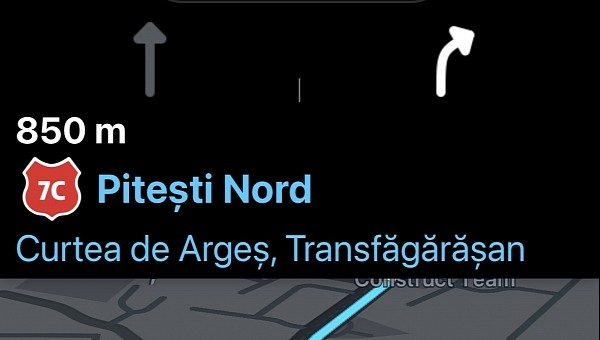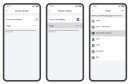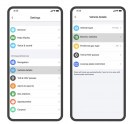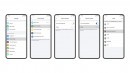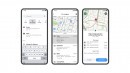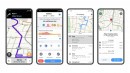Waze is perhaps considered a Godsend by drivers who want to beat heavy traffic, but the application comes with a rich feature arsenal, including lane assistance.
The app can therefore tell drivers what lane they should use according to the recommended route. As such, when you approach an intersection or a highway exit, Waze displays all lanes on the road and highlights the one you should use to continue your journey.
The feature is also available in other navigation apps, such as Google Maps. It has become an essential tool for every modern driver, especially when traveling to new places.
Lane suggestions were designed from the very beginning to only show up when such information makes sense. This means you should get lane guidance only when you approach complicated intersections where choosing the right lane might take more time.
The Google-owned company says lane guidance was supposed to offer suggestions on complex roads, such as when driving on a highway. This way, the navigation app helps make sure you don’t accidentally exit the highway.
As a result, if lane guidance doesn’t show up, it’s not because of a Waze error. The application doesn’t consider the intersection or the road ahead complicated enough to tell you what lane you should use.
This behavior doesn’t seem to be triggered every time you approach a complex intersection. As the screenshot here shows, the lane guidance was displayed when I was driving on a road with just two lanes. Waze told me to use the one on the right, possibly as the application considered it to be an exit from the main road.
Huawei created a more advanced version of lane guidance in Petal Maps. The Chinese company’s navigation app zooms in on the intersection and displays the available lanes on the entire screen. Petal Maps then highlights the lane that must be used to follow the recommended route. As such, users don’t just see the suggested lane at the top of the screen, but on the entire map, making it easier to follow the route.
Apple is using a similar approach, though the company’s 3D navigation makes the experience more straightforward. In the new version of Apple Maps, the company is offering 3D navigation that highlights the recommended lane right on the route. This way, Apple Maps doesn’t need to show the available lanes in a different panel on the screen.
The lane guidance is available in Waze on all platforms, including mobile devices, CarPlay, and Android Auto. The same approach is also used on the larger displays in cars, so if you don’t see the lane guidance on Android Auto, it’s because the app doesn’t consider the intersection you’re approaching too complicated for the current route.
The feature is also available in other navigation apps, such as Google Maps. It has become an essential tool for every modern driver, especially when traveling to new places.
Lane suggestions were designed from the very beginning to only show up when such information makes sense. This means you should get lane guidance only when you approach complicated intersections where choosing the right lane might take more time.
The Google-owned company says lane guidance was supposed to offer suggestions on complex roads, such as when driving on a highway. This way, the navigation app helps make sure you don’t accidentally exit the highway.
As a result, if lane guidance doesn’t show up, it’s not because of a Waze error. The application doesn’t consider the intersection or the road ahead complicated enough to tell you what lane you should use.
This behavior doesn’t seem to be triggered every time you approach a complex intersection. As the screenshot here shows, the lane guidance was displayed when I was driving on a road with just two lanes. Waze told me to use the one on the right, possibly as the application considered it to be an exit from the main road.
Huawei created a more advanced version of lane guidance in Petal Maps. The Chinese company’s navigation app zooms in on the intersection and displays the available lanes on the entire screen. Petal Maps then highlights the lane that must be used to follow the recommended route. As such, users don’t just see the suggested lane at the top of the screen, but on the entire map, making it easier to follow the route.
Apple is using a similar approach, though the company’s 3D navigation makes the experience more straightforward. In the new version of Apple Maps, the company is offering 3D navigation that highlights the recommended lane right on the route. This way, Apple Maps doesn’t need to show the available lanes in a different panel on the screen.
The lane guidance is available in Waze on all platforms, including mobile devices, CarPlay, and Android Auto. The same approach is also used on the larger displays in cars, so if you don’t see the lane guidance on Android Auto, it’s because the app doesn’t consider the intersection you’re approaching too complicated for the current route.