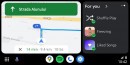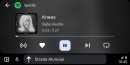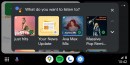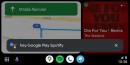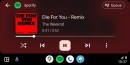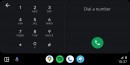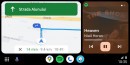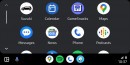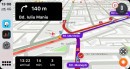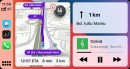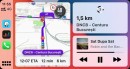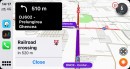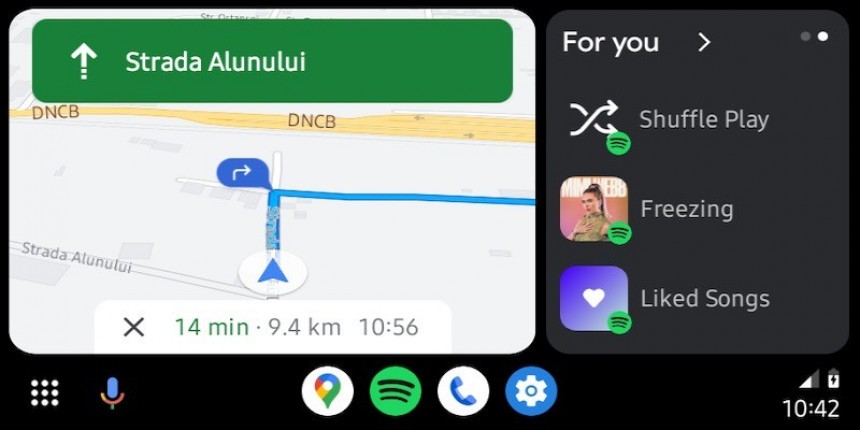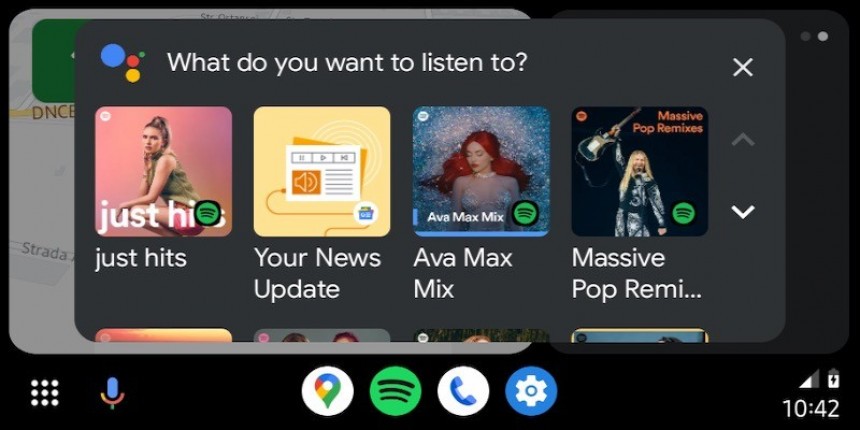The number of apps available on Android Auto is increasing, but in the meantime, some users see their favorite going away.
This typically happens out of the blue, as the applications are no longer available on the app launcher in Android Auto.
The app launcher has a very simple purpose in Android Auto. Users can access all apps that offer support for Android Auto and then launch them by tapping the icon. The app launcher is an essential part of Android Auto, and it is available both in the previous version and in Coolwalk.
The new design includes a dedicated toggle that lets users switch from the dashboard to the app launcher. In the previous version of Android Auto, users could just toggle from the app launcher to the full-screen interface of the app in focus.
In some cases, the apps may not be there, and Google says the culprit is the configuration on the mobile device.
The search giant says the issue happens mostly on Samsung devices. While similar problems have been reported on other smartphones as well, Google explains that the settings Samsung phones ship with are often the ones to blame.
The main cause of apps not being displayed in the app launch on Android Auto, therefore, comes down to Samsung’s aggressive power management. Google explains that apps might be temporarily disabled, and as such, they are blocked from being displayed in the Android Auto app launcher. If an app isn’t included in the launcher, it can’t run on Android Auto either, as there is no way to start it. Requesting Google Assistant to launch an app that doesn’t show up in the launcher fails because it can’t be found.
The power management configuration available on Samsung devices has a very simple role. By temporarily disabling applications, the operating system can improve the battery life, as software running in the background no longer uses any power. The performance should also be improved, as the resources used by background apps are reclaimed.
Samsung’s aggressive power management system kicks in automatically. It targets applications you haven’t used in a while. If you previously launched an app but didn’t interact with it recently, it’s automatically disabled.
The issue does not occur on mobile devices, as disabled apps continue to be available in the app launcher. On Android Auto, however, this is happening by design. When apps are disabled on the mobile device, they are removed from the app launcher.
Re-enabling a disabled app is quite easy, and more often than not, it all comes down to launching it on a mobile device. Once you start an app on the smartphone, the operating system provides it with the required resources. After that, it should show up on Android Auto as well. The launcher isn’t refreshed automatically if it’s already in focus when you launch a suspended app. As such, toggle between the launcher and the dashboard to see the enabled apps.
Relaunching apps on the mobile device is the easiest fix to address this problem, but at the same time, a second solution prevents it from happening. It involves changing the device settings and therefore preventing apps from being suspended.
To do this, you need to head over to the battery settings on the mobile phone. Look for an option called “Auto disable unused apps” or “Put unused apps to sleep”. Disable this behavior and then the apps should no longer be suspended and therefore remain available on Android Auto.
In theory, you can configure exceptions on the mobile device to prevent the apps you use on Android Auto from being suspended. At the same time, you can disable this aggressive power management system entirely if you want to prevent all apps from being disabled.
Similar workarounds could help restore apps on other mobile devices, as Samsung isn’t the only phone maker whose software can disable apps. The purpose is the same in every case, as it unloads unused apps and saves resources to improve the performance of the phone.
If an app still doesn’t show up in the launcher on Android Auto, you should also check that you are running the latest version. Bugs could also break down the Android Auto support, causing some apps to go missing for no clear reason. As such, installing the latest builds should guarantee the most stable experience. Needless to say, keeping Android Auto fully up-to-date and not running beta builds could also help prevent glitches that cause apps to disappear.
The app launcher has a very simple purpose in Android Auto. Users can access all apps that offer support for Android Auto and then launch them by tapping the icon. The app launcher is an essential part of Android Auto, and it is available both in the previous version and in Coolwalk.
The new design includes a dedicated toggle that lets users switch from the dashboard to the app launcher. In the previous version of Android Auto, users could just toggle from the app launcher to the full-screen interface of the app in focus.
Why apps might no longer be displayed on the app launcher
In theory, all apps that come with Android Auto support should be included in the launcher. This allows users to run them when the mobile device is connected to the head unit. No changes are required on the mobile device, as all supported apps are enabled on Android Auto automatically.In some cases, the apps may not be there, and Google says the culprit is the configuration on the mobile device.
The search giant says the issue happens mostly on Samsung devices. While similar problems have been reported on other smartphones as well, Google explains that the settings Samsung phones ship with are often the ones to blame.
The main cause of apps not being displayed in the app launch on Android Auto, therefore, comes down to Samsung’s aggressive power management. Google explains that apps might be temporarily disabled, and as such, they are blocked from being displayed in the Android Auto app launcher. If an app isn’t included in the launcher, it can’t run on Android Auto either, as there is no way to start it. Requesting Google Assistant to launch an app that doesn’t show up in the launcher fails because it can’t be found.
The power management configuration available on Samsung devices has a very simple role. By temporarily disabling applications, the operating system can improve the battery life, as software running in the background no longer uses any power. The performance should also be improved, as the resources used by background apps are reclaimed.
The issue does not occur on mobile devices, as disabled apps continue to be available in the app launcher. On Android Auto, however, this is happening by design. When apps are disabled on the mobile device, they are removed from the app launcher.
Re-enabling a disabled app is quite easy, and more often than not, it all comes down to launching it on a mobile device. Once you start an app on the smartphone, the operating system provides it with the required resources. After that, it should show up on Android Auto as well. The launcher isn’t refreshed automatically if it’s already in focus when you launch a suspended app. As such, toggle between the launcher and the dashboard to see the enabled apps.
Relaunching apps on the mobile device is the easiest fix to address this problem, but at the same time, a second solution prevents it from happening. It involves changing the device settings and therefore preventing apps from being suspended.
To do this, you need to head over to the battery settings on the mobile phone. Look for an option called “Auto disable unused apps” or “Put unused apps to sleep”. Disable this behavior and then the apps should no longer be suspended and therefore remain available on Android Auto.
Similar workarounds could help restore apps on other mobile devices, as Samsung isn’t the only phone maker whose software can disable apps. The purpose is the same in every case, as it unloads unused apps and saves resources to improve the performance of the phone.
If an app still doesn’t show up in the launcher on Android Auto, you should also check that you are running the latest version. Bugs could also break down the Android Auto support, causing some apps to go missing for no clear reason. As such, installing the latest builds should guarantee the most stable experience. Needless to say, keeping Android Auto fully up-to-date and not running beta builds could also help prevent glitches that cause apps to disappear.