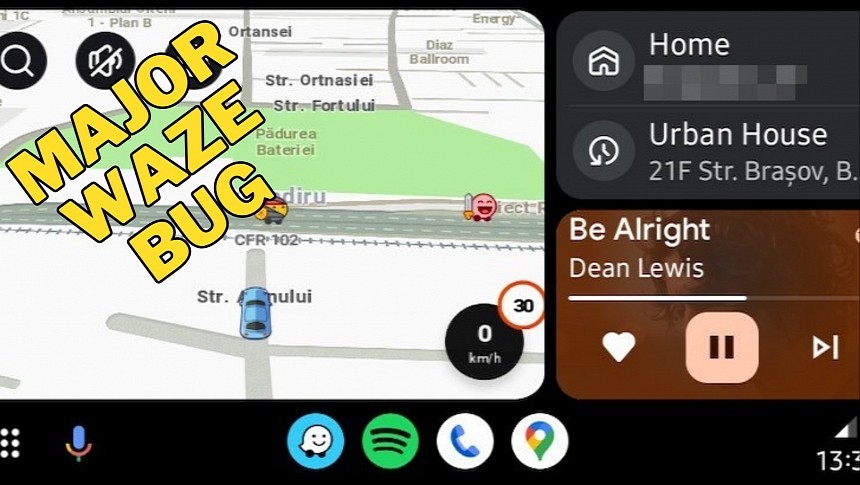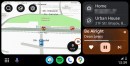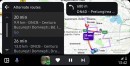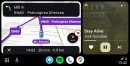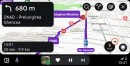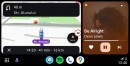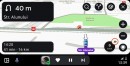While Apple Maps lacks a speedometer, it does show the actual speed limit for the road you drive on. Google Maps includes a speedometer only in certain regions, and it also shows the maximum allowed speed for each road.
Waze does everything better. Not only it shows the current speed in real time for every sector of the road, but it also displays the limit in a very convenient way.
The speedometer has long been an essential Waze feature, not just for me but for the entire user base, as it helps encourage safer driving and prevent us from getting fines. Thanks to the warning chime that sounds whenever you go over the limit, it's pretty easy to know you must slow down.
Unfortunately, as with everything else in Waze lately, the audible speed warning no longer works correctly on Android, with more and more users confirming the chime is gone completely after the latest update.
I originally believed it was just me, as Waze has been misbehaving in horrible ways on my phone. The application lost voice commands after the introduction of the Coolwalk update, so whenever I use Android Auto on the screen, I must stick with touch input.
However, the audible speed warning is a must-have feature that many people have become addicted to, so hopefully, Google will take care of the whole thing ASAP.
Fortunately, there's a way to fix the broken warning in Waze. Given the glitch was introduced in the most recent Waze update, the solution comes down to downgrading to an earlier release. You can do this using the stand-alone APK installer and a process known as sideloading. This means you're going back to an earlier version of the application, essentially getting rid of the buggy update that Google shipped to your device.
All Waze APK files are available on this page, and after downloading an older version on your device, browse to its location and launch the installation manually. Depending on your device configuration, you might be required to grant special installation permissions for the downgrade. If you're unsure what version to install, I recommend you start with any 4.93 release, as they proved a lot more stable on my device.
Unsurprisingly, the Waze team hasn’t acknowledged the bug just yet, so you'd better not hold your breath for a fix right now. The most recent release was shipped in the beta program as build 4.94.1.0, but it's unclear if it also includes a fix for this audible speed warning. In the meantime, if you don't want to upgrade, the only solution is to just look at the screen regularly. Of course, this is a big no-no, given your eyes should always be on the road, so maybe the switch to another navigation app might come in handy, at least temporarily.
The speedometer has long been an essential Waze feature, not just for me but for the entire user base, as it helps encourage safer driving and prevent us from getting fines. Thanks to the warning chime that sounds whenever you go over the limit, it's pretty easy to know you must slow down.
Unfortunately, as with everything else in Waze lately, the audible speed warning no longer works correctly on Android, with more and more users confirming the chime is gone completely after the latest update.
I originally believed it was just me, as Waze has been misbehaving in horrible ways on my phone. The application lost voice commands after the introduction of the Coolwalk update, so whenever I use Android Auto on the screen, I must stick with touch input.
However, the audible speed warning is a must-have feature that many people have become addicted to, so hopefully, Google will take care of the whole thing ASAP.
Fortunately, there's a way to fix the broken warning in Waze. Given the glitch was introduced in the most recent Waze update, the solution comes down to downgrading to an earlier release. You can do this using the stand-alone APK installer and a process known as sideloading. This means you're going back to an earlier version of the application, essentially getting rid of the buggy update that Google shipped to your device.
All Waze APK files are available on this page, and after downloading an older version on your device, browse to its location and launch the installation manually. Depending on your device configuration, you might be required to grant special installation permissions for the downgrade. If you're unsure what version to install, I recommend you start with any 4.93 release, as they proved a lot more stable on my device.
Unsurprisingly, the Waze team hasn’t acknowledged the bug just yet, so you'd better not hold your breath for a fix right now. The most recent release was shipped in the beta program as build 4.94.1.0, but it's unclear if it also includes a fix for this audible speed warning. In the meantime, if you don't want to upgrade, the only solution is to just look at the screen regularly. Of course, this is a big no-no, given your eyes should always be on the road, so maybe the switch to another navigation app might come in handy, at least temporarily.