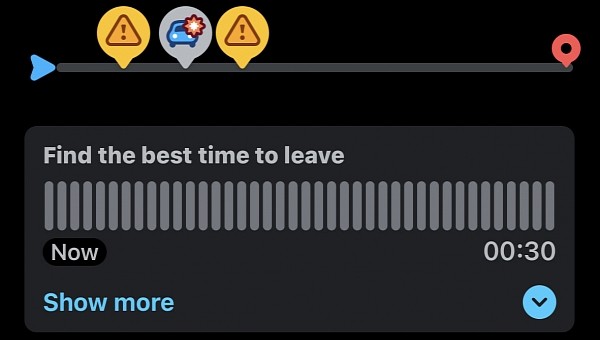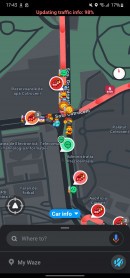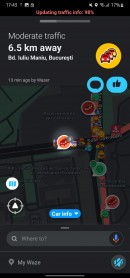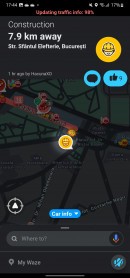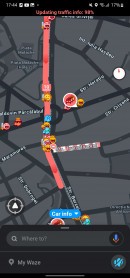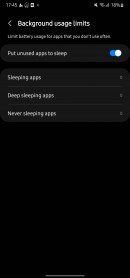The Waze feature arsenal also includes options to plan a drive for a later time, essentially letting the app suggest the best time to leave to arrive at the destination at a defined time.
A mysterious error, however, seems to break down the whole thing, with quite a lot of users feeling lost when trying to plan a drive in Waze.
Here’s everything we know so far.
The planned drives have been around in Waze for several years, allowing users to configure their journeys and then let the application suggest the right time to leave based on a defined arrival time. It’s not hard to see why this was such a great feature. With Waze relying on crowdsourcing data and traffic history patterns, the application helps drivers be at a specific address on time despite heavy traffic conditions.
The feature has mysteriously disappeared for a reason that nobody can determine just yet, and while Waze has so far remained tight-lipped on what’s happening, someone out there discovered a fix that temporarily restores the lost functionality.
The first time I saw someone complaining that the planned drives were no longer available was in September last year. At that point, it all seemed to be just a sporadic issue, but in the last few months, more and more people started signaling a similar error, with the same glitch showing up randomly on both iPhones and Android devices.
The most recent Waze updates (version 4.90.1.0 on Android and 4.90 on the iPhone) seem to make the glitch more widespread, with more people reporting that planned drives have gone missing.
While it’s hard to tell precisely what’s happening, especially because Waze hasn’t commented on whether this is just a bug or the intended behavior, someone on the official forums has found a way to use the planned drives without relying on the route configuration screen.
What you need to do is to search for a destination and start the drive by pressing the go button in the main screen. Next, click the search option and look for the “Plan a drive” option in the top menu. You should now be able to define the arrival time and then set up the planned drive as you used to do after defining the address.
On iPhone, you need to define a destination, start the navigation, click the ETA bar at the bottom, and tap the “Show more” option in the “Find the best time to leave” box. Keep in mind, however, that these options also seem to disappear randomly for some users.
Without a doubt, this is a workaround that’s not necessarily convenient for users out there, but on the other hand, it does help plan a drive at a time when the future of this feature seems uncertain.
Users are also complaining of various other glitches in the last Waze updates, including freezes on Android Auto, so hopefully, the next releases would further polish the experience with the app and bring everything back to normal.
Here’s everything we know so far.
The planned drives have been around in Waze for several years, allowing users to configure their journeys and then let the application suggest the right time to leave based on a defined arrival time. It’s not hard to see why this was such a great feature. With Waze relying on crowdsourcing data and traffic history patterns, the application helps drivers be at a specific address on time despite heavy traffic conditions.
The feature has mysteriously disappeared for a reason that nobody can determine just yet, and while Waze has so far remained tight-lipped on what’s happening, someone out there discovered a fix that temporarily restores the lost functionality.
The first time I saw someone complaining that the planned drives were no longer available was in September last year. At that point, it all seemed to be just a sporadic issue, but in the last few months, more and more people started signaling a similar error, with the same glitch showing up randomly on both iPhones and Android devices.
The most recent Waze updates (version 4.90.1.0 on Android and 4.90 on the iPhone) seem to make the glitch more widespread, with more people reporting that planned drives have gone missing.
While it’s hard to tell precisely what’s happening, especially because Waze hasn’t commented on whether this is just a bug or the intended behavior, someone on the official forums has found a way to use the planned drives without relying on the route configuration screen.
What you need to do is to search for a destination and start the drive by pressing the go button in the main screen. Next, click the search option and look for the “Plan a drive” option in the top menu. You should now be able to define the arrival time and then set up the planned drive as you used to do after defining the address.
On iPhone, you need to define a destination, start the navigation, click the ETA bar at the bottom, and tap the “Show more” option in the “Find the best time to leave” box. Keep in mind, however, that these options also seem to disappear randomly for some users.
Without a doubt, this is a workaround that’s not necessarily convenient for users out there, but on the other hand, it does help plan a drive at a time when the future of this feature seems uncertain.
Users are also complaining of various other glitches in the last Waze updates, including freezes on Android Auto, so hopefully, the next releases would further polish the experience with the app and bring everything back to normal.