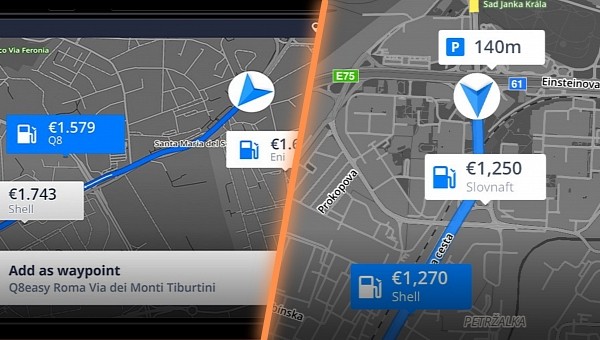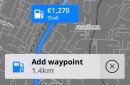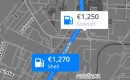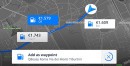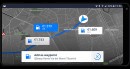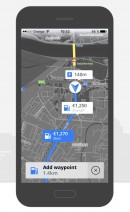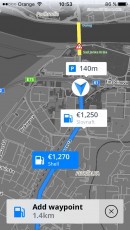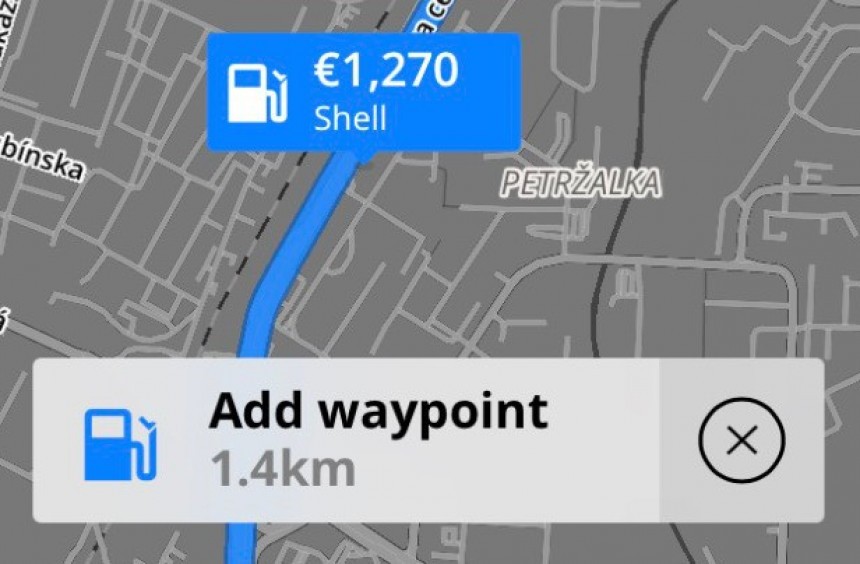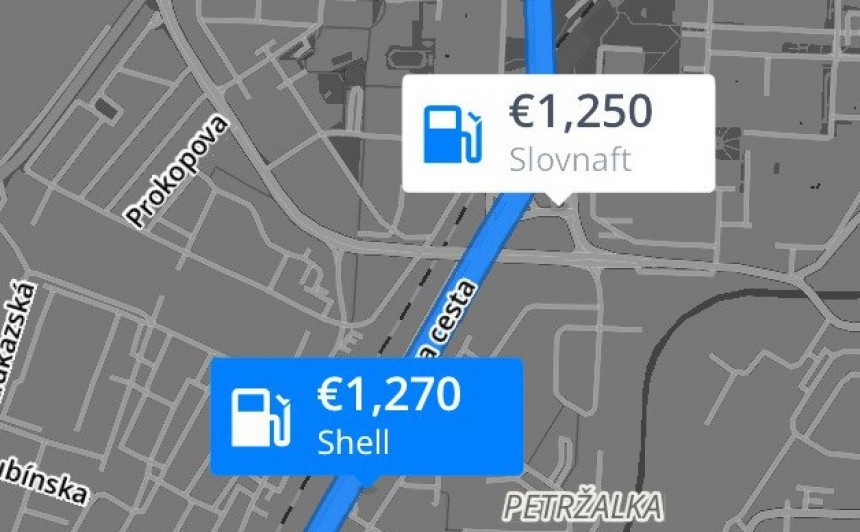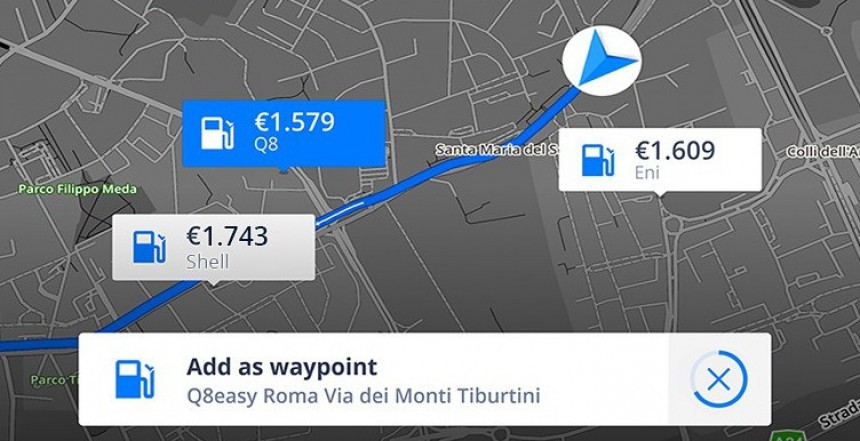A feature bundled with Sygic GPS Navigation allows users to find the cheapest gas along their routes with no input on their side.
Sygic’s software is currently considered a top alternative to Google Maps. It offers a wide range of navigation features, including essential capabilities such as turn-by-turn guidance, offline maps, and Android Auto and CarPlay support.
Like Google Maps, Sygic tries to make the road more predictable. But in addition to warnings regarding incidents found along the route, Sygic can also display fuel price information.
Gas prices have skyrocketed in the last 12 months or so, and navigation apps have been trying to provide dedicated features that would help fill up tanks cheaper.
Waze is one of the apps that have long been offering such capabilities. Using its built-in crowdsourcing engine, Waze requires users to submit fuel price information whenever they are nearby or at a gas station. Other motorists can then check out the fuel prices by expanding the station’s listing.
Sygic is using a different approach that all the other navigation apps should use.
First of all, users need to configure the fuel type their car uses within the app. This way, Sygic’s GPS Navigation always knows what type of fuel to look for when the app is running.
Compared to Waze, which displays detailed information for each station, Sygic shows only the prices for the selected fuel types. This approach makes sense, as showing diesel prices for a gasoline car would only make the UI more cluttered. As such, Sygic focuses specifically on the information that is relevant to each car based on app settings.
The navigation solution supports the most common fuel type options, including gasoline, diesel, LPG, and CNG. An EV option is also available separately, as Sygic can also show charging station information.
Users can access gas price information in different ways.
The first of them is similar to what’s currently available in other navigation apps as well. Tap the search box and then click the fuel icon on the left side of the interface. Sygic GPS Navigation then displays the location and prices of nearby gas stations on the entire screen. You can start the navigation to any of these gas stations by simply tapping its entry.
Then, Sygic can display gas prices along the route for each station based on your fuel type settings. This way, you can easily see where you can fill up the tank cheaper right on the map, all without the need for expanding any other menu.
Users can tap a gas station shown on the map and select the “Add waypoint” option. This way, the navigation app will provide route guidance to the gas station, as in some cases, the stops might be slightly off the route. On highways, for example, you might have to take a small detour to reach certain gas stations.
This feature requires a permanent Internet connection, so you can’t use it with offline maps. This makes perfect sense, as Sygic uses online information to update the gas prices shown on the map. As such, the gas price data provided to users is up-to-date, though it goes without saying that occasionally, you could still come across slightly different prices.
Then, the functionality is only available for Sygic users who pay for a Premium+ subscription. It’s offered to users in the majority of European countries, as well as in the United States and Canada.
Displaying gas prices along the route right on the map is a great way to let drivers fill up their thanks cheaper. But on the other hand, there’s still plenty of room for improvement.
Using the deeper integration of navigation software into the vehicle, as well as the power of AI, the likes of Google Maps should be able to determine how far you’d be able to go with the existing fuel in the car. Then, navigation apps can look for gas stations along the route and indicate the cheapest, adding a new stop to your journey.
Google Maps already offers similar functionality in cars powered by Android Automotive. The navigation app has access to battery range information. When users configure a new destination in Google Maps, the app checks the battery level to determine if the vehicle can reach the address without an extra charging stop. If it doesn’t, Google Maps searches for charging stations along the route and suggests adding an extra stop.
As a result, the ETA is eventually updated to include the time spent charging the vehicle. All the information is based on battery capacity, plug type, and other vehicle data that ensures an experience tailored to each car. For the time being, Google Maps can’t choose charging stations based on price, but given Google’s investments in artificial intelligence, such capabilities are very likely to make their way to the navigation software sooner rather than later.
Like Google Maps, Sygic tries to make the road more predictable. But in addition to warnings regarding incidents found along the route, Sygic can also display fuel price information.
Gas prices have skyrocketed in the last 12 months or so, and navigation apps have been trying to provide dedicated features that would help fill up tanks cheaper.
Waze is one of the apps that have long been offering such capabilities. Using its built-in crowdsourcing engine, Waze requires users to submit fuel price information whenever they are nearby or at a gas station. Other motorists can then check out the fuel prices by expanding the station’s listing.
Sygic is using a different approach that all the other navigation apps should use.
Compared to Waze, which displays detailed information for each station, Sygic shows only the prices for the selected fuel types. This approach makes sense, as showing diesel prices for a gasoline car would only make the UI more cluttered. As such, Sygic focuses specifically on the information that is relevant to each car based on app settings.
The navigation solution supports the most common fuel type options, including gasoline, diesel, LPG, and CNG. An EV option is also available separately, as Sygic can also show charging station information.
Users can access gas price information in different ways.
Then, Sygic can display gas prices along the route for each station based on your fuel type settings. This way, you can easily see where you can fill up the tank cheaper right on the map, all without the need for expanding any other menu.
Users can tap a gas station shown on the map and select the “Add waypoint” option. This way, the navigation app will provide route guidance to the gas station, as in some cases, the stops might be slightly off the route. On highways, for example, you might have to take a small detour to reach certain gas stations.
This feature requires a permanent Internet connection, so you can’t use it with offline maps. This makes perfect sense, as Sygic uses online information to update the gas prices shown on the map. As such, the gas price data provided to users is up-to-date, though it goes without saying that occasionally, you could still come across slightly different prices.
Then, the functionality is only available for Sygic users who pay for a Premium+ subscription. It’s offered to users in the majority of European countries, as well as in the United States and Canada.
Using the deeper integration of navigation software into the vehicle, as well as the power of AI, the likes of Google Maps should be able to determine how far you’d be able to go with the existing fuel in the car. Then, navigation apps can look for gas stations along the route and indicate the cheapest, adding a new stop to your journey.
Google Maps already offers similar functionality in cars powered by Android Automotive. The navigation app has access to battery range information. When users configure a new destination in Google Maps, the app checks the battery level to determine if the vehicle can reach the address without an extra charging stop. If it doesn’t, Google Maps searches for charging stations along the route and suggests adding an extra stop.
As a result, the ETA is eventually updated to include the time spent charging the vehicle. All the information is based on battery capacity, plug type, and other vehicle data that ensures an experience tailored to each car. For the time being, Google Maps can’t choose charging stations based on price, but given Google’s investments in artificial intelligence, such capabilities are very likely to make their way to the navigation software sooner rather than later.