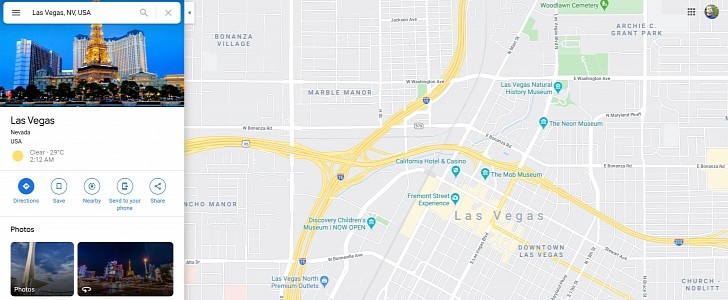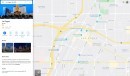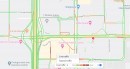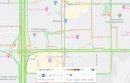While Google Maps is the world’s number one navigation choice, the app is able to do so much more, as it comes with tons of other features that many users don’t even know they exist.
And today, we’re going to discuss three of these features, and you can try them out right now on the desktop or in the mobile version of Google Maps.
Enabling this mode is pretty simple. Just open Google Maps and load pretty much any location out there. Launch the satellite view and then click the 3D icon on the right side of the screen. Once this mode launches, you can use Ctrl + mouse scroll to adjust the view.
Worth knowing is that this mode needs a little bit more time to load given it uses 3D models of the buildings. You might feel Google Maps and the computer itself a little bit slower during this whole time but give it some time and everything should be back to normal.
While this should also work automatically, one easy way to save the location where you parked the car is to open Google Maps, tap the blue dot that indicates your location, and then click the option that reads “Set as parking location.”
Obviously, this can be used for more than cars, as you can turn to this feature to save a specific location that you can return to at a later time.
Google Maps thus lets you see the traffic in a specific region not only in real time based on live data but also at a different hour and day. To do this, open Google Maps on the desktop, enable the traffic information from the menu, and then using the bar in the lower part of the screen switch from live traffic to typical traffic. Choose the time and day you want to see the traffic for, and you’re done.
Fly over any city
First of all, it’s the option to fly over any city in the browser-based version of Google Maps. Basically, this mode provides you with an aerial view of a specific region, all using 3D models of the buildings, all generated by Google itself.Enabling this mode is pretty simple. Just open Google Maps and load pretty much any location out there. Launch the satellite view and then click the 3D icon on the right side of the screen. Once this mode launches, you can use Ctrl + mouse scroll to adjust the view.
Worth knowing is that this mode needs a little bit more time to load given it uses 3D models of the buildings. You might feel Google Maps and the computer itself a little bit slower during this whole time but give it some time and everything should be back to normal.
Save parking location
Since Google Maps is used for navigation, one very helpful feature is to save your parking location.While this should also work automatically, one easy way to save the location where you parked the car is to open Google Maps, tap the blue dot that indicates your location, and then click the option that reads “Set as parking location.”
Obviously, this can be used for more than cars, as you can turn to this feature to save a specific location that you can return to at a later time.
See traffic at certain hours
While Waze is the app that excels in terms of traffic information, Google Maps can also help you avoid crowded streets in your city. And this makes sense, as both Waze and Google Maps belong to Google.Google Maps thus lets you see the traffic in a specific region not only in real time based on live data but also at a different hour and day. To do this, open Google Maps on the desktop, enable the traffic information from the menu, and then using the bar in the lower part of the screen switch from live traffic to typical traffic. Choose the time and day you want to see the traffic for, and you’re done.