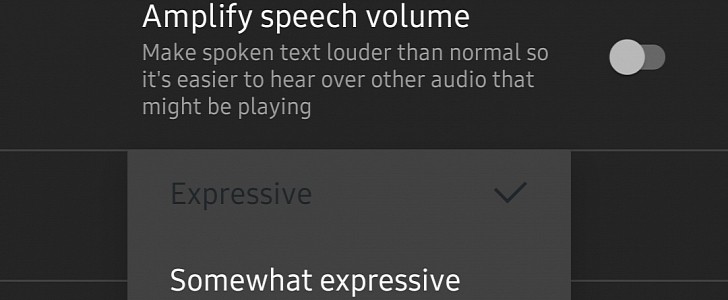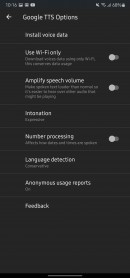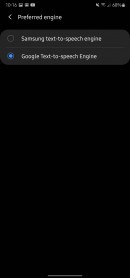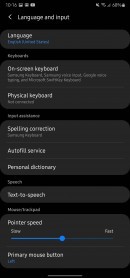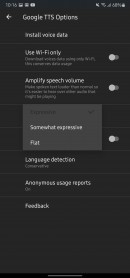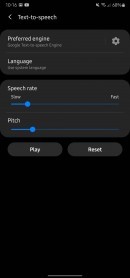Google Assistant is an essential part of the experience with Android Auto, and it’s all because it powers the hands-free input, letting you listen to music, set navigation, and make calls just with voice commands.
But in the last few months, more and more people came across various problems with Google Assistant on Android Auto, and one of the most critical caused it to read messages in another language.
In other words, Google Assistant sometime ended up reading new messages that you received on your phone in a different language, other than the one you configured on Android.
Google has already provided some recommendations, without actually rolling out a full fix for Android Auto.
“If your Google Assistant reads text messages in the wrong language, remove English as a secondary language. Then change your Google Assistant’s voice language to match your Google Assistant’s language,” a member of the Android Auto team said earlier this year.
But this obviously doesn’t make any difference for some, so people are still struggling with the problem on their devices, trying to find a way to bring things back to normal.
Someone on reddit has come across a different workaround that does the trick for a bunch of users, so if nothing else works, you could give it a try too. What you need to do is change the Google Assistant intonation to Expressive from the Android settings screen.
Here are the steps for a Samsung device (they are different from one Android brand to another, so I recommend you to use the search option in settings to look for this configuration screen).
First and foremost, go to Settings on your Android phone and then scroll down to Language and input. Tap the option that reads Text-to-speed and then in the Preferred engine, make sure that Google Text-to-speed Engine is enabled. Then tap the gear button next to it to reach its configuration screen, and in the Intonation section, choose Express. Restart your phone and everything should work correctly now.
In other words, Google Assistant sometime ended up reading new messages that you received on your phone in a different language, other than the one you configured on Android.
Google has already provided some recommendations, without actually rolling out a full fix for Android Auto.
“If your Google Assistant reads text messages in the wrong language, remove English as a secondary language. Then change your Google Assistant’s voice language to match your Google Assistant’s language,” a member of the Android Auto team said earlier this year.
But this obviously doesn’t make any difference for some, so people are still struggling with the problem on their devices, trying to find a way to bring things back to normal.
Someone on reddit has come across a different workaround that does the trick for a bunch of users, so if nothing else works, you could give it a try too. What you need to do is change the Google Assistant intonation to Expressive from the Android settings screen.
Here are the steps for a Samsung device (they are different from one Android brand to another, so I recommend you to use the search option in settings to look for this configuration screen).
First and foremost, go to Settings on your Android phone and then scroll down to Language and input. Tap the option that reads Text-to-speed and then in the Preferred engine, make sure that Google Text-to-speed Engine is enabled. Then tap the gear button next to it to reach its configuration screen, and in the Intonation section, choose Express. Restart your phone and everything should work correctly now.