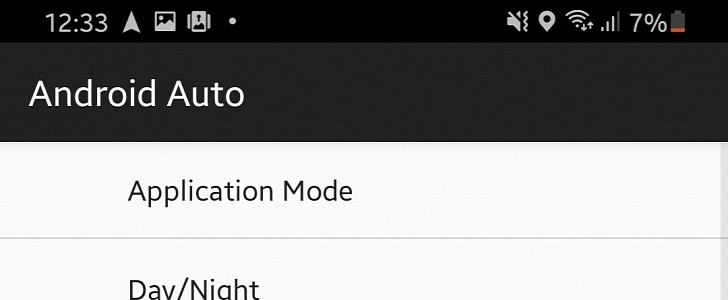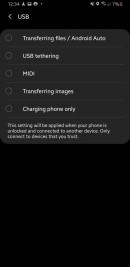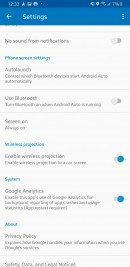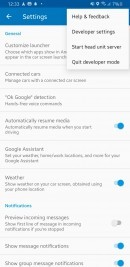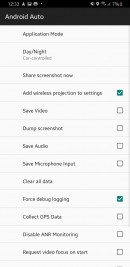Samsung Galaxy S20 is the South Korean company’s latest and greatest Android device, but in terms of the experience with Android Auto, it’s also a rather disappointing upgrade for a number of users.
This is because since getting the Galaxy S20, Android Auto no longer works in their cars, with the first complaints in this regard surfacing in early March, shortly after Samsung started shipping the smartphone.
In most cases, the problem comes down to Android Auto not recognized by the car’s head unit when the Galaxy S20 is connected to the vehicle. Others claim Android Auto actually launches but randomly disconnects, while for the unluckiest Samsung customers, the app just freezes all of a sudden.
Neither Samsung nor Google came up with a fix to improve the reliability of Android Auto on the Galaxy S20, so users have been all alone in their attempt to deal with this huge annoyance.
And now someone has discovered a fix that appears to be working for certain users – again, keep in mind that there’s no solution that does the trick for everyone, but if nothing else got AA up and running on your device, these steps are obviously worth a try anyway.
The whole thing comes down to enabling wireless projection in Android Auto, so there’s a chance that it only works on head units where wireless AA is available.
First and foremost, set the default USB mode to tethering in the developer options on your Samsung Galaxy S20 (to enable developer settings, tap 7 times on the build number field under Settings > About phone > Software information).
Then, in Android Auto enable developer options (again tap 7 times the version info in AA) and activate the option called Add wireless projection to settings. Next, head over to the main settings screen in Android Auto and check the box next to Enable wireless projection.
Restart Android Auto, reconnect the phone to the car, and if you’re lucky, everything should now work properly.
In most cases, the problem comes down to Android Auto not recognized by the car’s head unit when the Galaxy S20 is connected to the vehicle. Others claim Android Auto actually launches but randomly disconnects, while for the unluckiest Samsung customers, the app just freezes all of a sudden.
Neither Samsung nor Google came up with a fix to improve the reliability of Android Auto on the Galaxy S20, so users have been all alone in their attempt to deal with this huge annoyance.
And now someone has discovered a fix that appears to be working for certain users – again, keep in mind that there’s no solution that does the trick for everyone, but if nothing else got AA up and running on your device, these steps are obviously worth a try anyway.
The whole thing comes down to enabling wireless projection in Android Auto, so there’s a chance that it only works on head units where wireless AA is available.
First and foremost, set the default USB mode to tethering in the developer options on your Samsung Galaxy S20 (to enable developer settings, tap 7 times on the build number field under Settings > About phone > Software information).
Then, in Android Auto enable developer options (again tap 7 times the version info in AA) and activate the option called Add wireless projection to settings. Next, head over to the main settings screen in Android Auto and check the box next to Enable wireless projection.
Restart Android Auto, reconnect the phone to the car, and if you’re lucky, everything should now work properly.