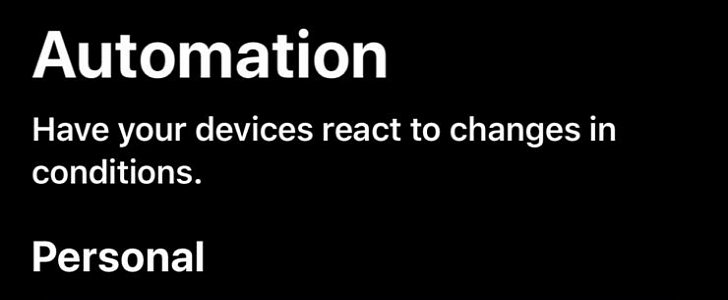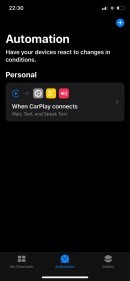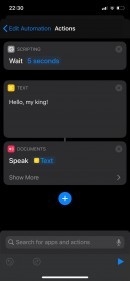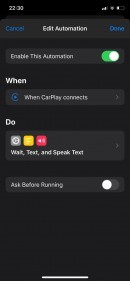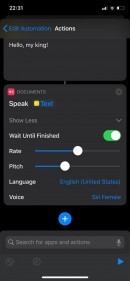The Shortcuts app on the iPhone allows you to create so many cool automations that are performed without user input when certain triggers are detected.
In the case of CarPlay, you can build your own automations when the system connects or disconnects (when your iPhone is connected and disconnected to the car), including one that has your car say hello when you turn on the engine.
Setting it up pretty much comes down to instructing CarPlay to speak a greeting when it launches, and because the launch itself occurs when you connect the iPhone to the car, starting the engine is pretty much the trigger for this automation.
So basically, what you must do is configure an automation to speak a text when CarPlay launches, all with some tweaks here and there to enhance the whole thing.
First of all, head over to the Shortcuts app on your iPhone – if you’re running iOS 13, the app comes pre-loaded regardless of the iPhone model you own. Go to the Automation section and tap Create Personal Automation.
In the Travel section choose CarPlay and then check the option called Connects. Tap the Next button in the top right corner to advance to the next screen. This is where we’ll configure the Actions, which are the things the automation performs when CarPlay connects.
The first thing you must configure is a 5-second delay – this is necessary because CarPlay takes a few seconds to load, so this way you make sure that the sound is routed through the car’s speakers. To do this, tap Add Action and then go to Scripting and choose Wait in the Control Flow section.
In the next screen, tap the default 1 second value and change it to 5 seconds.
Then create another action, only that this time you must select Text from the Text section under Documents. When you’re done, tap the default message to change it to anything you want, such as a simple "Hello". Next, you must create an action to speak the text, and to do this, add a new action using the Speak Text option from Documents > Text.
Make sure the previously-created text is selected for this action in the main Actions screen. At this point, you’re ready to go, so in the Actions UI, tap the Next button in the top right corner and uncheck the option that reads Ask Before Running to run the whole thing without user input.
Below you can find a summary of all the aforementioned steps:
Shortcuts > Automations > Create Personal Automation > Travel > CarPlay > Connects > Add Action
Add Action > Scripting > Control Flow > Wait > 5 seconds
Add Action > Documents > Text > Text > Edit text
Add Action > Documents > Text > Speak Text
Next > Uncheck Ask Before Running > Done
Setting it up pretty much comes down to instructing CarPlay to speak a greeting when it launches, and because the launch itself occurs when you connect the iPhone to the car, starting the engine is pretty much the trigger for this automation.
So basically, what you must do is configure an automation to speak a text when CarPlay launches, all with some tweaks here and there to enhance the whole thing.
First of all, head over to the Shortcuts app on your iPhone – if you’re running iOS 13, the app comes pre-loaded regardless of the iPhone model you own. Go to the Automation section and tap Create Personal Automation.
In the Travel section choose CarPlay and then check the option called Connects. Tap the Next button in the top right corner to advance to the next screen. This is where we’ll configure the Actions, which are the things the automation performs when CarPlay connects.
The first thing you must configure is a 5-second delay – this is necessary because CarPlay takes a few seconds to load, so this way you make sure that the sound is routed through the car’s speakers. To do this, tap Add Action and then go to Scripting and choose Wait in the Control Flow section.
In the next screen, tap the default 1 second value and change it to 5 seconds.
Then create another action, only that this time you must select Text from the Text section under Documents. When you’re done, tap the default message to change it to anything you want, such as a simple "Hello". Next, you must create an action to speak the text, and to do this, add a new action using the Speak Text option from Documents > Text.
Make sure the previously-created text is selected for this action in the main Actions screen. At this point, you’re ready to go, so in the Actions UI, tap the Next button in the top right corner and uncheck the option that reads Ask Before Running to run the whole thing without user input.
Below you can find a summary of all the aforementioned steps:
Shortcuts > Automations > Create Personal Automation > Travel > CarPlay > Connects > Add Action
Add Action > Scripting > Control Flow > Wait > 5 seconds
Add Action > Documents > Text > Text > Edit text
Add Action > Documents > Text > Speak Text
Next > Uncheck Ask Before Running > Done