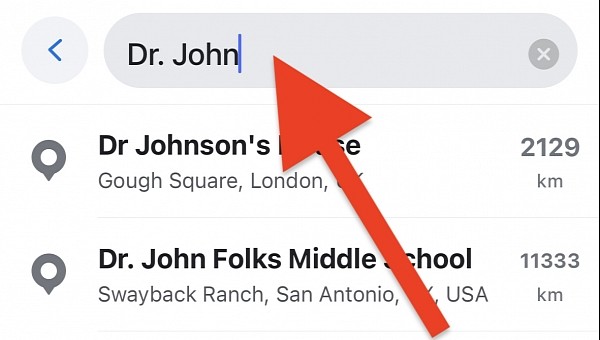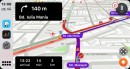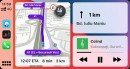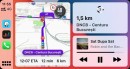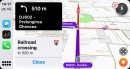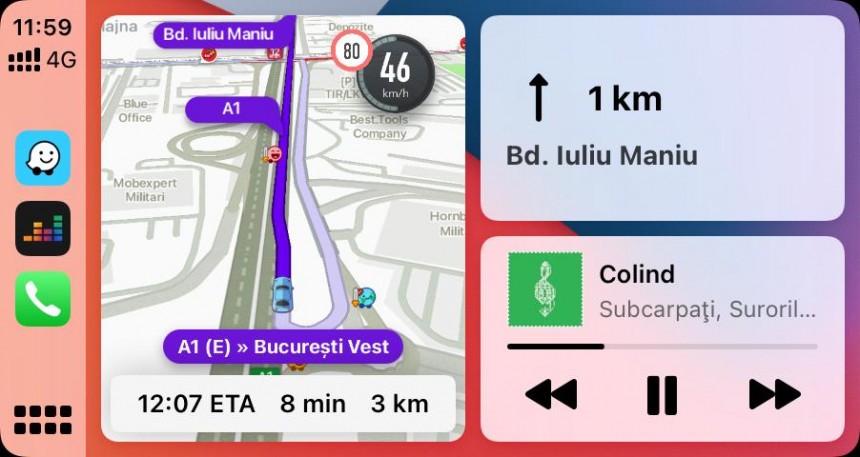Waze is maybe the first app drivers install on their mobile devices, as it helps fight the traffic jams in our cities using a very modern feature arsenal.
But in addition to the options that most people use, such as traffic reports, Waze also sports less popular capabilities.
As such, using Waze can sometimes become a lot more straightforward if you discover these gems.
A feature that many people don’t know exists concerns the way users set a new destination.
This search box supports both streets and points of interest, so type the address in any convenient form and Waze should find it. As a result, just enter the final point of your journey, with Waze taking care of the rest. The application should look for the fastest route to the destination, display a preview, and then let you start the navigation.
Thanks to its phone integration, Waze makes setting up the destination more convenient by looking for information in the phonebook.
Let’s say you want to drive to a friend’s house but don’t know the address. If this information was previously stored in the phone contact list on your mobile device, Waze should be able to automatically pull it.
In other words, when you saved John’s phone number in the contact list, if you also added address information, Waze can import this information. This means you don’t have to type John’s address in the application when you set up the destination but only his name.
As such, in the Waze search box, start typing the contact’s name and you should see a list of suggestions showing up. The suggested results are based on information pulled from the contact list. Needless to say, if more contacts use the same name, you should see several suggestions named exactly the same. In this case, the only way to figure out which one you want to navigate to is to check the address.
Once Waze performs the search in the address book and finds addresses associated with the contacts, it displays the information according to your query. The list of addresses is displayed just like a regular search, so you only need to tap the result you want to start the navigation.
Of course, the feature only works if you previously added an address in the dedicated field for the contact you are looking for. This means Waze wouldn’t be able to show the address and navigate to it unless you configured it in the phonebook beforehand.
The more contacts that include the address information, the easier it is for you to configure Waze with this feature.
Worth knowing is that Waze wouldn’t be able to pull address information from the phonebook unless you provide it with dedicated access to this data. Android and iPhone can block app access to contacts, so make sure you allow such permissions when the request shows up on the screen.
Other than that, using this feature involves the same steps as a standard search. The only difference is that you don’t have to remember the addresses but only the contact’s name.
This feature comes in handy particularly when you want to drive to businesses stored in your phonebook. For example, if you plan to go to a doctor’s office, you won’t have to remember the full address. If the contact is stored in the address book, and it also includes the exact location, it’s enough to type their name in the search box.
The same for pretty much any other contact, as long as you fill in the requested information in the address field.
This feature is available on both iPhone and Android, as long as you provide the application with information to read data from the phonebook.
Once you configure the navigation to a contact’s address, Waze starts doing its typical magic. The application looks for a route to the provided address and tries to determine the fastest way to reach the destination. It also shows a preview of the generated routes, along with information on the traffic reports that were sent by others. You can therefore know in advance if you’re likely to come across slowdowns or speed traps, just like in the case of a regular drive.
Of course, as happens with standard routes, you can also use the aforementioned method to plan a drive. Waze can be used to schedule a drive to a contact, such as to a doctor’s office, at a specific time. The application will show a notification when it’s time to leave, according to traffic conditions, to make sure you arrive at the destination on time.
As such, using Waze can sometimes become a lot more straightforward if you discover these gems.
A feature that many people don’t know exists concerns the way users set a new destination.
Setting up a new destination in Waze
The way users can set up new destinations in Waze is similar to Google Maps. Users must launch the app and then provide an address in the search box at the top of the screen.This search box supports both streets and points of interest, so type the address in any convenient form and Waze should find it. As a result, just enter the final point of your journey, with Waze taking care of the rest. The application should look for the fastest route to the destination, display a preview, and then let you start the navigation.
Thanks to its phone integration, Waze makes setting up the destination more convenient by looking for information in the phonebook.
In other words, when you saved John’s phone number in the contact list, if you also added address information, Waze can import this information. This means you don’t have to type John’s address in the application when you set up the destination but only his name.
As such, in the Waze search box, start typing the contact’s name and you should see a list of suggestions showing up. The suggested results are based on information pulled from the contact list. Needless to say, if more contacts use the same name, you should see several suggestions named exactly the same. In this case, the only way to figure out which one you want to navigate to is to check the address.
Once Waze performs the search in the address book and finds addresses associated with the contacts, it displays the information according to your query. The list of addresses is displayed just like a regular search, so you only need to tap the result you want to start the navigation.
Of course, the feature only works if you previously added an address in the dedicated field for the contact you are looking for. This means Waze wouldn’t be able to show the address and navigate to it unless you configured it in the phonebook beforehand.
The more contacts that include the address information, the easier it is for you to configure Waze with this feature.
Other than that, using this feature involves the same steps as a standard search. The only difference is that you don’t have to remember the addresses but only the contact’s name.
This feature comes in handy particularly when you want to drive to businesses stored in your phonebook. For example, if you plan to go to a doctor’s office, you won’t have to remember the full address. If the contact is stored in the address book, and it also includes the exact location, it’s enough to type their name in the search box.
The same for pretty much any other contact, as long as you fill in the requested information in the address field.
This feature is available on both iPhone and Android, as long as you provide the application with information to read data from the phonebook.
Once you configure the navigation to a contact’s address, Waze starts doing its typical magic. The application looks for a route to the provided address and tries to determine the fastest way to reach the destination. It also shows a preview of the generated routes, along with information on the traffic reports that were sent by others. You can therefore know in advance if you’re likely to come across slowdowns or speed traps, just like in the case of a regular drive.
Of course, as happens with standard routes, you can also use the aforementioned method to plan a drive. Waze can be used to schedule a drive to a contact, such as to a doctor’s office, at a specific time. The application will show a notification when it’s time to leave, according to traffic conditions, to make sure you arrive at the destination on time.