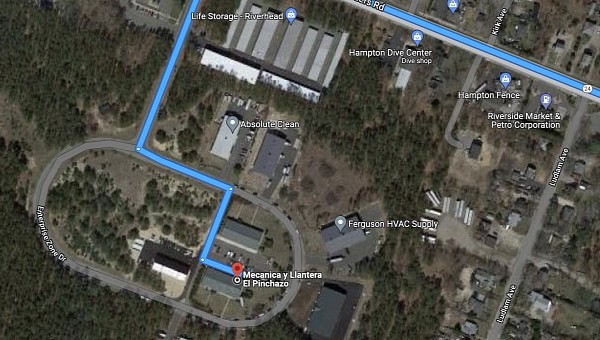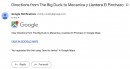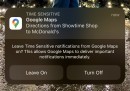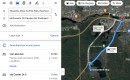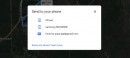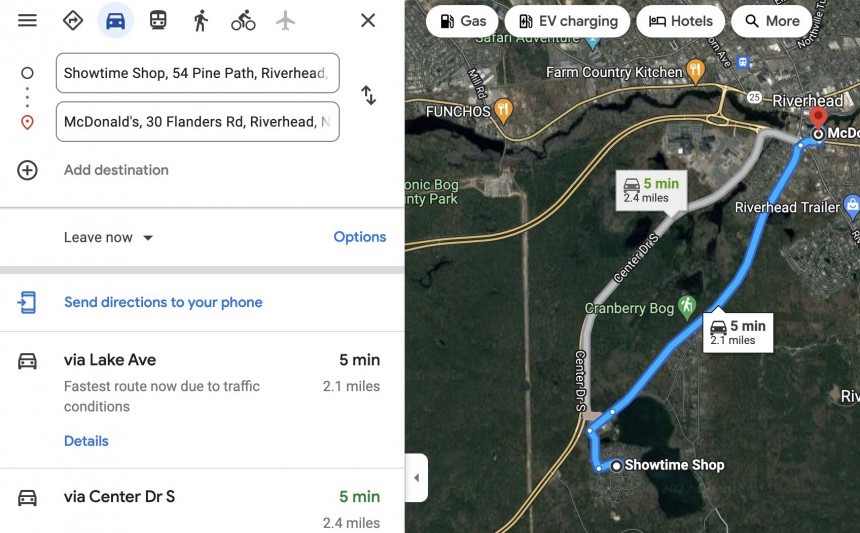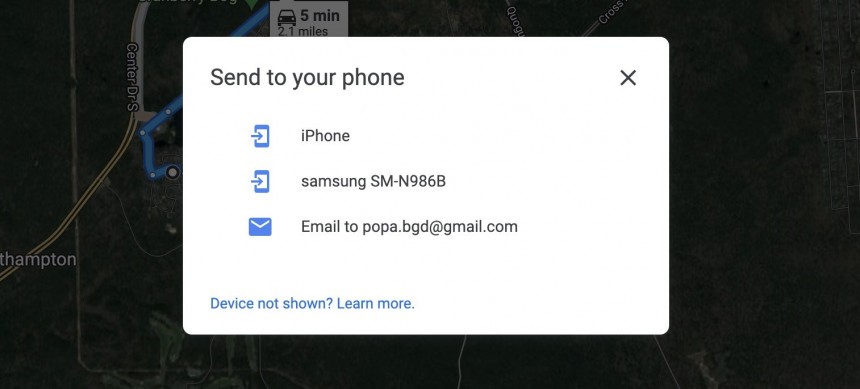Google Maps is no longer just a simple navigation app, as it’s capable of doing so much more, from letting users explore a specific region with street-level imagery to providing business information and reviews.
One of the best things about Google Maps, however, is that it’s a cross-platform service, so it’s available not only on mobile devices but also on the web for PCs and laptops.
In other words, if you don’t have a mobile device around, you can just go to the official Google Maps website and then explore a specific region from the comfort of your desktop.
There’s something else that you can do on your computer, and it all comes down to using the larger screen estate in a more efficient way, specifically for planning routes.
Google Maps integrates a feature that lets users send the directions they configure on their computers to phones and tablets running either Android or iOS. In other words, you can do all the route planning on the PC and then have everything submitted to the mobile device.
Here’s why this is a great feature.
First and foremost, while the dedicated mobile app comes in handy for setting up new destinations and configuring the navigation, the limited screen estate makes the planning part of a long journey much more difficult.
If you want to add multiple points, explore regions, and therefore optimize routes to the tiniest details, you need a bigger screen. And that screen is often the display of a laptop.
The web-based version of Google Maps obviously gives you more control of everything, as a mouse and a keyboard make checking out maps, zooming in and out, searching for destinations, and so on a lot more convenient.
Google knows this very well, and this is precisely why the company developed a feature that allows users to configure routes on their computers and then send them to their PCs.
You don’t have to be a rocket scientist to get this to work. All you need to know is that you must have Google Maps installed on your mobile device, obviously running the most recent version, and then log in on both the smartphone and the PC with the same Google account. Google Maps app notifications also need to be enabled on your mobile device.
The first thing you need to do is to head over to the Google Maps website and configure your route. Any modern browser can be used, including Google Chrome, Microsoft Edge, and Mozilla Firefox.
Set up the route, add as many stops as you want, input the directions, and when you are ready, look for the button that’s placed below the search box and which reads “Send to your phone.”
Clicking this button should then load a list of the mobile devices where you can send the directions. Keep in mind that you must be logged in with the same Google account everywhere (both on the PC and the mobile device), so unless you meet this requirement, the smartphone wouldn’t show up in this list.
Select the device where you want to send the directions and you should then see a Google Maps notification on the smartphone. Tapping it launches the application with the route and directions already configured, just like you configured them on the PC.
The process is as straightforward as possible, and the simple fact that it doesn’t require anything too complicated is great news for people who aren’t necessarily tech-savvy. Furthermore, if the mobile device doesn’t show up in the list, you can always share the directions using email or text messages, so you’ll still be able to load the configured route on another smartphone in one way or another.
In other words, if you don’t have a mobile device around, you can just go to the official Google Maps website and then explore a specific region from the comfort of your desktop.
There’s something else that you can do on your computer, and it all comes down to using the larger screen estate in a more efficient way, specifically for planning routes.
Google Maps integrates a feature that lets users send the directions they configure on their computers to phones and tablets running either Android or iOS. In other words, you can do all the route planning on the PC and then have everything submitted to the mobile device.
Here’s why this is a great feature.
First and foremost, while the dedicated mobile app comes in handy for setting up new destinations and configuring the navigation, the limited screen estate makes the planning part of a long journey much more difficult.
If you want to add multiple points, explore regions, and therefore optimize routes to the tiniest details, you need a bigger screen. And that screen is often the display of a laptop.
Google knows this very well, and this is precisely why the company developed a feature that allows users to configure routes on their computers and then send them to their PCs.
You don’t have to be a rocket scientist to get this to work. All you need to know is that you must have Google Maps installed on your mobile device, obviously running the most recent version, and then log in on both the smartphone and the PC with the same Google account. Google Maps app notifications also need to be enabled on your mobile device.
The first thing you need to do is to head over to the Google Maps website and configure your route. Any modern browser can be used, including Google Chrome, Microsoft Edge, and Mozilla Firefox.
Set up the route, add as many stops as you want, input the directions, and when you are ready, look for the button that’s placed below the search box and which reads “Send to your phone.”
Select the device where you want to send the directions and you should then see a Google Maps notification on the smartphone. Tapping it launches the application with the route and directions already configured, just like you configured them on the PC.
The process is as straightforward as possible, and the simple fact that it doesn’t require anything too complicated is great news for people who aren’t necessarily tech-savvy. Furthermore, if the mobile device doesn’t show up in the list, you can always share the directions using email or text messages, so you’ll still be able to load the configured route on another smartphone in one way or another.