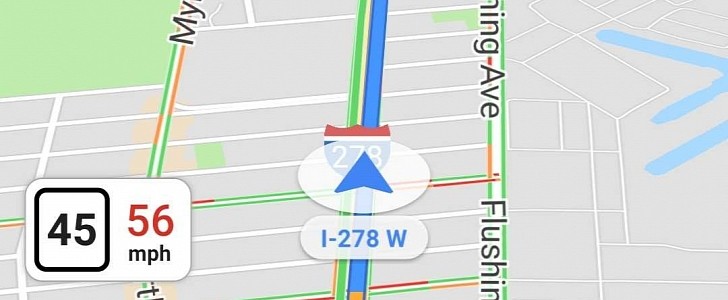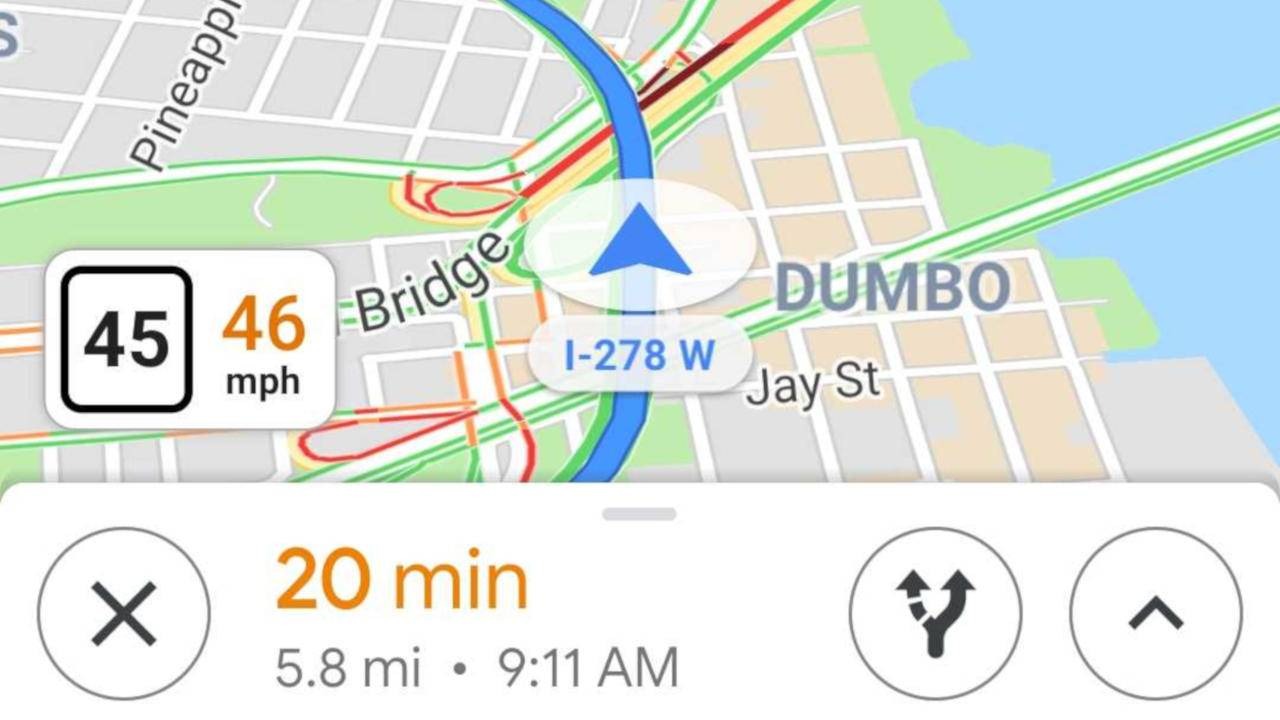Google Maps is hands down the number one navigation app, and there’s a good reason for the whole thing: it provides very accurate data of nearly the entire world, all mixed with next-generation features that makes it so convenient to go from point A to point B faster, safer and easier.
While it comes with so many other features, Google Maps’ navigation tool is what drivers often turn to in order to find a specific destination and get guidance on how to reach it more conveniently.
So it goes without saying Google has tried to make Google Maps more appropriate for the experience behind the wheel, which means the app now comes with several features specifically aimed at drivers.
Including a speedometer, that is, and given its name is pretty straightforward, it’s easy to figure out what it does without any extra info.
Google has developed the speedometer to be as intuitive as possible, so it automatically changes its colors when going over the speed limit.
This is an approach similar to the one used by Waze, another Google-owned navigation app, this time specifically aimed at the driving experience. Waze, whose main focus is dealing with traffic and helping drivers avoid jams in their regions, also shows a speedometer, along with the speed limit for the current road. It can also issue visual and audio warnings when going over the speed limit.
In Google Maps, the speedometer is enabled by default, so you should get to see it out of the box. And of course, it works not only on mobile phones but also on head units when Android Auto is running on the screen.
And without a doubt, this is one of the reasons some people are reluctant to switch from Waze to Google Maps full time, as the speedometer, along with the speed limit for the road they’re driving on, has become an essential feature of their navigation app.
But in Google Maps, not everybody is getting the speedometer, and here’s why.
First and foremost, this feature is only available in certain locations, and unfortunately, Google doesn’t have a list of regions where the speedometer is already live. In other words, if the feature isn’t enabled and you already met all the other requirements, there’s a chance the speedometer isn’t yet up and running for your smartphone.
Then, worth knowing is the speedometer is currently offered to Android users exclusively, at least officially. Oddly enough, it previously showed up for a small number of iPhones too, but Google is believed to have conducted a series of experiments to prepare for a global rollout.
Also, you need to make sure the speedometer is enabled on your device. As we said earlier, it’s activated by default, but you should still double-check to determine if the feature has been enabled in Google Maps on your phone too.
To do this, just head over to Google Maps, open the Settings screen and go to Navigation settings. Speedometer is available under the Driving options section. If it’s not, then there’s a chance it’s not enabled for your device in the area where you are currently driving.
So it goes without saying Google has tried to make Google Maps more appropriate for the experience behind the wheel, which means the app now comes with several features specifically aimed at drivers.
Including a speedometer, that is, and given its name is pretty straightforward, it’s easy to figure out what it does without any extra info.
What the speedometer does in Google Maps
But in addition to showing how fast you’re going, the speedometer also comes with other data, as it can look for the restrictions in the area you’re driving and then issue a warning if your speed is over the limit.Google has developed the speedometer to be as intuitive as possible, so it automatically changes its colors when going over the speed limit.
This is an approach similar to the one used by Waze, another Google-owned navigation app, this time specifically aimed at the driving experience. Waze, whose main focus is dealing with traffic and helping drivers avoid jams in their regions, also shows a speedometer, along with the speed limit for the current road. It can also issue visual and audio warnings when going over the speed limit.
In Google Maps, the speedometer is enabled by default, so you should get to see it out of the box. And of course, it works not only on mobile phones but also on head units when Android Auto is running on the screen.
Why the speedometer is nowhere to be seen
While the speedometer in Waze is already available for all users, not the same thing can be said about its Google Maps sibling.And without a doubt, this is one of the reasons some people are reluctant to switch from Waze to Google Maps full time, as the speedometer, along with the speed limit for the road they’re driving on, has become an essential feature of their navigation app.
But in Google Maps, not everybody is getting the speedometer, and here’s why.
First and foremost, this feature is only available in certain locations, and unfortunately, Google doesn’t have a list of regions where the speedometer is already live. In other words, if the feature isn’t enabled and you already met all the other requirements, there’s a chance the speedometer isn’t yet up and running for your smartphone.
Then, worth knowing is the speedometer is currently offered to Android users exclusively, at least officially. Oddly enough, it previously showed up for a small number of iPhones too, but Google is believed to have conducted a series of experiments to prepare for a global rollout.
Also, you need to make sure the speedometer is enabled on your device. As we said earlier, it’s activated by default, but you should still double-check to determine if the feature has been enabled in Google Maps on your phone too.
To do this, just head over to Google Maps, open the Settings screen and go to Navigation settings. Speedometer is available under the Driving options section. If it’s not, then there’s a chance it’s not enabled for your device in the area where you are currently driving.