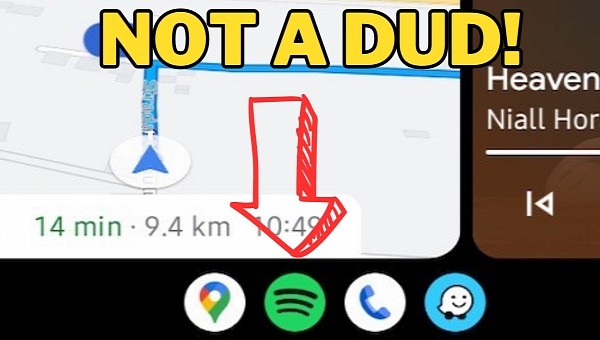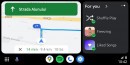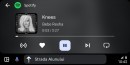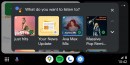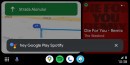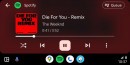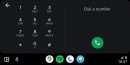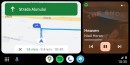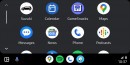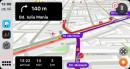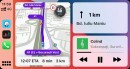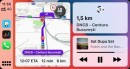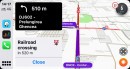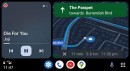The ability to run multiple apps side-by-side is perhaps the biggest improvement included in the Coolwalk redesign of Android Auto.
The update, however, shipped with several other changes, as Coolwalk removes the status bar and relies entirely on the taskbar at the bottom of the screen. Similar to the Windows taskbar, this part of the interface allows users to launch apps and see additional information, such as the current time.
Depending on the head unit, the taskbar can be displayed either at the bottom of the screen or vertically on the side closest to the driver.
Many users believe the lack of taskbar customization turns Coolwalk into a failed redesign, especially as using a vertical design could help save space, especially on smaller screens. The taskbar configuration, however, makes perfect sense in Coolwalk.
The first thing users must keep in mind is that the taskbar size did not change with the release of Coolwalk. It has the same size as before the update, so it uses a similar screen estate on the head unit.
The vertical taskbar may seem like it provides an improved experience, but it does not.
When the taskbar uses a vertical design, the quick control options that can be enabled from settings are no longer available. Also referred to as widgets, these buttons allow users to interact with other apps when Android Auto is running. If a navigation app is in focus, users can control the music playback from the taskbar using the play and pause buttons. If Spotify runs in full-screen mode, this area of the taskbar is used to show the next turn for navigation.
The number of apps available on the taskbar is also different. When a vertical layout is used, only three icons are displayed in the taskbar. This is because, on portrait units, the taskbar uses a smaller screen estate, so it doesn’t have as much space as in the horizontal mode.
When the default configuration is enabled, the taskbar shows four icons.
Both Coolwalk and the previous version of Android Auto used the same approach regarding the available icons. The extra icon that is only available when the taskbar is shown at the bottom of the screen offers one-tap access to the most recent app if different from the other three.
At the end of the day, having a taskbar at the bottom of the screen is the right approach, and Coolwalk not coming with options to move it to the side doesn’t make it a flop. Compared to CarPlay, where the taskbar is always vertical, Android Auto makes sense with a taskbar at the bottom of the screen. By design, this isn’t only where this feature is located but also the place where it makes the most sense.
Depending on the head unit, the taskbar can be displayed either at the bottom of the screen or vertically on the side closest to the driver.
Many users believe the lack of taskbar customization turns Coolwalk into a failed redesign, especially as using a vertical design could help save space, especially on smaller screens. The taskbar configuration, however, makes perfect sense in Coolwalk.
The first thing users must keep in mind is that the taskbar size did not change with the release of Coolwalk. It has the same size as before the update, so it uses a similar screen estate on the head unit.
The vertical taskbar may seem like it provides an improved experience, but it does not.
When the taskbar uses a vertical design, the quick control options that can be enabled from settings are no longer available. Also referred to as widgets, these buttons allow users to interact with other apps when Android Auto is running. If a navigation app is in focus, users can control the music playback from the taskbar using the play and pause buttons. If Spotify runs in full-screen mode, this area of the taskbar is used to show the next turn for navigation.
The number of apps available on the taskbar is also different. When a vertical layout is used, only three icons are displayed in the taskbar. This is because, on portrait units, the taskbar uses a smaller screen estate, so it doesn’t have as much space as in the horizontal mode.
When the default configuration is enabled, the taskbar shows four icons.
Both Coolwalk and the previous version of Android Auto used the same approach regarding the available icons. The extra icon that is only available when the taskbar is shown at the bottom of the screen offers one-tap access to the most recent app if different from the other three.
At the end of the day, having a taskbar at the bottom of the screen is the right approach, and Coolwalk not coming with options to move it to the side doesn’t make it a flop. Compared to CarPlay, where the taskbar is always vertical, Android Auto makes sense with a taskbar at the bottom of the screen. By design, this isn’t only where this feature is located but also the place where it makes the most sense.