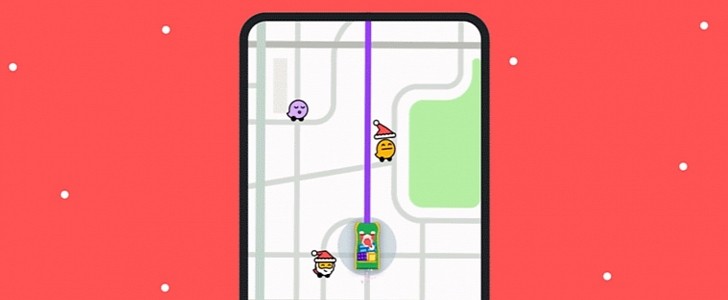Google-owned Waze has just announced a new limited-time update, this time providing users on all supported platforms with Santa’s voice, icon, and mood whenever they run the app.
In other words, beginning right now, you can have Santa Claus provide you with navigation instructions across your city, use a dedicated sleigh icon in Waze, and switch to a special mood that will let others see you as Santa on the map.
Very important to know is that it’s all just a limited-time update. In other words, you will be allowed to use these settings until December 31, so starting on January 1, Waze will return to the previous configuration that you used in the app.
This is an approach Waze has used several times before, as the company partners with various third parties to provide users with special content available only for a limited time.
This time, the Santa Claus content is only available in the United States and the United Kingdom, and only as long as English is configured as your navigation language. So if you’re using a different language on your smartphone, we’re sorry, but there’s nothing you can do about it other than to switch to English.
The update is available for both Android and iPhone, and the good news is that after activating Santa’s settings in Waze on your smartphone, the new navigation voice, icon, and mood are also enabled on the system you use in the car, like Android Auto or CarPlay.
So launch Waze and then open the settings screen. Go to Voice & sound and expand the Waze voice section, where you’ll be allowed to select a new voice for your navigation. Scroll down to an option called English (US) Santa, tap it, and you’re ready to go.
There’s no need to close the app, but you need to give it a few seconds to download the pack, after which everything should return to normal, and Santa’s voice should then be enabled in the app.
The colorful icon can be activated by just following a few simple steps, and it all starts with the settings screen within the app. So launch Waze, open Settings, and then go to Map Display (this is one of the three options at the top of the screen).
Look for the Car icon entry (in my case, it was a blue car), expand it and then select the Shell sleigh or Santa’s sleigh in the list. The new settings are enabled on the fly, so you should see the new icon when going back to Waze.
This Christmas, you can show up as Santa on the map, and doing the whole thing once again just takes a few seconds.
This time you need to open your account settings by tapping your profile picture in Waze and then scroll down to the Mood section. Expand it and then you should see Santa in the list. Simply tapping it enables the new settings without the need for a reboot or anything else.
Very important to know is that it’s all just a limited-time update. In other words, you will be allowed to use these settings until December 31, so starting on January 1, Waze will return to the previous configuration that you used in the app.
This is an approach Waze has used several times before, as the company partners with various third parties to provide users with special content available only for a limited time.
This time, the Santa Claus content is only available in the United States and the United Kingdom, and only as long as English is configured as your navigation language. So if you’re using a different language on your smartphone, we’re sorry, but there’s nothing you can do about it other than to switch to English.
The update is available for both Android and iPhone, and the good news is that after activating Santa’s settings in Waze on your smartphone, the new navigation voice, icon, and mood are also enabled on the system you use in the car, like Android Auto or CarPlay.
How to enable Santa’s voice in Waze
The steps are the same for both Android and iPhone, but as mentioned earlier, this option is only available as long as you use English as your navigation language in the United States and the United Kingdom.So launch Waze and then open the settings screen. Go to Voice & sound and expand the Waze voice section, where you’ll be allowed to select a new voice for your navigation. Scroll down to an option called English (US) Santa, tap it, and you’re ready to go.
There’s no need to close the app, but you need to give it a few seconds to download the pack, after which everything should return to normal, and Santa’s voice should then be enabled in the app.
How to use Santa’s sleigh as a car icon
Remember this is the icon only you can see in Waze, so in theory, it replaces the default arrow or the custom car that you previously enabled in the app.The colorful icon can be activated by just following a few simple steps, and it all starts with the settings screen within the app. So launch Waze, open Settings, and then go to Map Display (this is one of the three options at the top of the screen).
Look for the Car icon entry (in my case, it was a blue car), expand it and then select the Shell sleigh or Santa’s sleigh in the list. The new settings are enabled on the fly, so you should see the new icon when going back to Waze.
How to activate the Santa mood in Waze
The Waze mood is the icon that others see on the map where you are close to them, so theoretically, they’re more or less a profile picture for every Wazer.This Christmas, you can show up as Santa on the map, and doing the whole thing once again just takes a few seconds.
This time you need to open your account settings by tapping your profile picture in Waze and then scroll down to the Mood section. Expand it and then you should see Santa in the list. Simply tapping it enables the new settings without the need for a reboot or anything else.