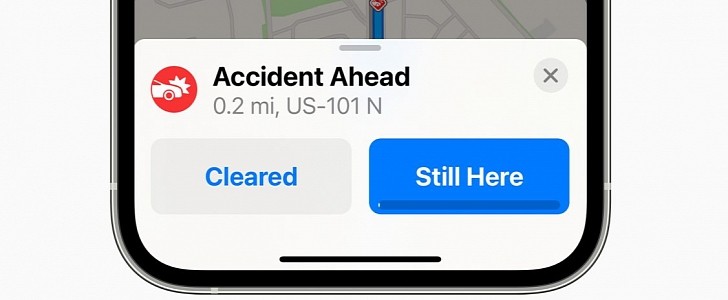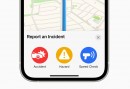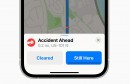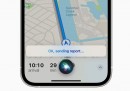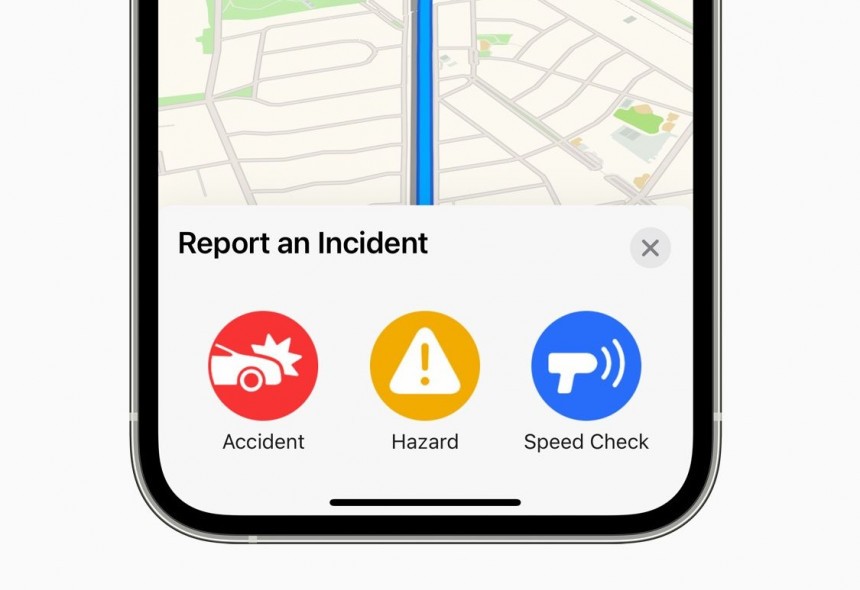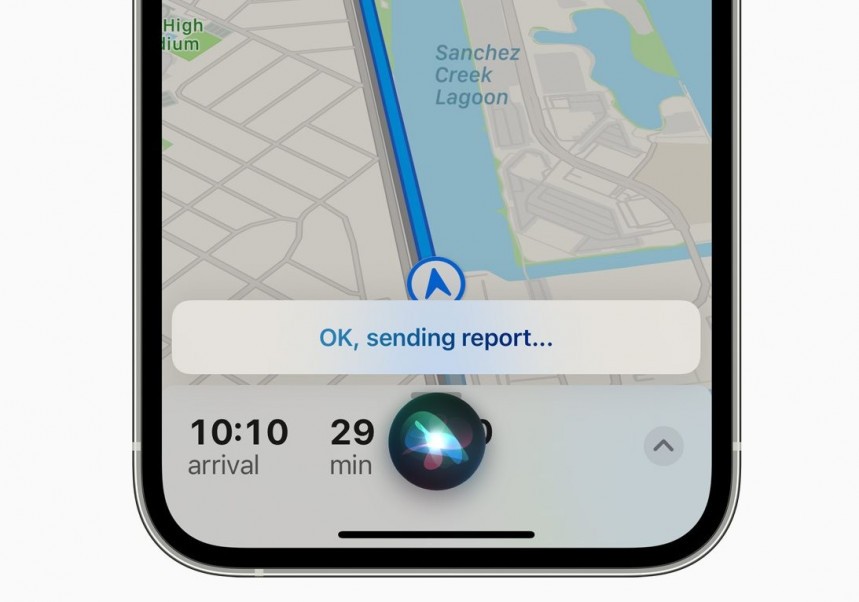We’ve known for a while that Apple is putting a lot of effort into overhauling Apple Maps, but the most recent operating system update for the iPhone gives the app a completely new purpose.
More specifically, Apple has steered away from its main focus of turning Apple Maps into an alternative to Google Maps both in the United States and elsewhere. The company is now trying to make its app a rival to Waze.
Also owned by Google, Waze is a mobile application that relies on crowdsourcing to help drivers find faster routes to their destinations while always remaining in the know on the road ahead.
In essence, what Waze does is allow users to send various traffic reports and then determine routes based on the submitted information in an attempt to determine the fastest route to a destination. In doing so, the app essentially avoids things that could slow you down, such as traffic jams, vehicles stopped on the road, broken traffic lights, or accidents.
And Apple Maps seems to be heading in the same direction, as the debut of iOS 14.5 has finally introduced incident reporting capabilities for the app.
While it’s not yet known if Apple plans to add more in the future, these are the three most common reports anyway, so in theory, such notifications should come in handy to users who rely on Apple Maps to get to a specific destination.
The reports work pretty much as they do in Waze, so once someone signals an accident, a specific hazard, or a speed check along your route, you should see a notification popping out on Apple Maps to let you know about it.
Of course, the feature works on both iPhone and CarPlay as long as iOS 14.5 is installed on the smartphone.
First and foremost, if you want to send a report manually in Apple Maps on your iPhone, you can only do it while the navigation is activated. So if you’re cruising around with Apple Maps running but without navigation, then you can’t send any reports.
During your drive, tap the chevron icon in the bottom left corner, and you should now see a new Report button in the menu showing up in the lower part of the screen.
Tapping this button launches the three options mentioned above, namely accident, hazard, and speed check, so click any of them, and the report is instantly submitted.
On CarPlay, the whole thing is a lot more straightforward and convenient, as you can also rely on Siri to submit a report. All you need to do is say “Hey, Siri, report an accident” or "Hey, Siri, there’s a speed check,” and the digital assistant should mark the location and send a report in Apple Maps for you.
First and foremost, you can’t report anything other than the three items mentioned above, so you must stick with accidents, hazards, and speed checks. Needless to say, the term hazard is way too generic, so maybe some improvements in this regard would make more sense.
Then, this feature only works in the United States, and Apple hasn’t shared any information as to when it plans to launch it elsewhere. It’ll probably take many months before European users would be able to send reports in Apple Maps.
Finally, the feature only works when the navigation is activated; otherwise, the reporting button doesn’t show up.
Also owned by Google, Waze is a mobile application that relies on crowdsourcing to help drivers find faster routes to their destinations while always remaining in the know on the road ahead.
In essence, what Waze does is allow users to send various traffic reports and then determine routes based on the submitted information in an attempt to determine the fastest route to a destination. In doing so, the app essentially avoids things that could slow you down, such as traffic jams, vehicles stopped on the road, broken traffic lights, or accidents.
And Apple Maps seems to be heading in the same direction, as the debut of iOS 14.5 has finally introduced incident reporting capabilities for the app.
Reports in Apple Maps
At this point, the new feature only supports three different types of reports, namely accidents, hazards, and speed checks.While it’s not yet known if Apple plans to add more in the future, these are the three most common reports anyway, so in theory, such notifications should come in handy to users who rely on Apple Maps to get to a specific destination.
The reports work pretty much as they do in Waze, so once someone signals an accident, a specific hazard, or a speed check along your route, you should see a notification popping out on Apple Maps to let you know about it.
Of course, the feature works on both iPhone and CarPlay as long as iOS 14.5 is installed on the smartphone.
How to send a report in Apple Maps
Sending a report is as easy as possible, as Apple has specifically tried to make it pretty straightforward. That makes total sense given that distraction could be a major shortcoming.First and foremost, if you want to send a report manually in Apple Maps on your iPhone, you can only do it while the navigation is activated. So if you’re cruising around with Apple Maps running but without navigation, then you can’t send any reports.
During your drive, tap the chevron icon in the bottom left corner, and you should now see a new Report button in the menu showing up in the lower part of the screen.
Tapping this button launches the three options mentioned above, namely accident, hazard, and speed check, so click any of them, and the report is instantly submitted.
On CarPlay, the whole thing is a lot more straightforward and convenient, as you can also rely on Siri to submit a report. All you need to do is say “Hey, Siri, report an accident” or "Hey, Siri, there’s a speed check,” and the digital assistant should mark the location and send a report in Apple Maps for you.
The limitations
Unfortunately, like everything Apple, this new exciting feature comes with a series of limitations.First and foremost, you can’t report anything other than the three items mentioned above, so you must stick with accidents, hazards, and speed checks. Needless to say, the term hazard is way too generic, so maybe some improvements in this regard would make more sense.
Then, this feature only works in the United States, and Apple hasn’t shared any information as to when it plans to launch it elsewhere. It’ll probably take many months before European users would be able to send reports in Apple Maps.
Finally, the feature only works when the navigation is activated; otherwise, the reporting button doesn’t show up.