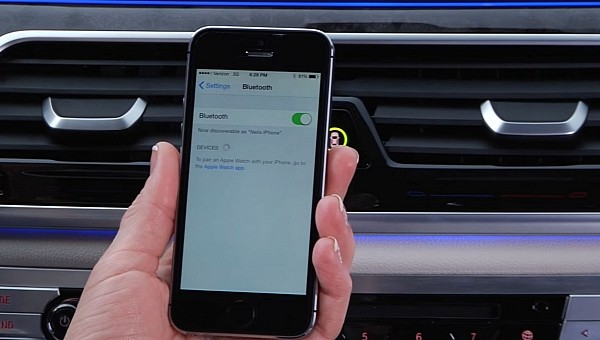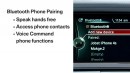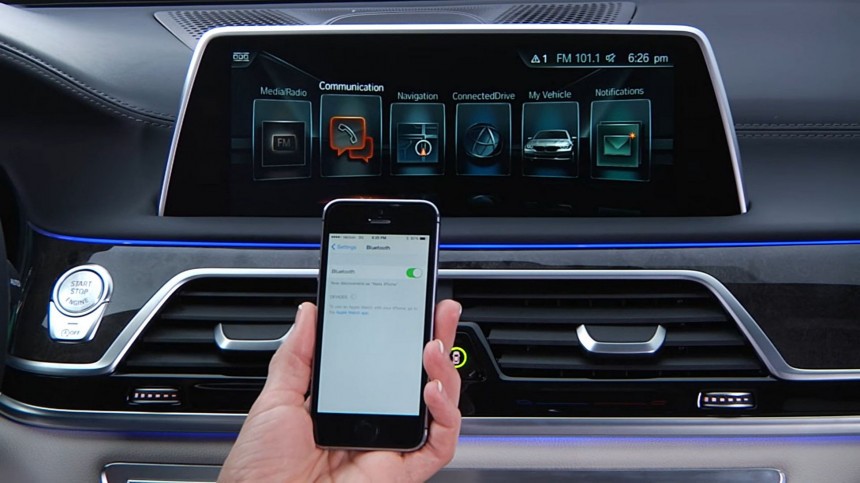Fortunately, nowadays, you can do more with your phone than just talk to your friends and family, and it's also very useful to listen to some music or podcasts while driving. In addition, you don't get annoying commercial interruptions. But how would you do that correctly? That's what we want to share with you.
If you just want to use your phone to talk via Bluetooth in your car, that's going to be very easy, but soon you'll discover that you want more. That's normal, too. That's why you might want to do it correctly from the first time and avoid doing it again later on. That means that you'll have to allow multiple connections and download the phone agenda to your vehicle. If you don't do that step, you'll never know who's calling you. Let's be serious, who knows all the phone numbers of all of their friends and relatives? I know I don't. In addition, there are former and new co-workers with who I talk from time to time, and I certainly don't know their phone numbers.
So first, get to your car, and you can either turn on the engine or just press the "start" button once without having your foot on the brakes. The instrument panel and the infotainment unit will be turned on. Only now can you start the pairing process.
First, you have to turn your attention to the iDrive controller that is located between the front seats. Press the "Menu" button, then "Settings," and then scroll down to "Connections." You'll be prompted to select what kind of connections you want to add: Bluetooth or Headphones. Select the former and push down the iDrive controller.
A new window will appear with the option to add a new device. Lower on the same screen, there might be other phones already stored in your car's system, especially if the vehicle is not new. Also, you might have your older phone stored there. I would recommend you delete all the other phones that are not needed. You never know when you'll be close to a former owner who still has a phone that's paired to your infotainment unit and that will automatically connect to your vehicle. You also don't need your former phone to be stored anymore.
To delete a stored phone from the car's memory, scroll down on its name, push the iDrive controller, and choose "delete." Then scroll up again to the "Add new device" line and select it. The screen will change and will show the infotainment's unit name, which should be BMW, and a five-digit number. Leave the screen like that, and then take your iPhone.
Unlock it and go to the phone's settings menu. Select "Bluetooth" and turn it on. A list of available devices will be shown on the screen. You have to select the car's infotainment system name, which, again, is BMW, and those five-digit numbers that are shown on the screen. After that, your iPhone will prompt you showing a passkey to connect to the infotainment unit. At the same time, the iDrive display will be shown a passkey as well. Make sure that it's the same six-digit number on both screens, and then press "Pair" on the iPhone and select "OK" on the car's screen via the rotary knob between the front seats.
Furthermore, if you connect the iPhone to your vehicle via a data cable, you'll be able to use the My BMW App, which you can download from the App Store. Thus, you'll receive notifications about possible recalls for your car. In addition, you can schedule your next appointment with your car's dealer and even send navigation details from your phone to your vehicle to guide you there.
For vehicles fitted with newer infotainment systems, instead of going to the "Settings" and "Connection," you may go directly from the iDrive main menu to the "Communications" menu and select "Manage mobile devices" on the screen. After selecting that, you'll be prompted with another menu where you have to select "Connect new device" and then select "Telephone."
From there, you'll just have to follow the same steps as on the older NBT or CIC infotainment systems installed in your BMW.
So first, get to your car, and you can either turn on the engine or just press the "start" button once without having your foot on the brakes. The instrument panel and the infotainment unit will be turned on. Only now can you start the pairing process.
First, you have to turn your attention to the iDrive controller that is located between the front seats. Press the "Menu" button, then "Settings," and then scroll down to "Connections." You'll be prompted to select what kind of connections you want to add: Bluetooth or Headphones. Select the former and push down the iDrive controller.
To delete a stored phone from the car's memory, scroll down on its name, push the iDrive controller, and choose "delete." Then scroll up again to the "Add new device" line and select it. The screen will change and will show the infotainment's unit name, which should be BMW, and a five-digit number. Leave the screen like that, and then take your iPhone.
Unlock it and go to the phone's settings menu. Select "Bluetooth" and turn it on. A list of available devices will be shown on the screen. You have to select the car's infotainment system name, which, again, is BMW, and those five-digit numbers that are shown on the screen. After that, your iPhone will prompt you showing a passkey to connect to the infotainment unit. At the same time, the iDrive display will be shown a passkey as well. Make sure that it's the same six-digit number on both screens, and then press "Pair" on the iPhone and select "OK" on the car's screen via the rotary knob between the front seats.
The car will ask if you agree to transfer the agenda into the car's system. Select OK and wait for that to be copied. Thus, if someone from your list calls you, their name will be prompted on the screen. Otherwise, you'll see just the phone number.
Also, by pairing your iPhone to your vehicle, you'll be able to listen to YouTube or to other streaming services of your choice. In addition, you'll be able to skip a song via the iDrive controller or with the rotary knob from the right spoke of the steering wheel. Moreover, by pairing your phone to your car, you'll be able to use voice commands.Furthermore, if you connect the iPhone to your vehicle via a data cable, you'll be able to use the My BMW App, which you can download from the App Store. Thus, you'll receive notifications about possible recalls for your car. In addition, you can schedule your next appointment with your car's dealer and even send navigation details from your phone to your vehicle to guide you there.
From there, you'll just have to follow the same steps as on the older NBT or CIC infotainment systems installed in your BMW.