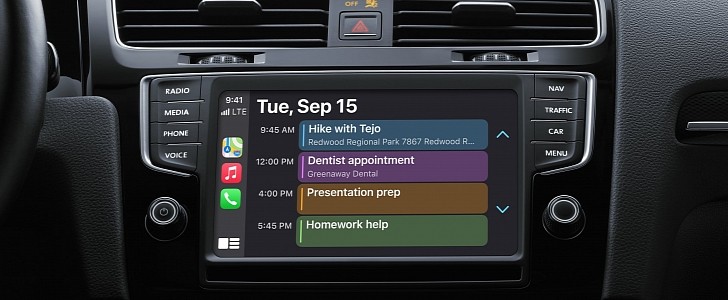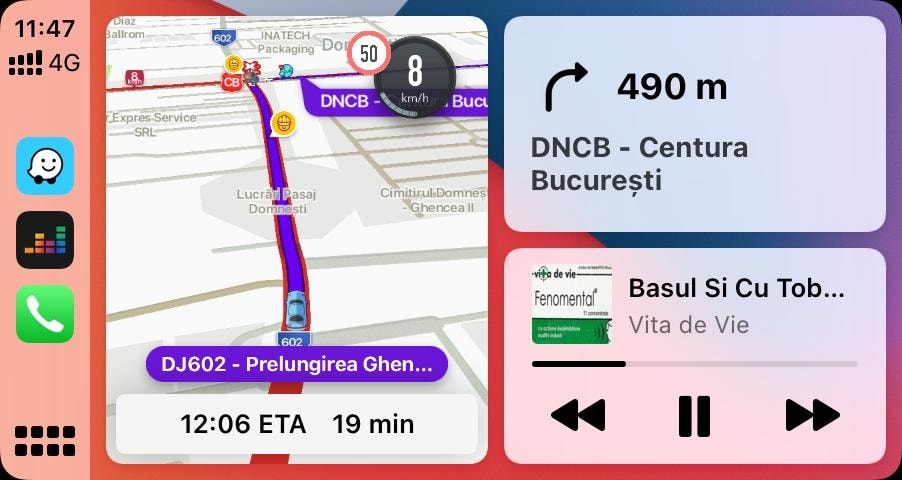One of the best things about Android Auto and Apple CarPlay is the integration of digital assistants, which provide users voice command support to perform certain tasks hands-free.
As one can imagine, this is useful for a wide variety of reasons, and one of the most important is the reduced distraction behind the wheel. Since they no longer have to look at the head unit and touch the screen to interact with its features, drivers can just continue to focus on the road. Whenever they need to do something, they can use a voice command for the whole thing.
In the CarPlay ecosystem, this experience is powered by Siri, the digital assistant that also comes bundled with iPhones, iPads, the Apple Watch, and other Apple products.
In addition, you can also use the dedicated voice input button on the steering wheel, if this one is available. If it’s not, you can use the touch and hold CarPlay dashboard button on the head unit, though this is obviously recommended when you’re not in motion, as otherwise, you could end up getting distracted from the road.
It goes without saying the voice trigger is the recommended approach, and you should try to rely on it as much as possible for obvious reasons.
Apple says you don’t always need to wait for Siri to figure out you stopped talking.
“Instead of waiting for Siri to notice that you’ve stopped talking, you can press and continue to hold the voice command button on the steering wheel while you speak, then release it when you finish. Siri also makes suggestions in CarPlay for what you might want to do next, such as operate the garage door when you arrive home or drive to your next meeting,” the company explains.
For example, you can ask Siri to “show me the map” in order to see where you are in your navigation app or “get directions to a [point of interest]” to get directions to a specific location.
Of course, you can also control the music playback with Siri, so you can tell the assistant to “play the next song” or “play more songs like this one.” For those who want to use the calling features, Siri can be told to “call [contact name]” or “send a message” and then follow the audio instructions to complete the request.
Siri can also provide quick information about your calendar appointments, and users can just ask the assistant “when is the next meeting?” to get such details. You can also set reminders, but in addition, Siri is also capable of mixing certain features for more advanced functionality.
For example, if you say something like “remind me to pack an umbrella when I get home,” Siri will continue to track your location and offer the reminder at the right time.
All these features are available on CarPlay with an iPhone running iOS 14.
In the CarPlay ecosystem, this experience is powered by Siri, the digital assistant that also comes bundled with iPhones, iPads, the Apple Watch, and other Apple products.
How to launch Siri
On CarPlay, launching Siri can be done in multiple ways, and the most convenient is a voice command. Just says “Hey, Siri” and if the digital assistant is configured and CarPlay is running on the screen, you should see the little animation showing it’s waiting for voice input at the bottom of the screen.In addition, you can also use the dedicated voice input button on the steering wheel, if this one is available. If it’s not, you can use the touch and hold CarPlay dashboard button on the head unit, though this is obviously recommended when you’re not in motion, as otherwise, you could end up getting distracted from the road.
It goes without saying the voice trigger is the recommended approach, and you should try to rely on it as much as possible for obvious reasons.
Apple says you don’t always need to wait for Siri to figure out you stopped talking.
“Instead of waiting for Siri to notice that you’ve stopped talking, you can press and continue to hold the voice command button on the steering wheel while you speak, then release it when you finish. Siri also makes suggestions in CarPlay for what you might want to do next, such as operate the garage door when you arrive home or drive to your next meeting,” the company explains.
CarPlay voice commands
Siri on CarPlay supports almost the same voice commands as on the iPhone, so you can use the digital assistant for things like controlling the music playback and making phone calls. But in addition, you also get navigation support, which is something that comes in particularly handy to drivers.For example, you can ask Siri to “show me the map” in order to see where you are in your navigation app or “get directions to a [point of interest]” to get directions to a specific location.
Of course, you can also control the music playback with Siri, so you can tell the assistant to “play the next song” or “play more songs like this one.” For those who want to use the calling features, Siri can be told to “call [contact name]” or “send a message” and then follow the audio instructions to complete the request.
Siri can also provide quick information about your calendar appointments, and users can just ask the assistant “when is the next meeting?” to get such details. You can also set reminders, but in addition, Siri is also capable of mixing certain features for more advanced functionality.
For example, if you say something like “remind me to pack an umbrella when I get home,” Siri will continue to track your location and offer the reminder at the right time.
All these features are available on CarPlay with an iPhone running iOS 14.