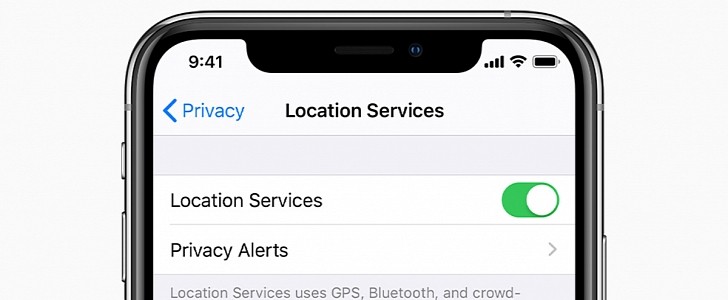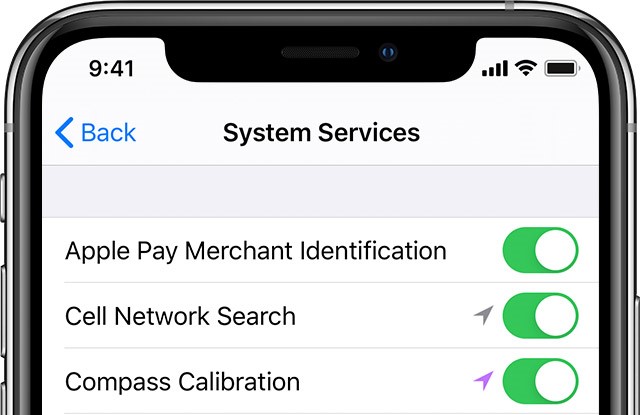Long-time iPhone and CarPlay users certainly know that the experience with navigation apps isn’t always the most flawless. One of the most common problems they come across concerns the GPS connection.
Obviously, a stronger GPS signal also guarantees everything is working flawlessly in this regard, and for the typical urban driver, this is more than enough for the regular daily driving session.
On the other hand, dealing with GPS problems in the Apple ecosystem isn’t something that easy to do, and we all know why. Apple’s walled garden doesn’t allow for too many troubleshooting options, and this is why it’s so important to make sure everything is working correctly from the very beginning.
Very important to know is that a GPS connection may not have the same signal strength from the very beginning, as it typically takes a few minutes before your location is accurately detected and locked.
So if Google Maps can’t detect you at first, make sure you give it 2 or 3 minutes. Moving to another location, if possible, in a place without tall buildings around, helps too.
If the GPS satellites can’t be detected, your iPhone turns to Wi-Fi and cellular networks to determine your location. Of course, this isn’t necessarily the most convenient and accurate way to figure out where you are, but it’s the only way a smartphone can do when no GPS connection exists.
To improve GPS accuracy on an iPhone, you need to allow the device to automatically set your date and time based on your time zone. This way, the smartphone knows more about where you are and determine the GPS satellite it can connect to.
And when such permissions are granted, the device sends some information to Apple. But don’t worry, everything is encrypted, so nobody can tell where you are.
“If Location Services is on, your device will periodically send the geo-tagged locations of nearby Wi-Fi hotspots and cell towers to Apple to augment Apple's crowd-sourced database of Wi-Fi hotspot and cell tower locations. If you're traveling (for example, in a car) and Location Services is on, a GPS-enabled iOS device will also periodically send GPS locations, travel speed, and barometric pressure information to Apple to be used for building up Apple's crowd-sourced road-traffic and indoor pressure databases. The crowd-sourced location data gathered by Apple is stored with encryption and doesn’t personally identify you,” Apple explains.
If you think there’s something wrong with your iPhone and the GPS sensor isn’t working correctly, the easiest way to deal with the whole thing is to recalibrate it manually.
First of all, go to the following location to make sure compass calibration is enabled:
Settings > Privacy > Location > System Services > Compass Calibration
If this setting is already enabled, head over to the Compass app on your iPhone, and if there’s something wrong with the GPS sensor, you should see a Calibrate option allowing you to configure it from scratch.
In Google Maps, you can also tell if the GPS sensor is enabled by determining your location and then moving around a little bit to see if the app can follow you and tell the direction correctly.
On the other hand, dealing with GPS problems in the Apple ecosystem isn’t something that easy to do, and we all know why. Apple’s walled garden doesn’t allow for too many troubleshooting options, and this is why it’s so important to make sure everything is working correctly from the very beginning.
The GPS accuracy
When it comes to the GPS connection of your iPhone, which also helps guarantee a smooth experience on CarPlay with navigation apps, it all comes down to the number of visible GPS satellites that the smartphone can detect.Very important to know is that a GPS connection may not have the same signal strength from the very beginning, as it typically takes a few minutes before your location is accurately detected and locked.
So if Google Maps can’t detect you at first, make sure you give it 2 or 3 minutes. Moving to another location, if possible, in a place without tall buildings around, helps too.
If the GPS satellites can’t be detected, your iPhone turns to Wi-Fi and cellular networks to determine your location. Of course, this isn’t necessarily the most convenient and accurate way to figure out where you are, but it’s the only way a smartphone can do when no GPS connection exists.
To improve GPS accuracy on an iPhone, you need to allow the device to automatically set your date and time based on your time zone. This way, the smartphone knows more about where you are and determine the GPS satellite it can connect to.
Why a Wi-Fi connection is so important
An iPhone connected to a head unit running CarPlay and with Google Maps, Apple Maps, Waze, or another navigation app on the screen requires location services and GPS access.And when such permissions are granted, the device sends some information to Apple. But don’t worry, everything is encrypted, so nobody can tell where you are.
“If Location Services is on, your device will periodically send the geo-tagged locations of nearby Wi-Fi hotspots and cell towers to Apple to augment Apple's crowd-sourced database of Wi-Fi hotspot and cell tower locations. If you're traveling (for example, in a car) and Location Services is on, a GPS-enabled iOS device will also periodically send GPS locations, travel speed, and barometric pressure information to Apple to be used for building up Apple's crowd-sourced road-traffic and indoor pressure databases. The crowd-sourced location data gathered by Apple is stored with encryption and doesn’t personally identify you,” Apple explains.
If you think there’s something wrong with your iPhone and the GPS sensor isn’t working correctly, the easiest way to deal with the whole thing is to recalibrate it manually.
First of all, go to the following location to make sure compass calibration is enabled:
Settings > Privacy > Location > System Services > Compass Calibration
If this setting is already enabled, head over to the Compass app on your iPhone, and if there’s something wrong with the GPS sensor, you should see a Calibrate option allowing you to configure it from scratch.
In Google Maps, you can also tell if the GPS sensor is enabled by determining your location and then moving around a little bit to see if the app can follow you and tell the direction correctly.