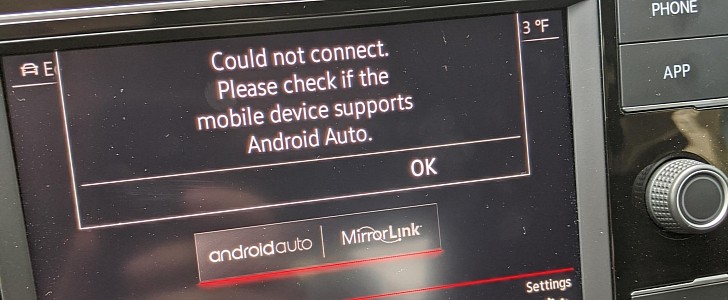As Android Auto users learned the hard way, the app sometimes works just flawlessly, only to fail to connect a moment later for no clear reason.
There are lots of people out there struggling with Android Auto errors, and more recently, I’ve seen the app hitting a similar block on Volkswagen cars.
While this is not a super-widespread issue, Android Auto just stops working all of a sudden, even if Google’s very own Pixel is used to power the whole thing. And of course, this is odd, to say the least, especially as a first-party phone should provide the best possible experience.
In Volkswagen cars, one of the most common problems with Android Auto leads to the following error: “Could not connect. Please check if the mobile device supports Android Auto.”
But of course it does, especially since it’s the Pixel we’re talking about here. And here’s what you need to do.
One of the first things I’d try is to replace the cable that you’re using to power Android Auto. Always, but always, try to use the original cable that shipped with the phone. This is something that’s critical for the overall Android Auto experience, so always stick with a high-quality cord, especially if your device uses USB Type-C.
Then, you need to make sure that you’re running the latest versions of Android Auto and the other apps that are connected to it, including the Google Play Services and the Google app – as a matter of fact, the Google app powers the Google Assistant experience on Android Auto, so it must be fully up-to-date to have the latest functionality.
Some users turn to a full reset of the Android device, but I don’t think this is the right way to go. Resetting the head unit should be the last way to go if nothing else works, and before this, just make sure you remove any other devices that are paired with the HU. This way, you can make sure that the Bluetooth connection to your Android phone isn’t blocked.
Of course, installing the latest firmware update on the head unit is something that’s recommended, albeit this sometimes comes down to paying a visit to the dealership.
Eventually, re-pairing everything from scratch and deleting other Bluetooth settings should bring things back to normal.
While this is not a super-widespread issue, Android Auto just stops working all of a sudden, even if Google’s very own Pixel is used to power the whole thing. And of course, this is odd, to say the least, especially as a first-party phone should provide the best possible experience.
In Volkswagen cars, one of the most common problems with Android Auto leads to the following error: “Could not connect. Please check if the mobile device supports Android Auto.”
But of course it does, especially since it’s the Pixel we’re talking about here. And here’s what you need to do.
One of the first things I’d try is to replace the cable that you’re using to power Android Auto. Always, but always, try to use the original cable that shipped with the phone. This is something that’s critical for the overall Android Auto experience, so always stick with a high-quality cord, especially if your device uses USB Type-C.
Then, you need to make sure that you’re running the latest versions of Android Auto and the other apps that are connected to it, including the Google Play Services and the Google app – as a matter of fact, the Google app powers the Google Assistant experience on Android Auto, so it must be fully up-to-date to have the latest functionality.
Some users turn to a full reset of the Android device, but I don’t think this is the right way to go. Resetting the head unit should be the last way to go if nothing else works, and before this, just make sure you remove any other devices that are paired with the HU. This way, you can make sure that the Bluetooth connection to your Android phone isn’t blocked.
Of course, installing the latest firmware update on the head unit is something that’s recommended, albeit this sometimes comes down to paying a visit to the dealership.
Eventually, re-pairing everything from scratch and deleting other Bluetooth settings should bring things back to normal.