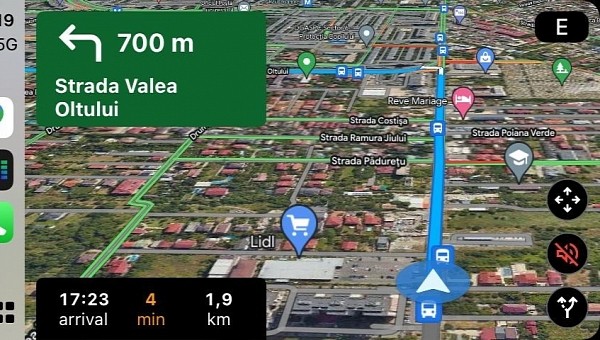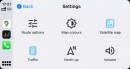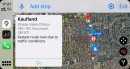Google Maps is often the preferred navigation app on iPhone and CarPlay despite Apple users being provided with a navigation alternative.
It’s not a secret, however, that Apple Maps is lagging behind Google Maps in terms of features and navigation, so Google Maps and Waze have slowly become very popular choices in the Apple ecosystem.
Using these two navigation apps can sometimes become quite a challenge, especially due to the bugs that occasionally show up totally out of the blue. This is the case with a blank screen glitch that has been around for a while but keeps coming back for no clear reason.
The blank screen problem, which pretty much comes down to a black UI that includes nothing else than the navigation indicator when launching Google Maps or Waze, occurs both in full screen and in the dedicated mapping card on the dashboard.
While some people believe this is a way to push users to Apple Maps, it is not. The behavior encountered by Google Maps and Waze comes down to a rendering problem, and more often than not, it can be resolved with very simple fixes.
The first thing you should do when Google Maps and Waze launch to a blank screen is to force close the navigation apps on your iPhone. You don’t have to disconnect the smartphone from the head unit, and you should notice the apps relaunching on CarPlay after you manually close them on the iPhone.
If this doesn’t work, unplugging your phone could eventually improve the experience. If you’re using a wireless connection, just toggle airplane mode on and off.
More often than not, the glitch happens because users leave Google Maps and Waze to run in the background after previously using them for navigation. iOS eventually suspends the processes, so when you reconnect the iPhone to CarPlay and try to start the apps, the map can’t be rendered correctly.
As such, force-closing the apps or reconnecting the phone helps reload the processes, eventually bringing both Google Maps and Waze to a working state.
The only reason Apple Maps isn’t suffering from the same glitch is that it’s the native offering and is therefore labeled as a critical process that’s not subject to the same aggressive power management system integrated into iOS. Needless to say, this doesn’t necessarily mean that Apple Maps isn’t prone to bugs, but most of the time it offers a more stable experience on both the iPhone and CarPlay.
As a general recommendation, if Google Maps and Waze keep misbehaving for you, just make sure that you are always running the latest versions. Google keeps rolling out new updates regularly, and their main focus is typically on polishing the experience behind the wheel.
Using these two navigation apps can sometimes become quite a challenge, especially due to the bugs that occasionally show up totally out of the blue. This is the case with a blank screen glitch that has been around for a while but keeps coming back for no clear reason.
The blank screen problem, which pretty much comes down to a black UI that includes nothing else than the navigation indicator when launching Google Maps or Waze, occurs both in full screen and in the dedicated mapping card on the dashboard.
While some people believe this is a way to push users to Apple Maps, it is not. The behavior encountered by Google Maps and Waze comes down to a rendering problem, and more often than not, it can be resolved with very simple fixes.
The first thing you should do when Google Maps and Waze launch to a blank screen is to force close the navigation apps on your iPhone. You don’t have to disconnect the smartphone from the head unit, and you should notice the apps relaunching on CarPlay after you manually close them on the iPhone.
If this doesn’t work, unplugging your phone could eventually improve the experience. If you’re using a wireless connection, just toggle airplane mode on and off.
More often than not, the glitch happens because users leave Google Maps and Waze to run in the background after previously using them for navigation. iOS eventually suspends the processes, so when you reconnect the iPhone to CarPlay and try to start the apps, the map can’t be rendered correctly.
As such, force-closing the apps or reconnecting the phone helps reload the processes, eventually bringing both Google Maps and Waze to a working state.
The only reason Apple Maps isn’t suffering from the same glitch is that it’s the native offering and is therefore labeled as a critical process that’s not subject to the same aggressive power management system integrated into iOS. Needless to say, this doesn’t necessarily mean that Apple Maps isn’t prone to bugs, but most of the time it offers a more stable experience on both the iPhone and CarPlay.
As a general recommendation, if Google Maps and Waze keep misbehaving for you, just make sure that you are always running the latest versions. Google keeps rolling out new updates regularly, and their main focus is typically on polishing the experience behind the wheel.